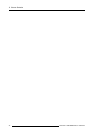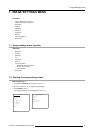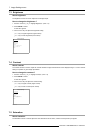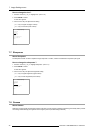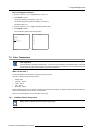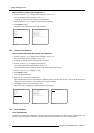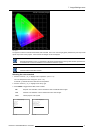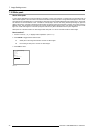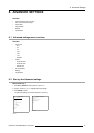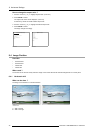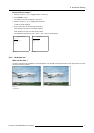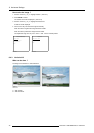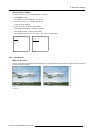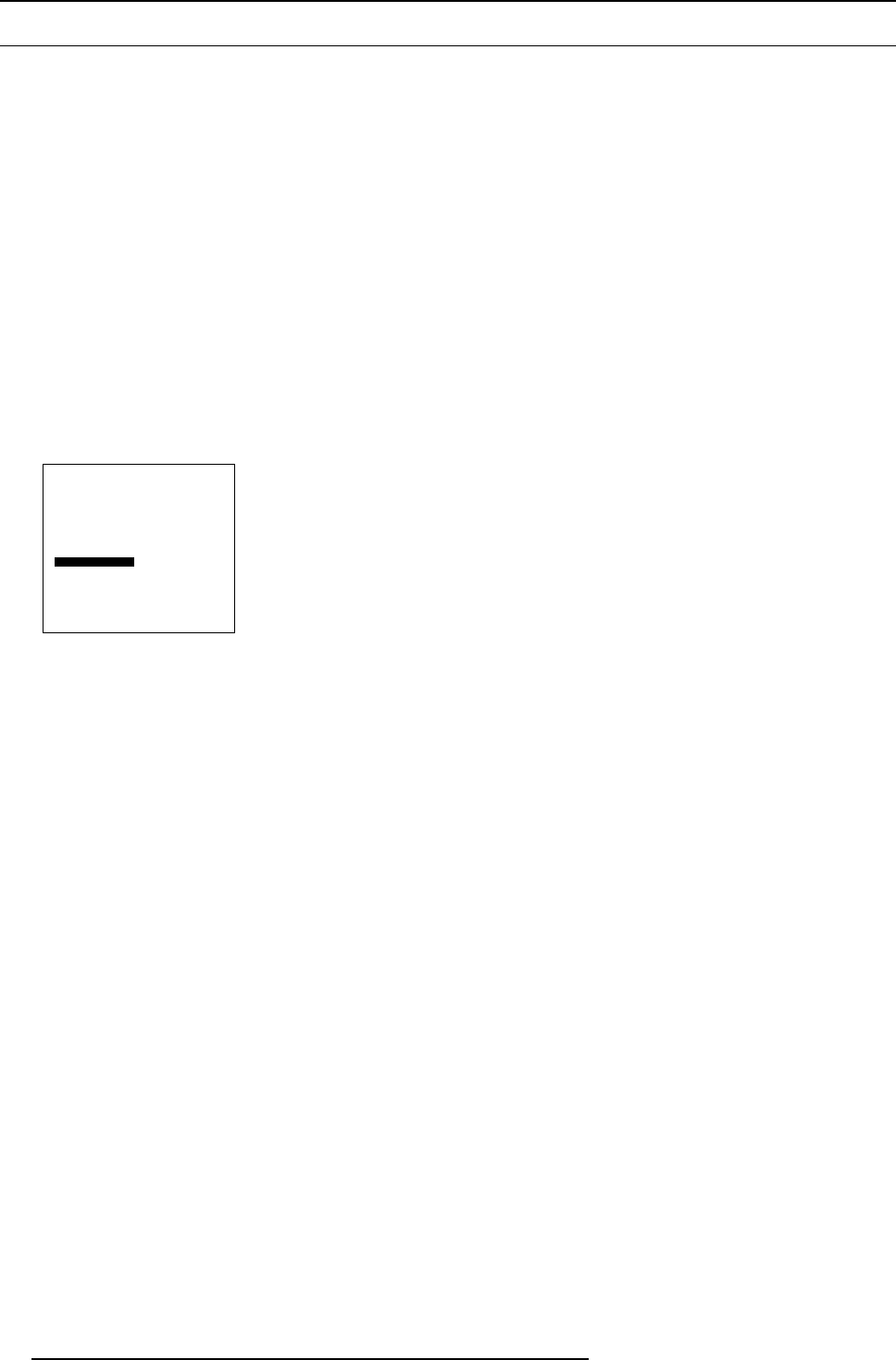
7. Image Settings menu
7.10 White peak
About white peak
In video centric applications true color reproduction is generally a priority over brightness. To achieve this a typical design will not
utilize a white segment of the color wheel. This has the side effect of reducing the amount of light allowed through the color wheel,
which reduces the overall brightness. To compensate for this a technique can applied called Spoke Light Capture (SLR). The spokes
are defined to be the time between colors. The DMD is normally kept in the “off” state during this time preventing any light from
getting to the screen. If the light is passed trough the spokes, the average over time across them is made up of a mixture of the two
adjacent colors. This will result in a secondary color. If these spokes are taken three at a time, over time they will sum up to white
light. This “virtual white segment” is the basic principal of SLR and can yield a substantial boost to system brightness.
White peak “off” is the best solution for video images while white peak “on” can be used with success for data images.
How to select ?
1. Push the cursor key ↑ or ↓ to highlight Color temperature. (menu 7-17)
2. Press ENTER to toggle between ON and OFF.
On White parts in the image are boosted. Use this for data images.
Off No boosting of white parts. Use this for video images.
3. Press EXIT to return.
Image settings
Brightness
Contrast
Saturation
Tint
Sharpness
Gamma
Color temperature
White peak Off
Back
Menu 7-17
42 R5976763 CINEVERSUM 60/70 22042004