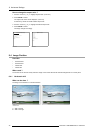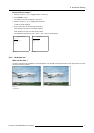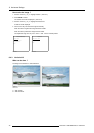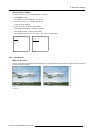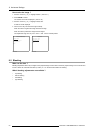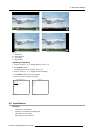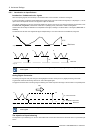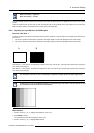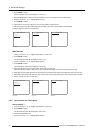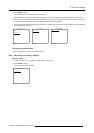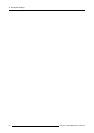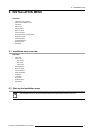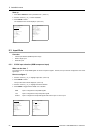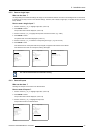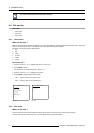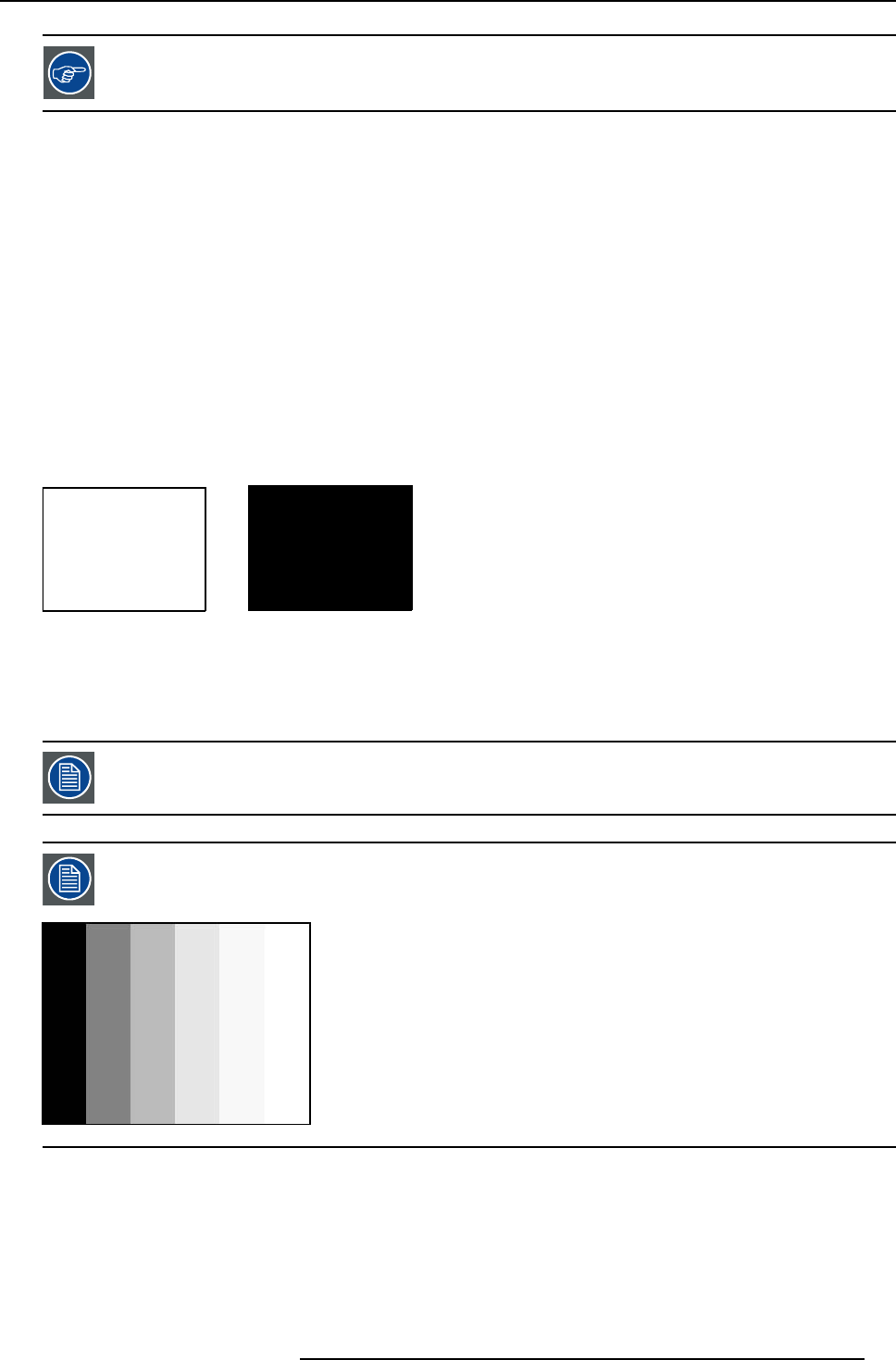
8. Advanced Settings
Black level setting : brightness
White level setting : contrast
The same absolute black and white level for the three colors allow the same reference for Brightness and contrast control of the
picture !
These two references also set the range in which the ADC will work for that particular source (this explains also why each input
balance setting is linked to a particular source and thus saved in the image file).
8.6.2 Adjusting the Input Balance for RGB signals
How can it be done ?
To balance the three color signals of a particular source there are conditions; in fact we must know the black and the white level of
the source i.e. :
1. The source in question must be able to generate a white signal, ideally a 100% white (background) full screen pattern
2. The source in question must be able to generate a black signal, ideally a 100% black (background) full screen pattern
A
B
Image 8-10
White balance : In the projector, we will set the contrast for each color until we get a 100% light output picture when projecting a
100% white image (image A)
Black balance : In the projector, we will set the brightness for eac
h color until we get a 0% light output picture when projecting a
100% black image (image B).
The changeover from min to max is indicated by the apparition of bright spots also called “digital noise”
An alternative to a full screen White/black pattern is the standard gray scale pattern, the white bar will be used
for white balance and the black bar for black balance.
Image 8-11
Black balance
1. Push the cursor key ↑ or ↓ to highlig
ht Input Balance. (menu 8-15)
2. Press ENTER to select.
The Input balance menu will be displayed. (menu 8-16)
3. Push the cursor key ↑ or ↓ to highlight Black balance.
R5976763 CINEVERSUM 60/70 22042004
53