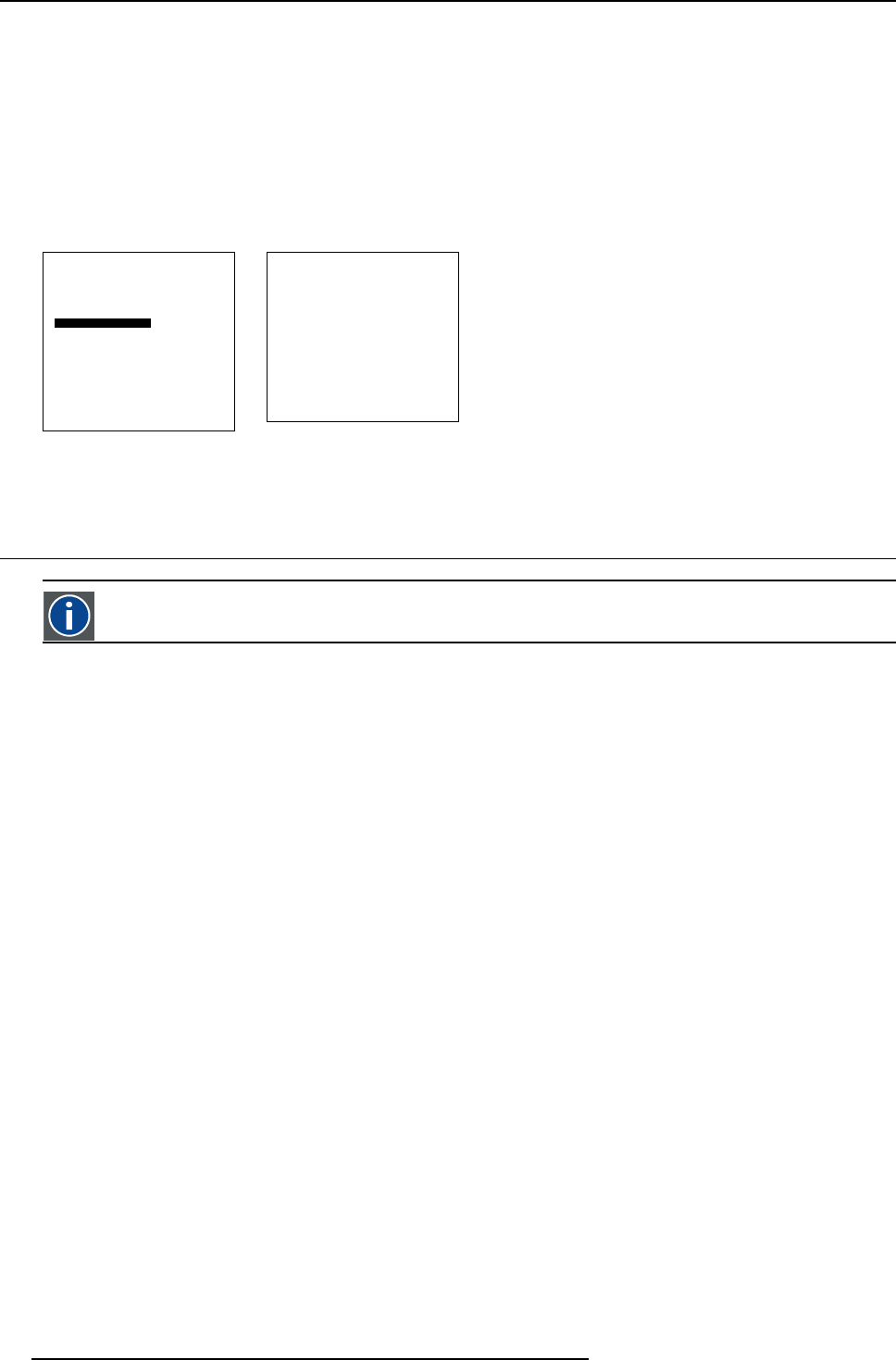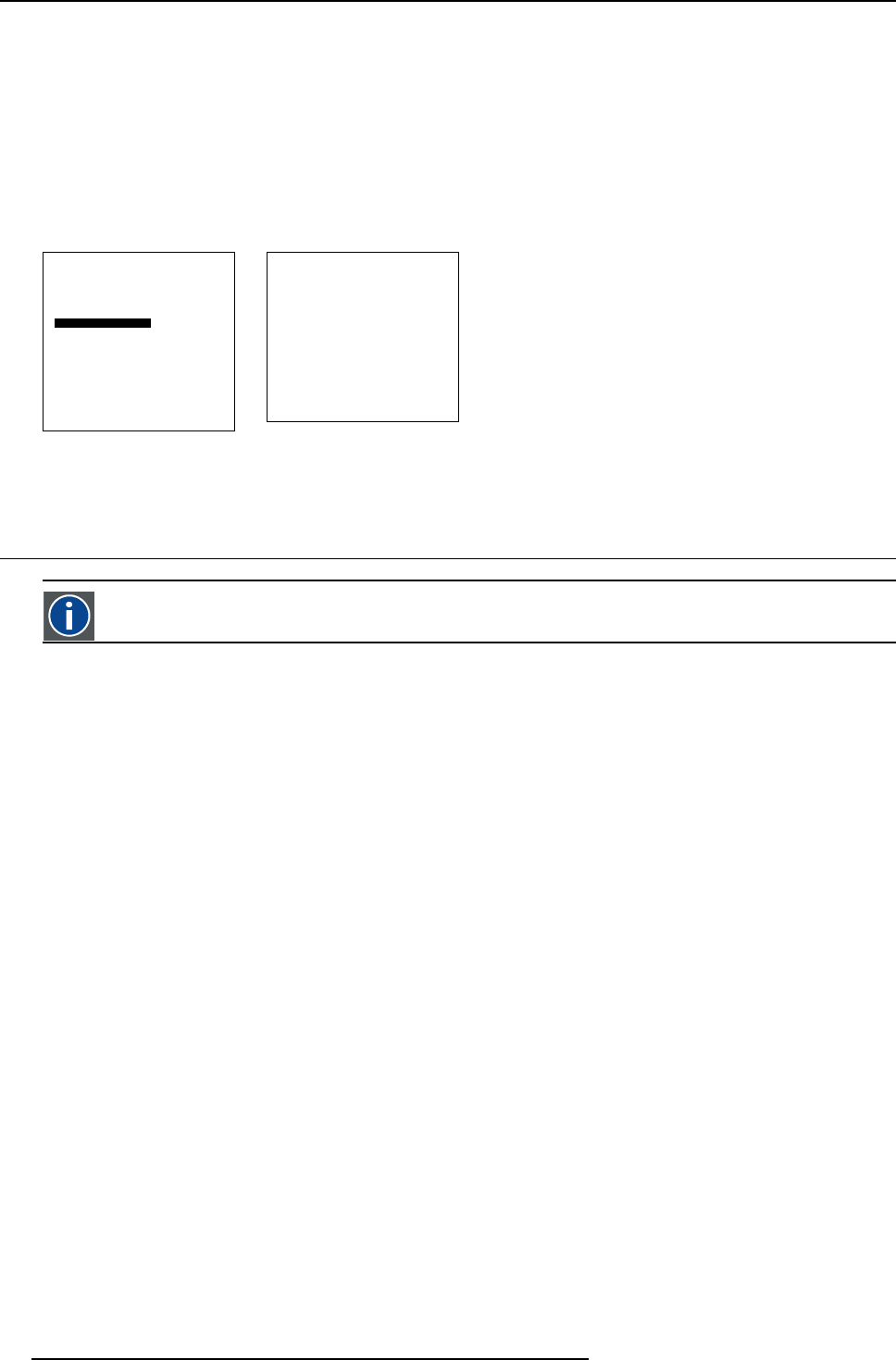
9. Installation menu
How to set up a source transition ?
1. Push the cursor key ↑ or ↓ to highlight Source transition. (menu 9-21)
2. Press ENTER to select.
The Source transition menu will be displayed. (menu 9-22)
An asterisk (*) indicates the actual set up.
3. Push the cursor key ↑ or ↓ to highlight the desired transition.
4. Press ENTER to select.
The asterisk jumps to the selected item.
Installation
Input slots
File service
Internal pattern
When no signal
Source transition
OSD configuration
Language
V-Keystone
H-Keystone
Global keystone
Orientations
Back
Menu 9-21
Source transition
* None
Black screen
Green screen
Blue screen
Back
Menu 9-22
9.8 On Screen Display Configuration
OSD
On screen display
Overview
• Menu position
• Bar scale status
• Bar scale position
• Message status
9.8.1 Menu position
What can be done ?
When a menu is called, it can be displayed in nine different places of the active image.
How to position the menu ?
1. Push the cursor key ↑ or ↓ to highlight OSD configuration. (menu 9-23)
2. Press ENTER to select.
The OSD configuration menu will be displayed. (menu 9-24)
3. Push the cursor key ↑ or ↓ to highlight V just below Menu position.
4. Press ENTER to toggle between Top, Bottom and Center.
Toggle until the desired vertical position is obtained.
64
R5976763 CINEVERSUM 60/70 22042004