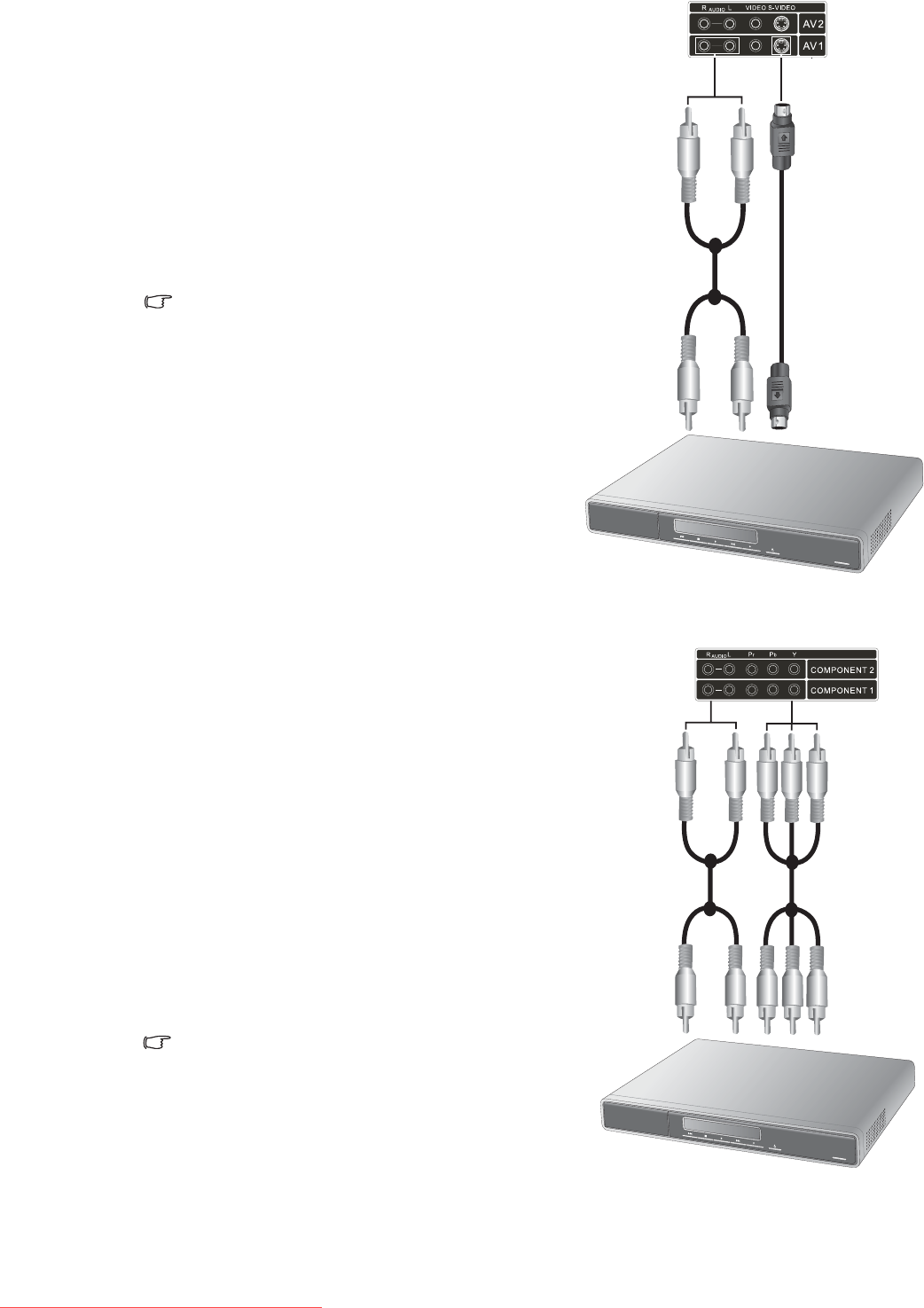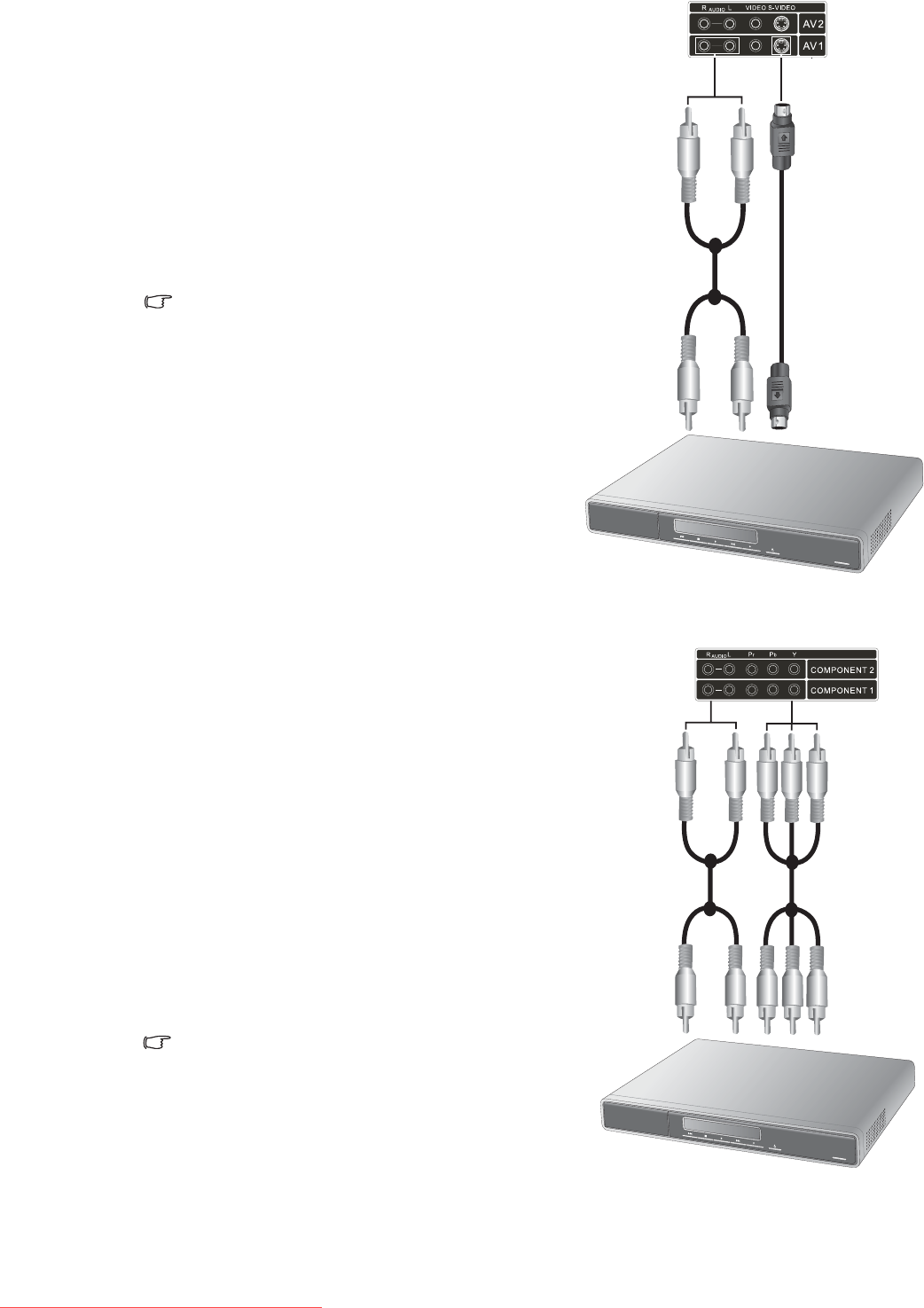
Connecting audio and video inputs
13
Connecting the S-Video input
Connecting the Component video input
1. Connect the S-Video output of your output
equipment to the AV1 or AV2 S-VIDEO
input terminal on the TV using an S-Video
cable (not provided). Pay attention to the
alignment of the plugs on the S-Video cable
when inserting so as not to damage any pins.
2. Connect the corresponding audio output of
your output equipment to the TV's AV1 or
AV2 AUDIO L/R input terminals using an
audio cable (not provided).
To view video images from these inputs, press
INPUT and select 'AV1 S-Video' or 'AV2 S-
Video'.
You should not connect both a composite
Video and an S-Video from the same device;
just one or the other. If you have the choice,
use the S-Video instead of composite Video
as an S-video signal provides a higher
quality signal to that of composite Video.
AV1 & 2 both support composite Video and
S-Video signal inputs. If you use S-Video,
you cannot use composite Video for that
input.
S-Video cable
Audio cable
DVD player
1. Connect the Component video output of
your output equipment to the TV's
COMPONENT 1, COMPONENT 2 or AV3
Y, Pb and Pr terminals using a Component
video cable (not provided). A Component
video cable consists of three plugs: Green (Y),
Blue (Pb), and Red (Pr).
2. Connect the corresponding audio output of
your output equipment to the TV's
COMPONENT 1, COMPONENT 2 or AV3
AUDIO L/R input terminals using an audio
cable (not provided).
Ensure that the colours of the plugs and
terminals match when making connection.
To view video images from these inputs, press
INPUT and select 'COMPONENT 1',
'COMPONENT 2' or 'AV3 YPbPr'.
Of the analog video signal types,
Component video offers the best quality.
AV3 supports both composite Video and
Component video signals. If you use AV3 as
a Component video input, you cannot use
AV3 as a composite Video input.
DVD player,
digital STB,
etc.
Component
video cable
Audio cable
Downloaded From TV-Manual.com Manuals