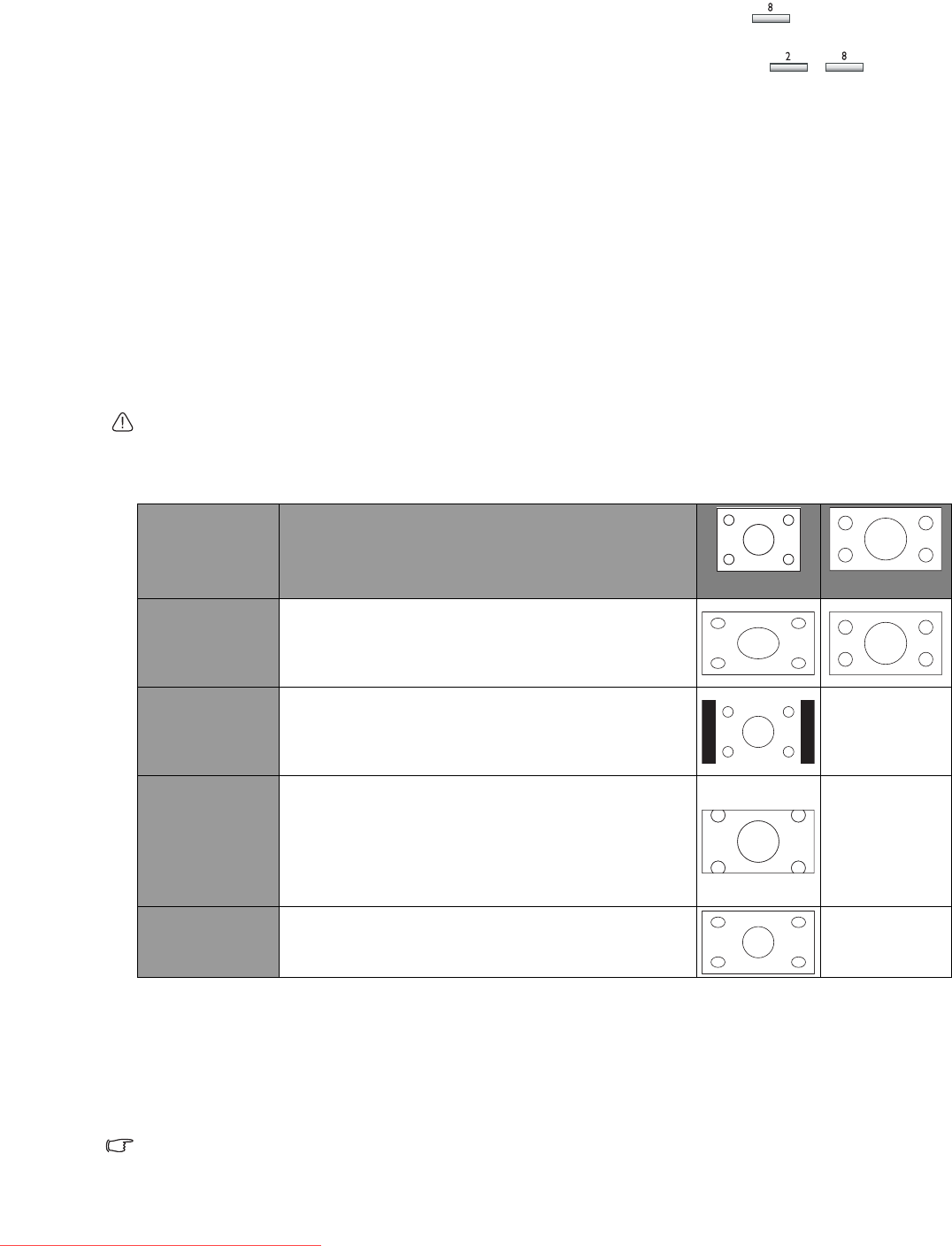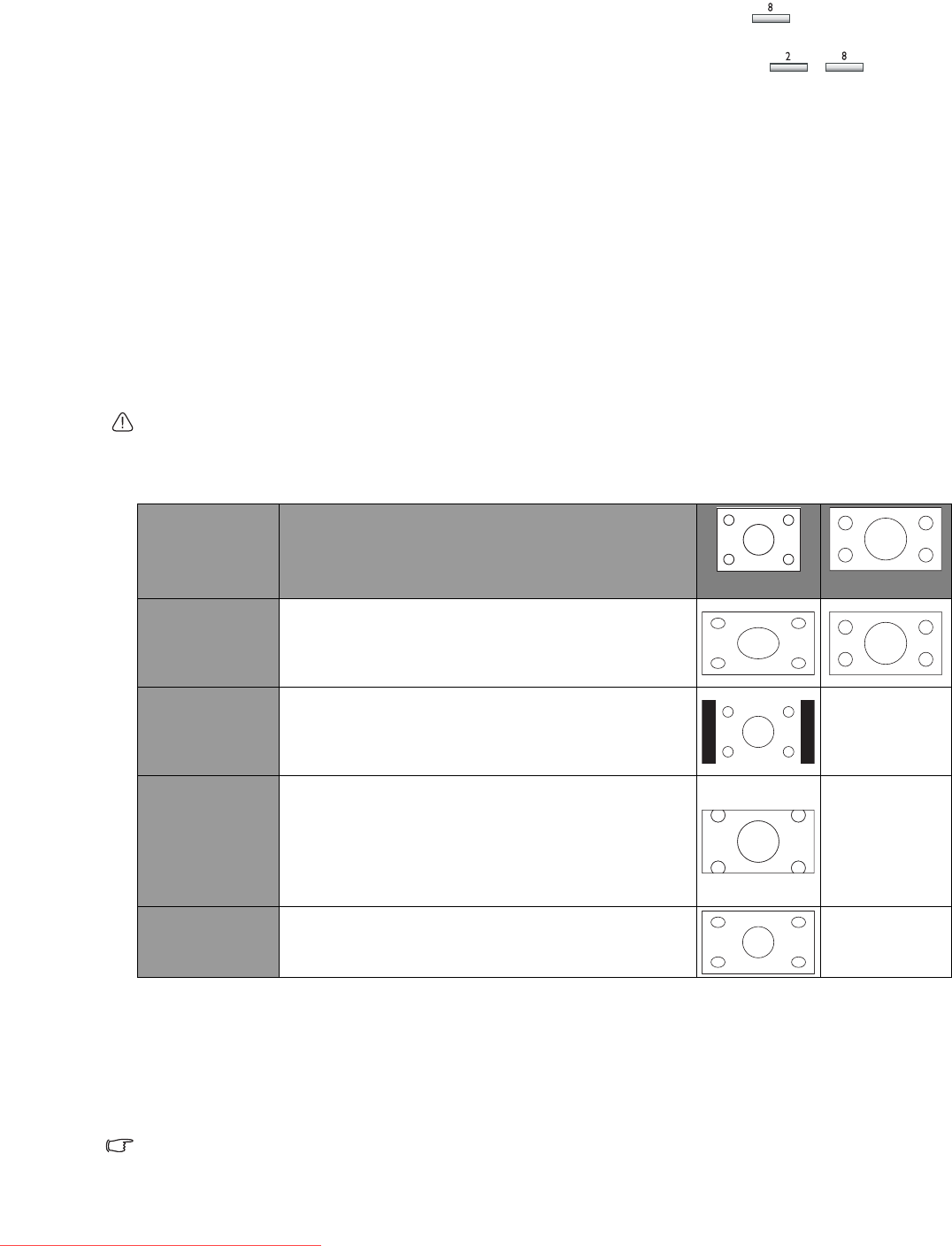
Using the TV
19
Changing channels
Selecting a channel directly
• To select a single-digit channel number directly, press the corresponding channel selection
button on the remote control. For example, to select channel 8, press .
• To select a double-digit channel number directly, press the corresponding channel selection
buttons on the remote control. For example, to select channel 28, press , .
Changing channels sequentially
Press CHANNEL or on the remote control, or CH or on the TV to sequentially
cycle through the available channels in the sequential channel list.
See "Ordering the sequential channel list" on page 28.
Returning to the previous viewed channel
To quickly return to the previous viewed channel, press RECALL on the remote control. This
button can be used to toggle between the two most recently viewed channels or inputs without
having to entering a precise channel number or cycle through all the inputs.
Adjusting aspect ratio
The TV can resize and reshape an image to suit your requirements. The visual result will
depend upon the setting your have chosen, and the original aspect ratio of the input image.
IMPORTANT: Aspect ratio selection is designed to allow you to adjust the display of images
which are in 4:3 aspect ratio. This feature is not recommended for use with 16:9 aspect images.
Press ASPECT on the remote control to cycle through the aspect ratios. The table below shows
the resultant displayed images in relation to the input image when different aspects are selected.
Adjusting the backlight
To adjust the intensity of your TV’s backlight, press BACKLIGHT to select 'Dark' or 'Bright'.
When viewing the display in dimly lit rooms it is recommended to set the backlight to 'Dark'
which will reduce the image brightness and make the dark areas of the image darker thus
maintaining a high contrast image in a dark environment.
The backlight adjustment function is not available with the VA261 and VA321 models.
Aspect ratio
selection
Description and usage
4:3
16:9
16:9
Stretches a 4:3 image to 16:9 aspect proportions.
Recommended for use when viewing video
sources which are already in 16:9 aspect such as
digital TV and most widescreen DVDs.
4:3
Resizes the image to 4:3 aspect proportions.
Recommended for use when viewing video
sources which are already in 4:3 aspect such as
analog TV and PC video input.
Do not select
Letter Box
Resizes a 4:3 image to 16:9 aspect proportions,
and trims off the top and bottom strips.
Recommended for use when viewing 4:3 aspect
video presenting compressed 16:9 aspect images
in a 4:3 aspect frame in a so-called letterbox
format (black strips along the top and bottom).
Do not select
Wide
Stretches a 4:3 image to the width of a 16:9
aspect image proportions. recommended for
use in filling the screen with a 4:3 aspcet image.
Do not select
Downloaded From TV-Manual.com Manuals