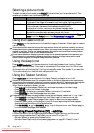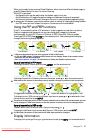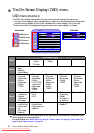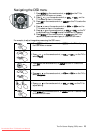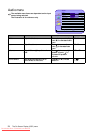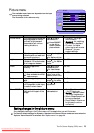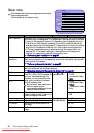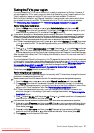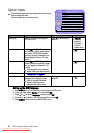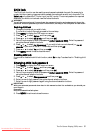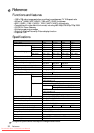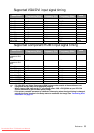The On-Screen Display (OSD) menu
28
Ordering the sequential channel list
When the TV is manufactured, by default, all of the possible Australian TV channels are
allocated to the sequential channel list (available through the channel up or down buttons).
You will likely want to remove all of the channels from the sequential channel list which are not
being used in your area, so you don’t have to cycle through the unused channel positions.
The TV will do this for you, by scanning the TV channels in your region and only adding those
that it detects to the sequential channel list, skipping over all of the others (unused channels).
See "Performing Auto installation" on page 27.
Each position in the sequential channel list always remains in the list. Only the availability
(visibility and access) of each channel in the list is determined by the channel 'Skip' property of
each channel position in the list.
By manually changing the channel 'Skip' property to either 'Skipped' or 'Added', you can
control whether the channel up and down function will skip over any particular, or any number
of, channel positions in the sequential channel list. See "Adding a channel in the sequential
channel list" and "Skipping a channel in the sequential channel list" below.
To make working with the sequential channel list easier, you should provide a name for each
channel you wish to retain and use in the list. For example, ABC analog channel 2 in Sydney
Australia is allocated to the TV video frequency of 64.25MHz. It is far easier to refer to it as
channel 2, than as frequency 64.25MHz. The same reasoning applies to the sequential channel
list. It is easier to name the frequency of 64.25MHz as channel 2, and store it in position 2 in
the sequential list. The naming of channels is performed in the 'Manual installation' menu.
Naming a channel
1. From the Setup menu, press or to select Manual installation and then press OK.
2. Press or to select CH No, and then press OK.
3. Pressorto select the sequential channel list position of the channel you wish to name,
and then press OK.
4. Press to select CH name, and then press OK.
5. Pressorto move among different character positions, and then press or to select a
desired character. When done, press OK.
The channel name is limited to 5 characters. There is no space character available. The question
marks do not display on screen. The channel name is right aligned when displayed on screen.
6. You can stay in this menu to name or rename other channels. To name another channel,
repeat this procedure from step 2 above.
When you’re finished, press MENU twice to close the OSD menu.
Skipping a channel in the sequential channel list
1. From the Setup menu, press or to select Manual installation and then press OK.
2. Press or to select CH No, and then press OK.
3. Pressorto select the sequential channel list position of the channel you wish to skip, and
then press OK.
4. Press or to select CH skip, and then press OK.
5. Press or to select Skipped, and then press OK.
6. You can stay in this menu to skip other channel positions. To skip another channel, repeat
this procedure from step 2 above.
When you’re finished, press MENU twice to close the OSD menu.
Downloaded From TV-Manual.com Manuals