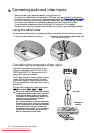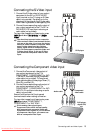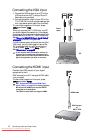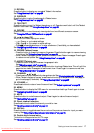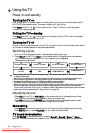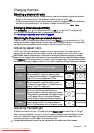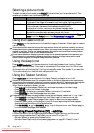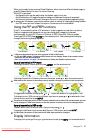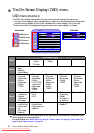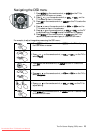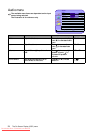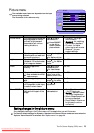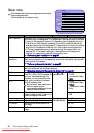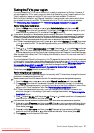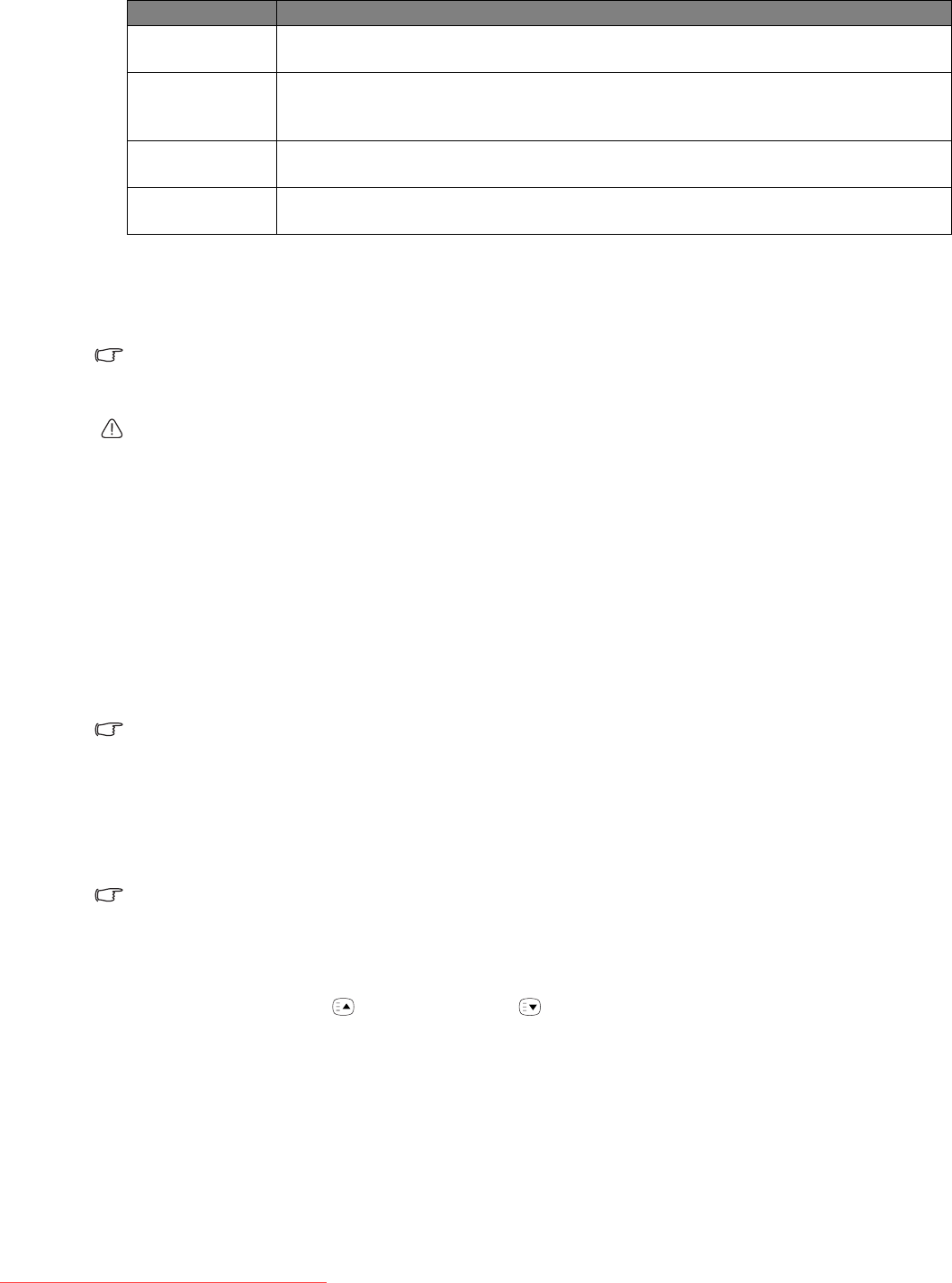
Using the TV
20
Selecting a picture mode
To select a preset picture mode, press PRESET (yellow button) on the remote control. This
enables you to select from the following settings:
Using the freeze function
Press FREEZE on the remote control to freeze the image on the screen. Press it again to restore
normal viewing.
This freeze function does not control the input source which will continue normally, but not be
displayed whilst the image remains frozen. When the image freeze is stopped, normal play will
resume in real time. That is, the displayed image will jump to the current time and any interim
video is not displayed. This is not a timeshift function.
Do not leave the screen displaying a static image for an extended period of time because you
may temporarily or permanently damage the screen resulting in image traces which could
remain visible long after the original image has been removed.
Using the sleep timer
Press SLEEP/blue button on the remote control to activate the sleep timer function. Press it
again to set the time interval. Time is set in increments of 30 minutes, from 0 to 120 minutes.
At the expiration of this time, the TV will go into standby mode. This is useful if you want the
TV to automatically turn itself off after a set period of time.
Using the Teletext function
Press TELETEXT on the remote control to display Teletext, and again to turn it off.
Teletext is only available when TV, composite Video or S-Video is selected as the input source,
and a signal which transmits Teletext is currently received. Not all TV stations and video signals
contain Teletext. If in doubt, please contact the TV station or the video source provider.
When Teletext displays on-screen, you can:
• Press MODE to cycle between Teletext only and superimposed on the video image.
• Press INDEX to go to the Teletext index page.
• Press REVEAL to display any concealed Teletext information (if available).
• Press SUBPAGE to view the subpages when provided.
If subpages are available, the page number (at top left) will display a small red "s": e.g. "100s".
• Press ASPECT to enlarge the Teletext font size. Press it again to resume normal size.
• Press FREEZE to freeze Teletext pages. Press it again to restore normal page updates.
• Press red, green, yellow, or blue button to jump to the corresponding coloured pages as
displayed across the bottom of the Teletext screen.
• Press CHANNEL or CHANNEL to go to the previous or next Teletext page, or
to move between subpages when selected.
Activating Closed Captions (CC) - subtitles
If the current station you are viewing supports teletext Closed Captions, and the current
program being broadcast has CC activated, you can view CC on your TV.
• Activate Teletext by pressing the Teletext button.
• Activate Closed Captions by either pressing page down or page 801. Press 8, 0, then 1.
Picture mode Description
Dynamic Suitable for viewing in brighter environments. The colour, contrast, and
brightness of the image is increased to suit the brighter lighting condition.
Standard Suitable for viewing in environments with normal lighting condition.
This most closely represents the broadcast standard quality.
No alteration to colour, contract or brightness has been made.
Cinema Suitable for viewing movies in darker environments. The colour has been
adjusted to more accurately represent natural skin tones.
Personal Your own customised picture mode. To edit a picture mode, select 'Picture
mode' from the 'Picture' menu. See "Picture menu" on page 25.
Downloaded From TV-Manual.com Manuals