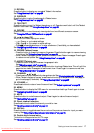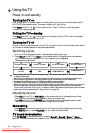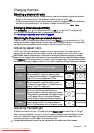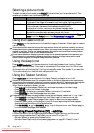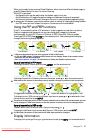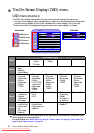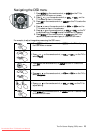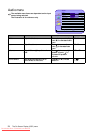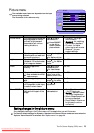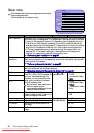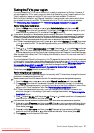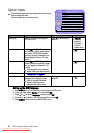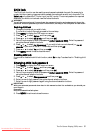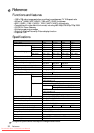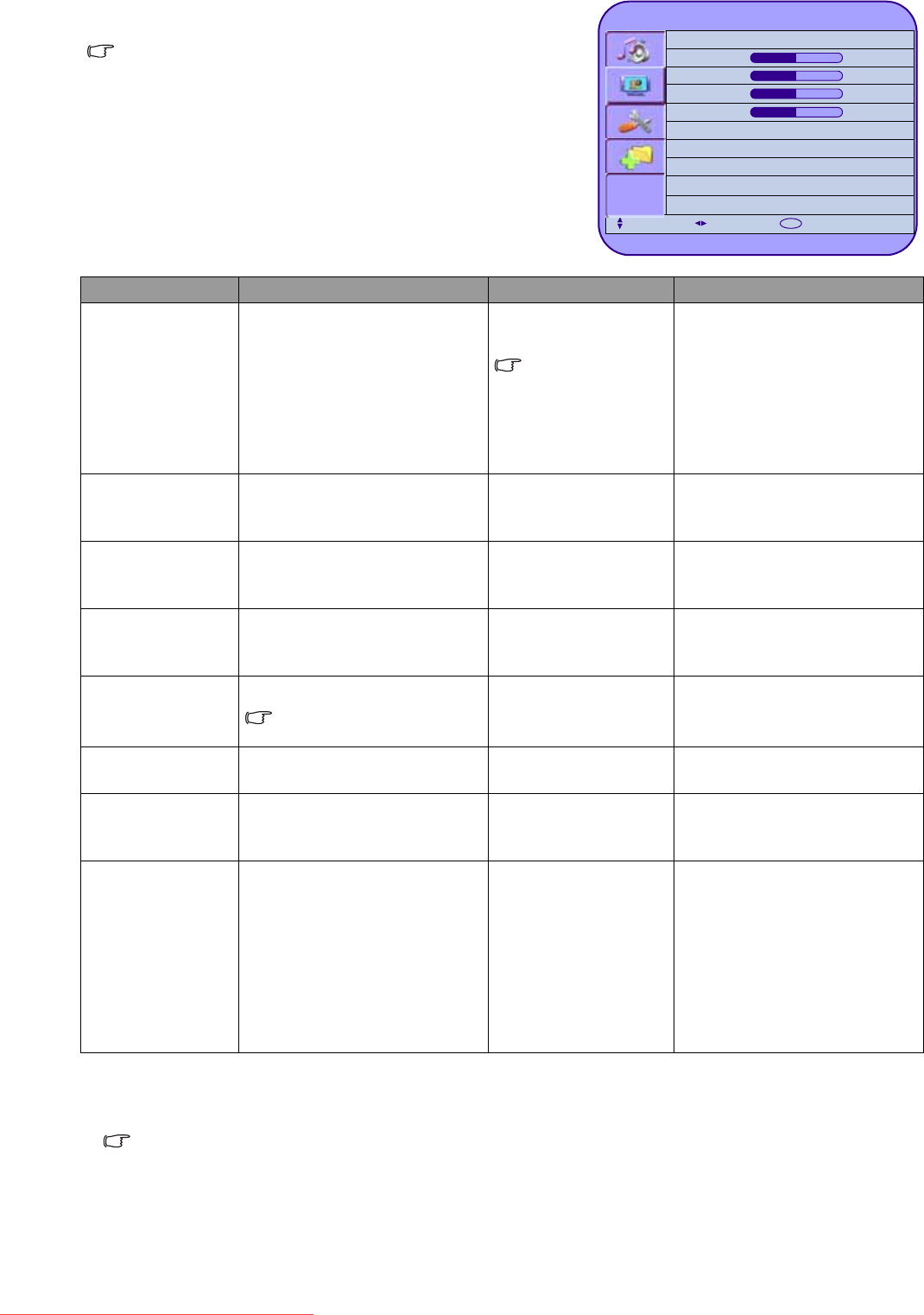
The On-Screen Display (OSD) menu
25
Saving changes in the picture menu
Any changes to settings in the Picture menu will be saved when you exit the menu.
The factory default settings for Dynamic, Standard and Cinema Picture modes are reset when the
'Options' menu Reset All is selected. See "Option menu" on page 30.
Picture menu
The available menu items are dependent on the input
source being selected.
The illustration is for reference only.
Item Function Operation Range
Picture mode Provides complete preferred
setups adjusted for colour,
contrast, brightness and
sharpness to suit various
viewing situations.
Press or to
make selection.
Press PRESET
on the R/C to
select a preset
picture mode.
• Dynamic - for bright
environments
• Standard - for matching
transmission standard
• Cinema - for better
colouring to suit movies
• Personal - for your
custom settings
Contrast Adjusts image white level so
that whites do not wash out
surrounding colours.
Press for brighter
whites,
for darker whites.
0 to 100
Brightness Adjusts image black level, so
that detail in the dark areas
of an image can be seen.
Press for brighter
blacks, for darker
blacks.
0 to 100
Colour Adjusts image colour
intensity.
Pressfor more
intense colours,
for less intense.
0 to 100
Tint Adjusts colour tint.
Only available for NTSC
video sources.
Pressfor redder
colour tone, for
greener colour tone
0 to 100
Sharpness Adjusts image sharpness
level.
Pressfor sharper
image, for softer.
0 to 8
Phase Adjusts image clock phase
for Component video input,
to make fine text clearer.
Pressorto make
adjustment.
0 to 31
Colour TEMP. Adjusts the colour tint of the
black and white part of the
image.
Press or to
make selection.
• Cool: Biased toward blue
- for PC input use
• Normal: Standard video/
TV colour temperature
• Warm: Biased toward red
for movie standard.
• Panel Default: Maximum
brightness (no colour
correction)
Picture
Picture mode
[Standard]
Contrast
050
Brightness
050
Colour
050
Sharpness
004
Colour TEMP.
[Normal]
Select Adjust Enter
OK
Downloaded From TV-Manual.com Manuals