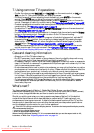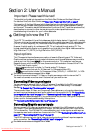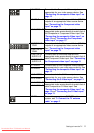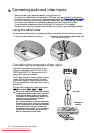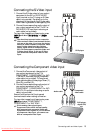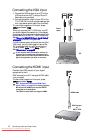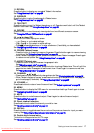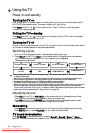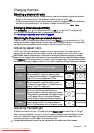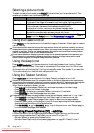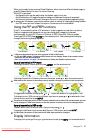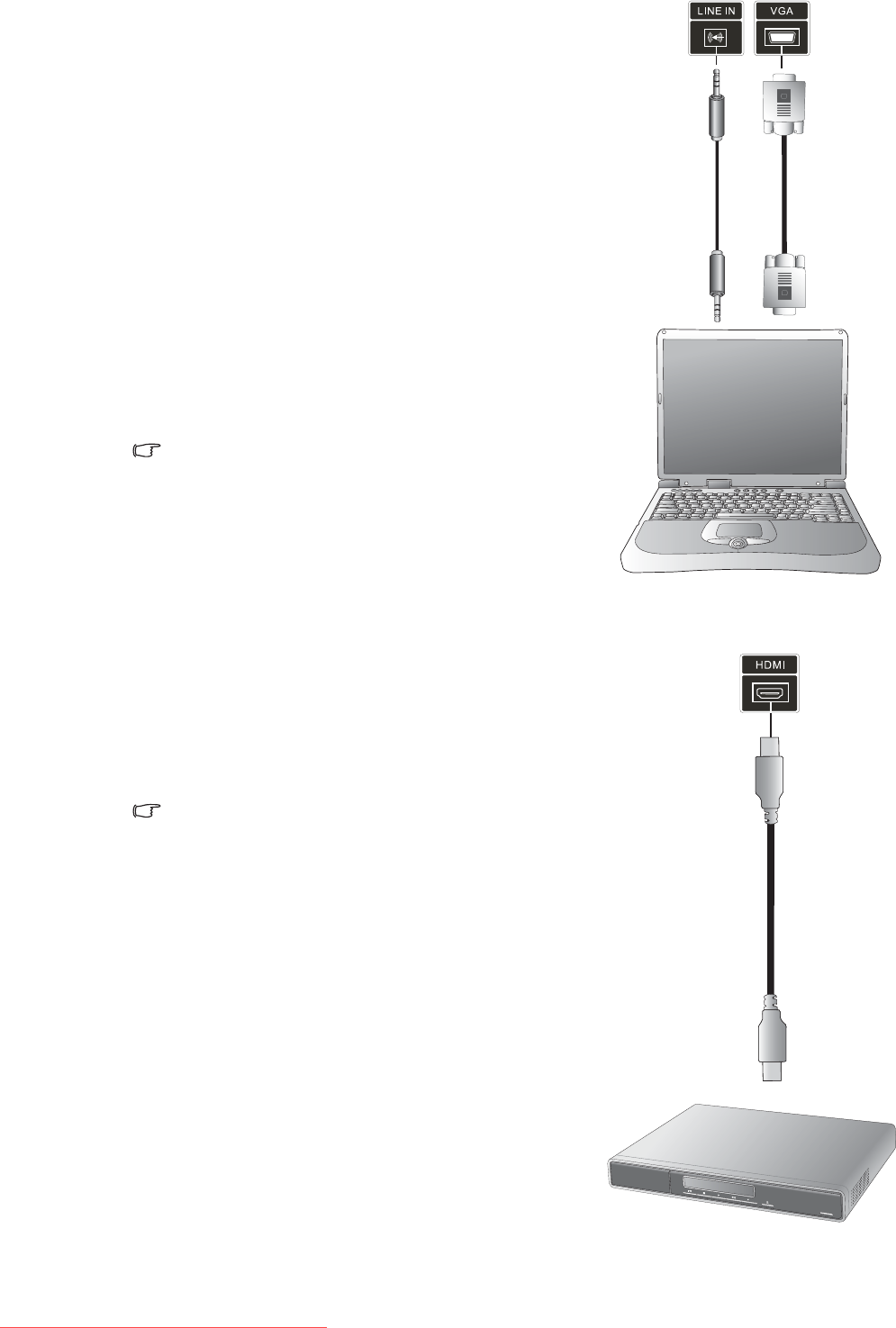
Connecting audio and video inputs
14
Connecting the VGA input
Connecting the HDMI input
1. Connect the VGA output of your PC to the
VGA terminal on the TV using a 15-pin D-
Sub cable (not provided).
2. Connect the audio output of your PC to the
TV's 'LINE IN' terminal using an appropriate
mini-jack stereo audio cable (not provided).
To view video image from this input, press
INPUT and select 'VGA'.
When you connect the TV VGA input to a PC,
you should adjust the resolution in the display
properties of the computer to closely match the
native resolution of the TV, (1360 x 768 pixels).
See "Supported VGA/DVI input signal timing"
on page 33 for other timing options.
To view the best quality picture when using the
VGA input, you will then need to instruct the
TV to calibrate itself to the PC signal timing.
To do so, select 'Auto' in the 'Setup' menu.
See "Setup menu" on page 26.
If you require more information on how to
connect to your particular equipment type,
please refer to the instruction manual of the
piece of equipment you wish to connect.
PC
Audio
cable
15 pin D-Sub
cable
Connect the HDMI output of your digital
equipment to the H
DMI terminal on the TV using an HDMI cable
(not provided).
To view video image from this input, press
INPUT and select HDMI.
See "Supported Component/HDMI input
signal timing" on page 33 for timing options.
Be aware that HDMI input must be HDCP-
compliant to be displayed.
The VA261 model does not support HDMI.
HDVD player
or
HDTV STB
HDMI cable
Downloaded From TV-Manual.com Manuals