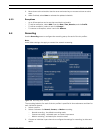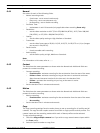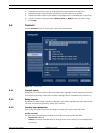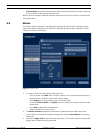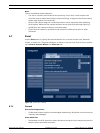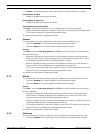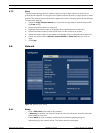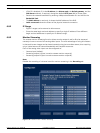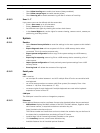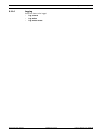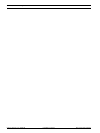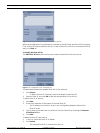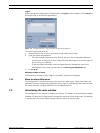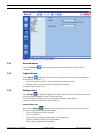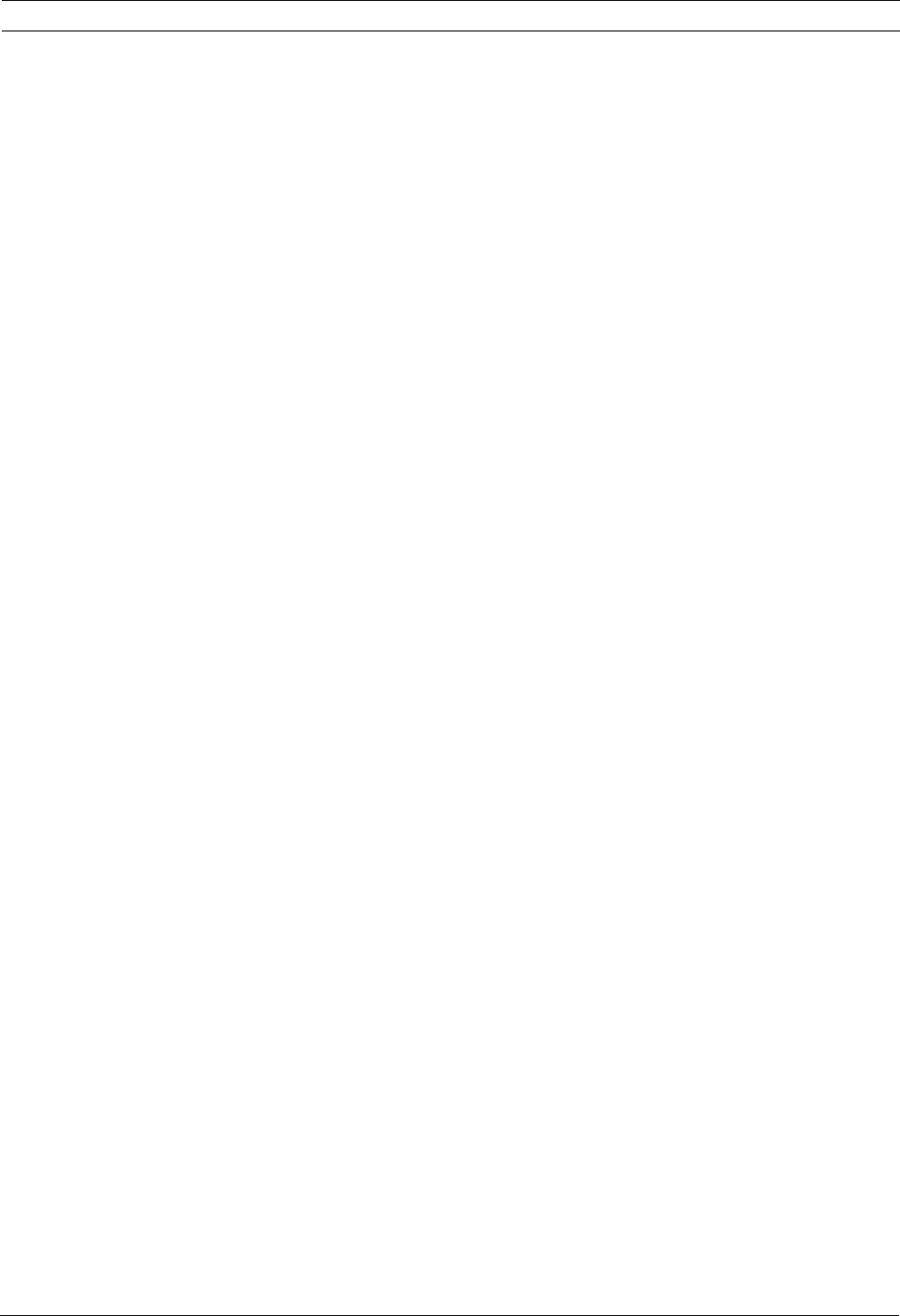
Divar XF Advanced configuration menu | en 67
Bosch Security Systems Installation manual F.01U.135.429 | 2.5 | 2009.08
6.9 Storage
The Storage menu gives access to information on the internal hard disk(s).
6.9.1 Status
An overview of the Installed harddisks is shown, per Slot:
– The Disk ID is shown.
The Capacity is shown in gigabytes.
– Status shows:
– OK - disk is connected and operational;
– Fail - if for some reason the disk is not working properly;
– Not found - if the disk is not connected;
– Unused - if a valid disk is found which is not used (disabled).
Any new disks found are disabled by default.
An overview of Missing harddisks is shown. If one of the disks is removed from the system, it
is entered in the list of Missing harddisks.
– Disks that will not be reinstalled can be removed from the list by clicking Remove
selected item from list.
6.9.2 Settings
Active disk set properties apply to the complete set of active hard disks:
– Slot numbers shows which hard disk slots are active.
– Mode indicates if the disk set is used for reading and/or writing. Click Change to set a
different mode than displayed.
– RAID (Redundant Array of Independent Disks) activates a redundant storage mechanism
(RAID 4) that ensures a higher reliability of recorded content. To activate the RAID
function, four harddisks must be installed and a RAID license activated. While RAID 4 is
active, the effective storage is equal to three times the smallest disk size. The fourth disk
is used for parity information.
If any one of the four disks fail, no data is lost. Recording continues on three disks
without RAID 4 protection. Once the defective disk has been replaced, the RAID set is
restored (this process typically takes about 24 hours) while normal operation continues.
– Overwrite after - The oldest video is automatically overwritten when the disk set is full.
Overwriting can be forced to a shorter time period (e.g. for legal purposes).
Installed hard disks allows hard disk specific settings:
– Click to select an individual hard disk from the list.
– Click S.M.A.R.T. details to read out the S.M.A.R.T. status of the selected disk.
– Click settings to write protect a disk and to add/remove it from the active disk set.
6.9.3 Service
– Delete recording until... - opens a submenu to delete video older than a specified date.
– Delete all recordings - will erase all video on all hard disks in use.
– Pause recording... - pauses all recordings for a specified period of time.
6.10 Users
6.10.1 General
– Set a default user. This user is logged in by default, e.g. after powering up the unit.
6.10.2 Administrator
–Enter a User name which can be up to 16 characters.
–Enter a Password that can be up to 12 characters.