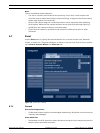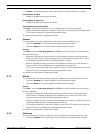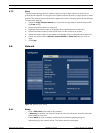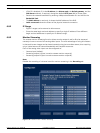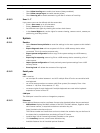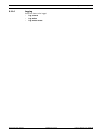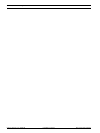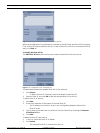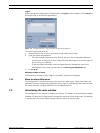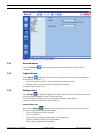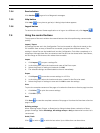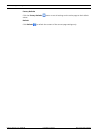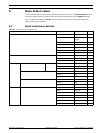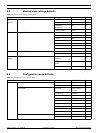Divar XF Using the Configuration Tool | en 71
Bosch Security Systems Installation manual F.01U.135.429 | 2.5 | 2009.08
7 Using the Configuration Tool
The Configuration Tool is a software application that makes the installation and configuration
of a unit faster and easier. The Configuration Tool runs on a PC that is connected to the
Divar XF via an Ethernet network connection.
Although all settings can also be configured with the on-screen display menu of the Divar XF
itself, the Configuration Tool offers a very user-friendly alternative. It also allows configuration
settings to be saved on the PC hard disk. These can be restored later and used to configure
other units.
7.1 Getting started
To use the Configuration Tool to change settings, connect the unit to a PC via a network
connection. The Configuration Tool application must be installed on the PC.
7.1.1 System requirements
Operating platform: A PC running Windows XP or Windows Vista.
For the Configuration Tool, the recommended PC requirements are:
– Processor: Intel Pentium 4 or comparable
– RAM memory: 512 MB
– Free hard disk space: 10 GB
– Graphics card: NVIDIA GeForce 6200 or higher
– Network interface: 10/100-BaseT
7.1.2 Installing the Configuration Tool
The Configuration Tool is optionally installed on the PC when the Control Center application
is installed. To install separately:
1. Insert the CD-ROM into the CD-ROM drive on the PC.
– The installation program starts automatically.
2. If installation does not start automatically, locate the Setup.exe file on the CD and double
click it.
3. Follow the instructions on the screen and select the install Configuration Tool when
asked to complete the installation.
7.1.3 Starting the Configuration Tool
Network connection
To start the Configuration Tool without using the Control Center, double click the
Configuration Tool icon on the desktop window to start the program. Alternatively, select the
Divar XF Configuration Tool program via the Start button on the task bar and the Programs
menu item. Follow the log on procedure.
To start the Configuration Tool via the Control Center, click the Config button in the Control
Center window. This shows a CT log on dialog with all known Divar XF devices.
Offline configuration
To log on with an offline configuration, select the Divar XF version, model, the video standard,
and the cameras that are connected.
7.2 How to log on
When starting the Configuration Tool via a network, the Log on window appears. (Click
Cancel to discontinue log on and exit the application.)