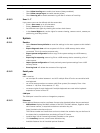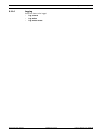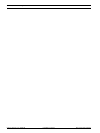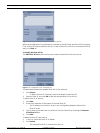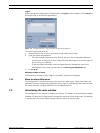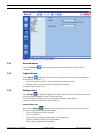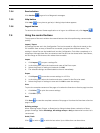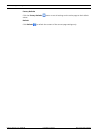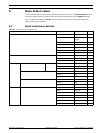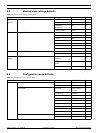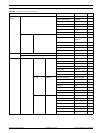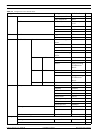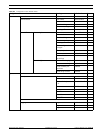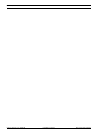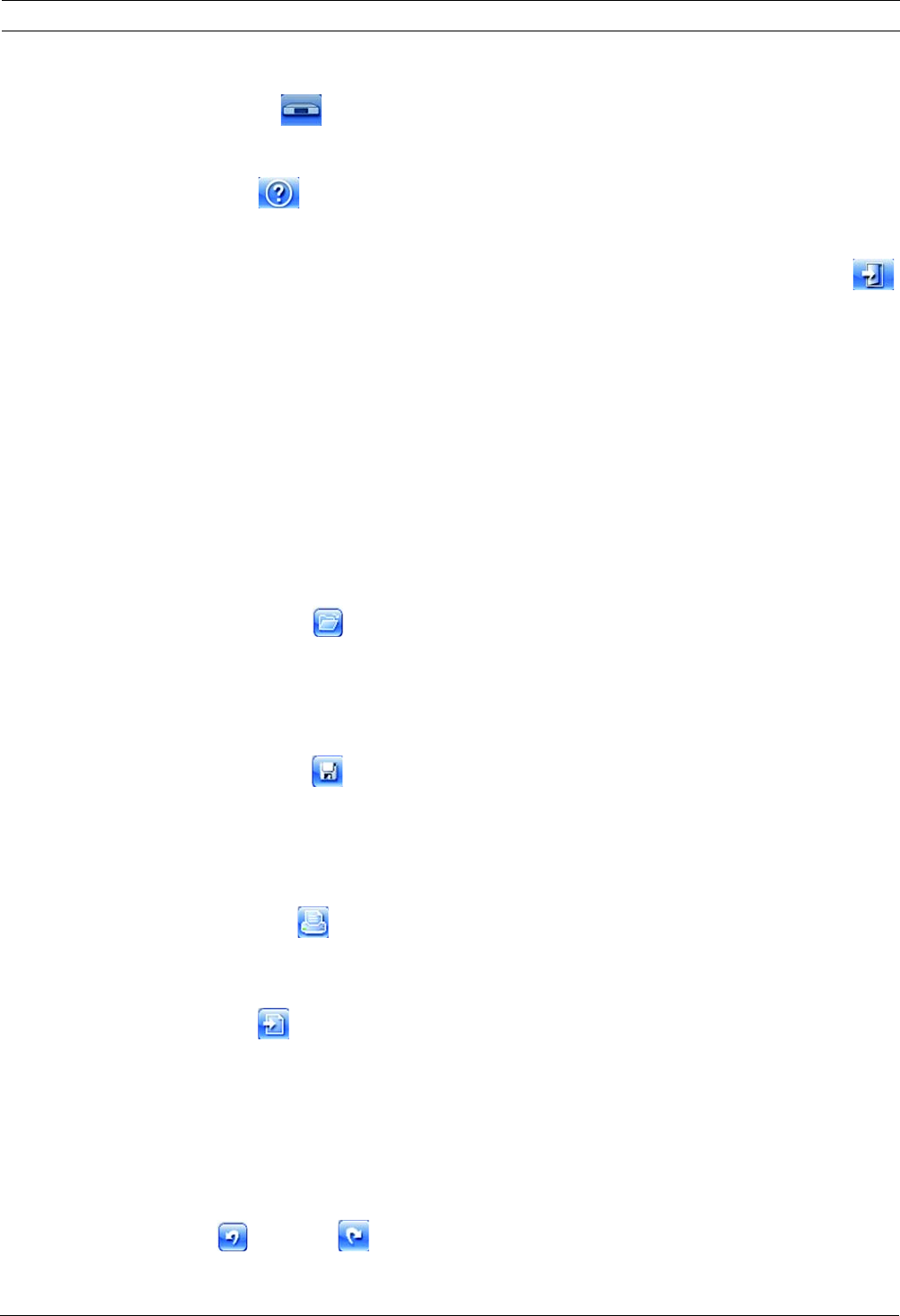
Divar XF Using the Configuration Tool | en 75
Bosch Security Systems Installation manual F.01U.135.429 | 2.5 | 2009.08
7.3.4 Service button
Click Service to get a list of diagnostic messages.
7.3.5 Help button
Click Help at any time to get help. A dialog help window appears.
7.3.6 Logout button
To return to the Control Center application or to log on to a different unit, click Logout .
7.4 Using the control buttons
The top pane of the main window has several buttons that allow performing common tasks
quickly:
Import / Export
All settings that are set in the Configuration Tool can be saved to a file that is stored on the
PC harddisk. Save as many of these files as needed, just give them different names. The
settings in these files can be loaded back into the Configuration Tool either completely or in
subgroups. Although these files are stored as text files and can be viewed with a text viewer,
do not change or edit them as this makes them unusable.
Import
1. Click Import to open a settings file.
2. In the dialog box, select the location and name of the file to open.
3. Select the groups of settings to load and click OK.
4. The selected settings are downloaded to the unit immediately.
Export
1. Click Export to save the current settings in a PC file.
2. In the dialog box, select the location and enter a name for the file to be saved.
3. Select the groups of settings to save and click OK to save the settings.
Print
To print the complete contents of the page or list when the Overview or Service page is active:
1. Click Print to print the current settings.
2. Click OK to print.
Save
Click Save to save the complete contents of the page or list when the Overview or Service
page is active.
Refining settings
When selecting Import, Export, or Download, a dialog window allows a selection of three
groups of settings. Select All settings, All settings except or Only to determine how the list is
constructed.
Undo / Redo
Click to undo or to redo the last action. Up to 100 actions can be undone.