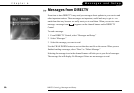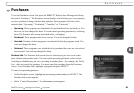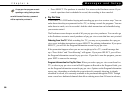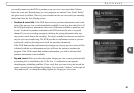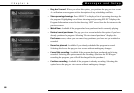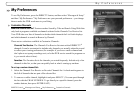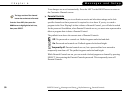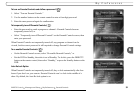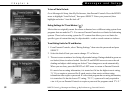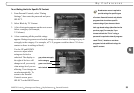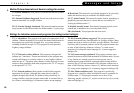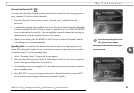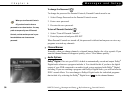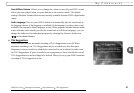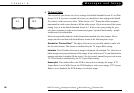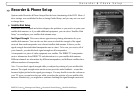92
Chapter 6
Messages and Setup
To turn off Auto Re-lock:
Go to Messages & Setup, then My Preferences, then Parental Controls. Press the DOWN
arrow to highlight “Auto Re-lock,” then press SELECT. Enter your password, then
highlight and select “Auto Re-lock off.”
Rating Settings for TV and Movies ( )
Movies that are originally meant for release to theaters have a different rating system from
programs that are made for TV. You can use Parental Controls to set limits for both rating
systems. There is also a rating system for TV content that allows you to set limits for
specific types of content that may be objectionable—such as sexual content or violence.
To set Rating Limits for TV and Movies:
1. From Parental Controls, select “Rating Settings,” then enter the password and press
SELECT.
2. Select the kind of limit you want to change: TV or Movies.
3. The next screen contains a box listing all potential ratings. Ratings shaded in green are
not locked; those in red are locked. Use the UP and DOWN arrows to move the red
shading and adjust which ratings are locked. Your changes are saved automatically.
When you are done, press the RIGHT or LEFT arrow to return to Parental Controls.
If a movie has no rating information, it is treated as if it has the highest movie rating,
‘X.’ If you require a password for X-rated movies, then movies without rating
information also require a password. If a television program has no rating information,
it is treated as if it has the lowest TV rating, ‘TV-Y’; a password is only required to
view it if you set Parental Controls to require a password for programs rated ‘TV-Y.’
DIRECTV Central Messages and Setup My Preferences Parental Controls