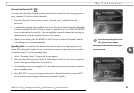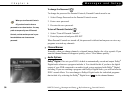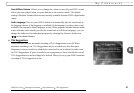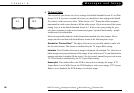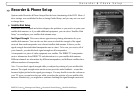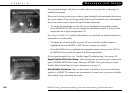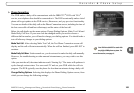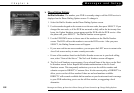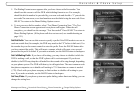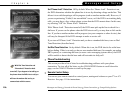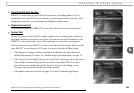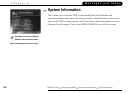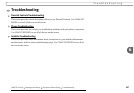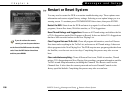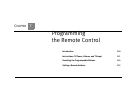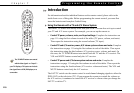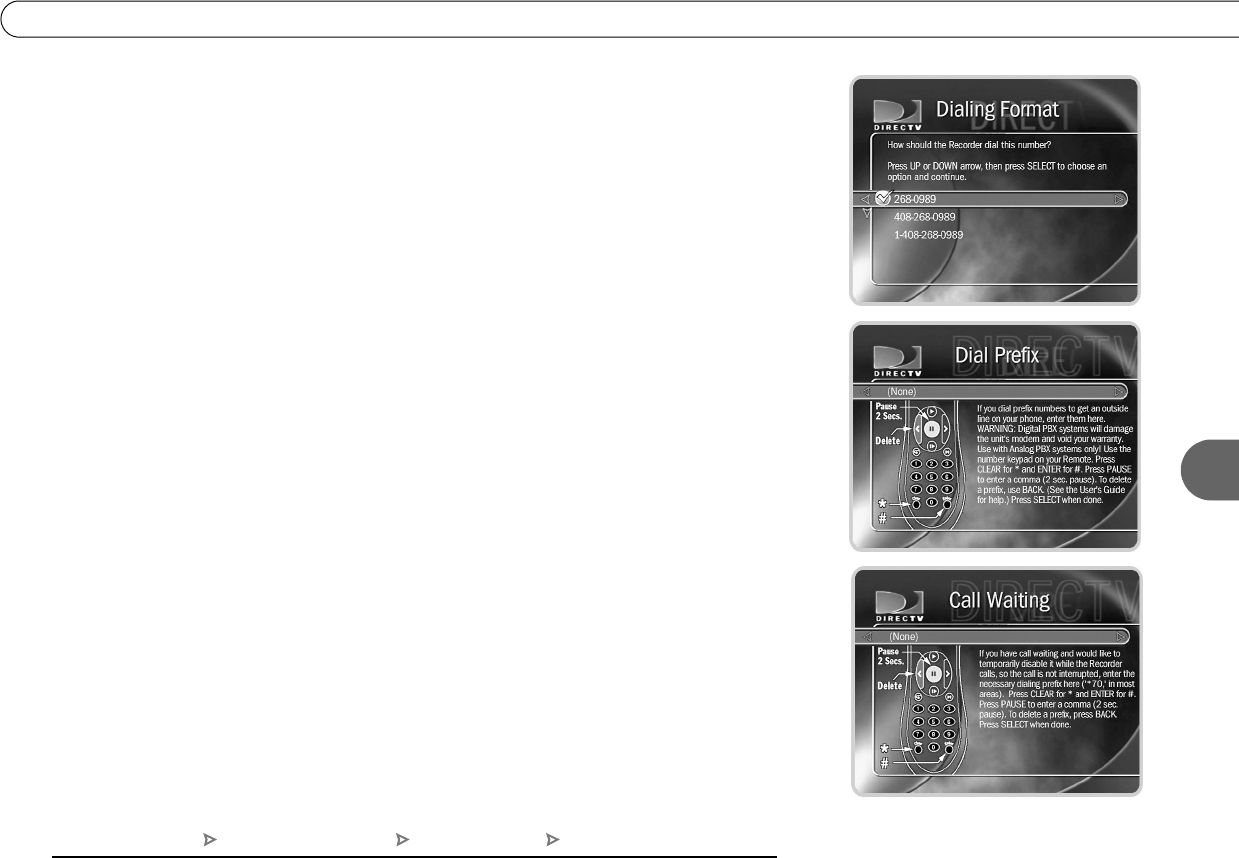
103
6
Recorder & Phone Setup
5. The Dialing Format screen appears after you have chosen a dial-in number. You
should use this screen to tell the DVR which dialing format to use. For example,
should the dial-in number be preceded by your area code and should a “1” precede the
area code? In some areas, even local numbers must be dialed using the area code. Press
SELECT to return to the Phone Dialing Options screen.
6. To test your new dial-in number, select “Test Phone Connection Now.” The Test
Phone Connection screen appears and a test phone call begins. When the call
completes, you should see the message “Test Succeeded!” Press SELECT to return to
Phone Dialing Options. (If the phone call does not succeed, see troubleshooting on
page 132.)
Set Dial Prefix. You can use this screen to specify a prefix if the DVR needs to use one to
reach an outside line (for example, the DVR may need to dial “9” before it dials out). Use
the number keys on the remote control to enter the prefix. Press the PAUSE button after
you have entered the prefix. This will insert a comma, which will create a two second
pause after the prefix is dialed. If you make a mistake, use the BACK button to backspace.
Set Call Waiting Prefix. If you have call waiting, you may choose to disable it while the
DVR is making a call, so that the DVR’s phone call is not interrupted. If you do not
disable it, the DVR may drop the call and allow the second call to ring through, depending
on your phone system. The DVR will then try its call again later. The most common code
that phone companies use to disable call waiting is *70. Sometimes a comma is needed
(,*70). Check with your phone company to find out how to disable call waiting in your
area. If you make a mistake, use the BACK button to backspace.
Set Tone/Pulse. If your phone system uses pulse dialing, rather than tone dialing, you can
change the setting here.
Messages and Setup Recorder & Phone Setup Phone Connection Change Dialing Options