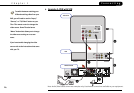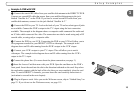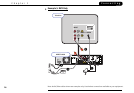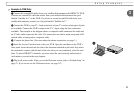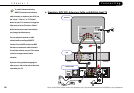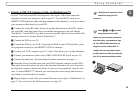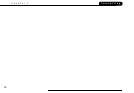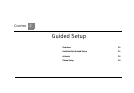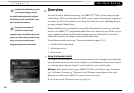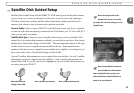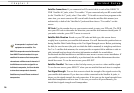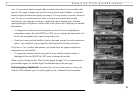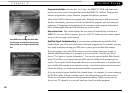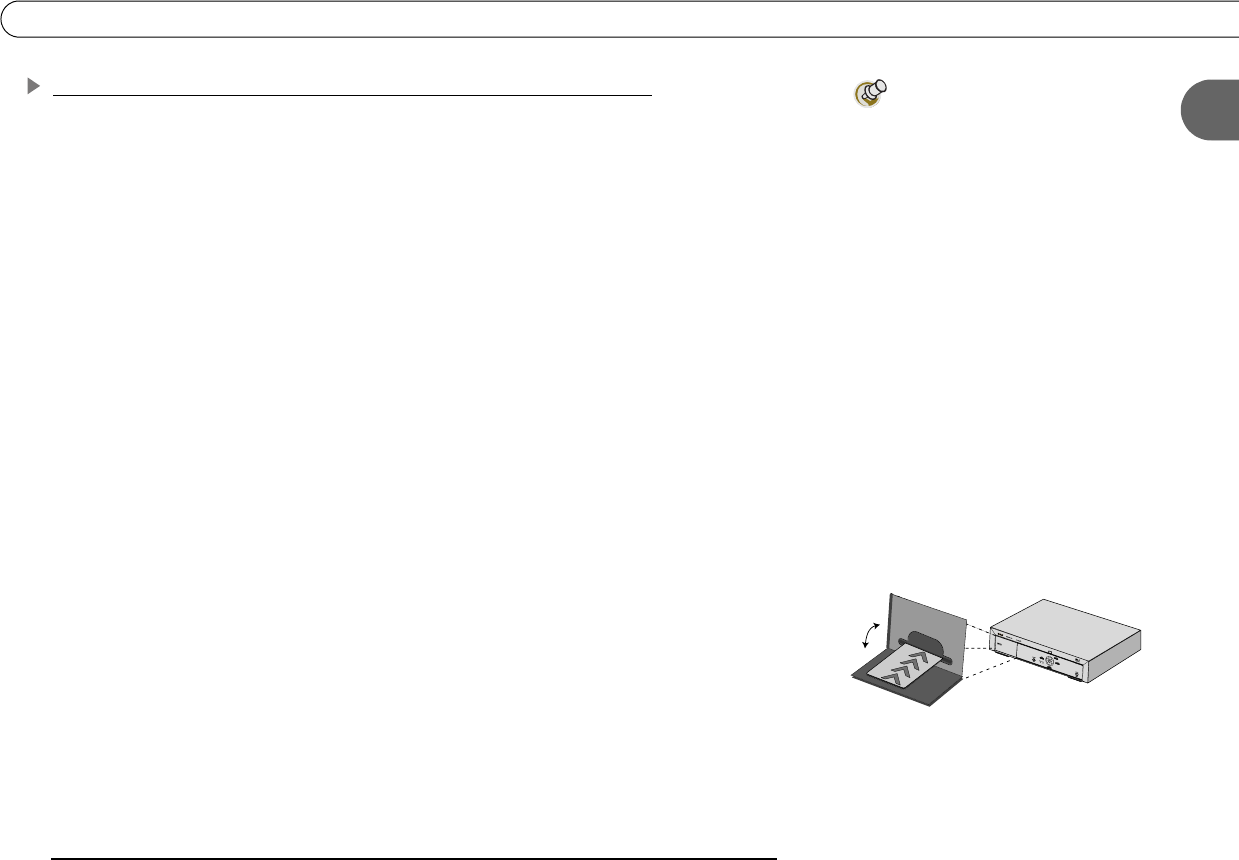
21
1
Setup Examples
Example 5: DVR with VCR, Antenna or Cable, and Single Input TV
If your TV has composite video inputs, use the example on page 18. You will NOT be
able to use DIRECTV Receiver functions while watching antenna or cable channels.
ᕡ Connect the coaxial RF cables from your satellite dish antenna to the DVR. Connect
one coaxial RF cable that comes from your satellite dish antenna to the jack labeled
“Satellite In 1” on the DVR. If you have a second coaxial RF cable from your satellite dish
antenna, connect it to the jack labeled “Satellite In 2.”
ᕢ Use coaxial RF cable to connect the DVR’s output to your VCR’s input. Be sure to
select an output of channel 3 or 4 using the small switch on the back of the DVR. You will
then need to set your VCR’s output to the same channel (3 or 4), and tune your TV to that
same channel (3 or 4), to receive a signal
.
ᕣ Use coaxial RF cable to connect your VCR’s output to your TV’s input. If your VCR
is already connected to your TV, continue to Step D. Be sure to set your VCR’s output to
the same channel (3 or 4) that you set on your DVR.
ᕤ Connect your antenna or cable to the RF In jack on the back of the DVR.
ᕥ Connect the phone line. (For more about the phone connection, see page 3.)
ᕦ Insert the Access Card that came with your DVR. Open the card door on the DVR’s
front panel. Insert the card into the slot in the direction indicated on the card. Stop when
the card makes contact with the back of the slot, then you can completely close the card
door. To watch DIRECTV channels, you must insert the card correctly and activate it
(activation is covered in the next chapter).
ᕧ Plug in all power cords. After you see the Welcome screen, skip to “Guided Setup” on
page 23. If you do not see the Welcome screen, see page 119.
I
f
you
h
ave a DVD p
l
ayer or game
system in addition to your TV, VCR
and DIRECTV DVR, you may need to use a
switch box or an A/V receiver. A switch
box or A/V receiver will allow you to
connect all of your devices to your TV,
even if your TV does not have enough
input jacks to connect them all directly.
For more information about these devices,
see “Useful Terms,” on page 5.
ᕦ