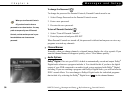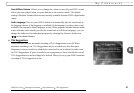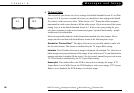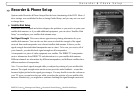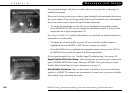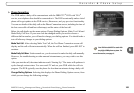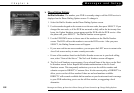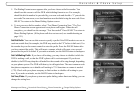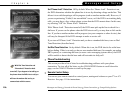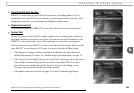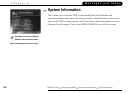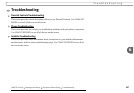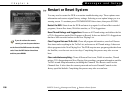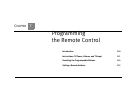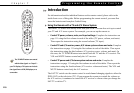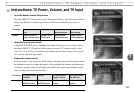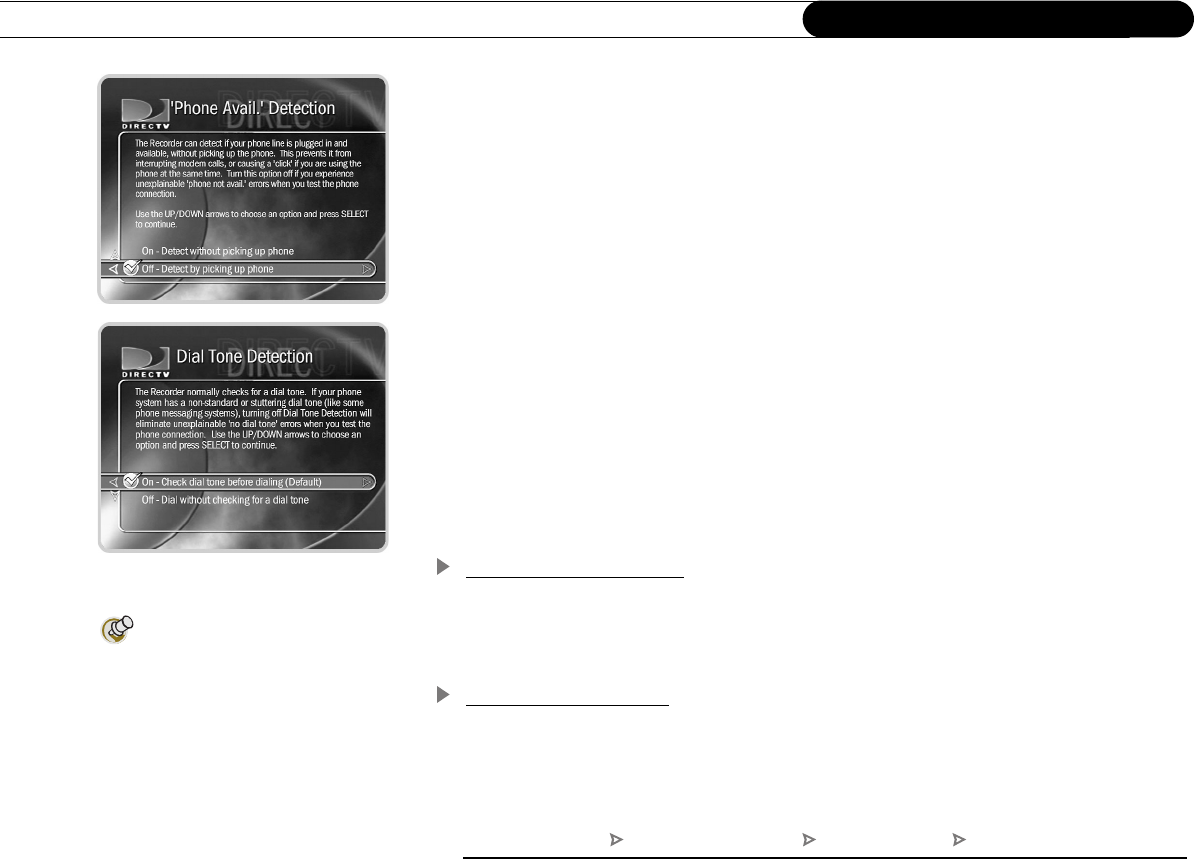
104
Chapter 6
Messages and Setup
Set ‘Phone Avail.’ Detection. Off by default. When Set ‘Phone Avail.’ Detection is on,
the DVR determines whether the phone line is in use by detecting voltage on the line. This
allows it to avoid disrupting a call in progress (such as another modem call). However, if
you are experiencing “Failed, Line unavailable” errors, or if the DVR is not making daily
calls, you may have a low-voltage phone system that the DVR cannot detect. In this case,
try selecting “Off” for ‘Phone Avail.’ Detection.
With ‘Phone Avail.’ Detection turned off, the DVR must pick up the line to check for a
dial tone. If you are on the phone when the DVR tries to call, you may hear a click on the
line. If you have another modem call in progress (on your computer or other device), that
call may be disrupted if the DVR attempts to make a service call.
If you turn off ‘Phone Avail.’ Detection and you have a standard dial-tone, turn on Dial
Tone Detection (described next).
Set Dial Tone Detection. On by default. When this is on, the DVR checks for a dial tone
before dialing. If this is on and you have a non-standard dial tone (for example, an analog
PBX system), or a stuttering dial tone (as some voice messaging systems have), the DVR
will be unable to detect the dial tone and will not make its daily call.
Phone Troubleshooting
This screen provides a list of hints for troubleshooting problems with your phone
connection. To view all of the hints, use the CHAN DOWN button to scroll down the
page; use the CHAN UP button to scroll up the page.
Remote Control Setup
You can set your remote control to control power, muting and volume on your TV or A/V
Receiver. See page 111 for instructions.
With Dial Tone Detection and
‘Phone Avail.’ Detection both
turned off, if you happen to be talking on
the phone when the DVR tries to call you
will hear the modem dial and try to
communicate with the server.
Messages and Setup Recorder & Phone Setup Phone Connection Change Dialing Options