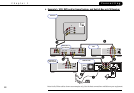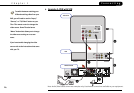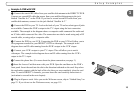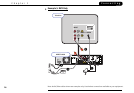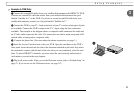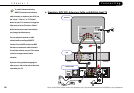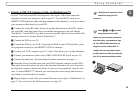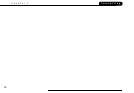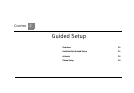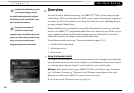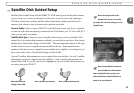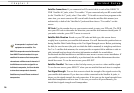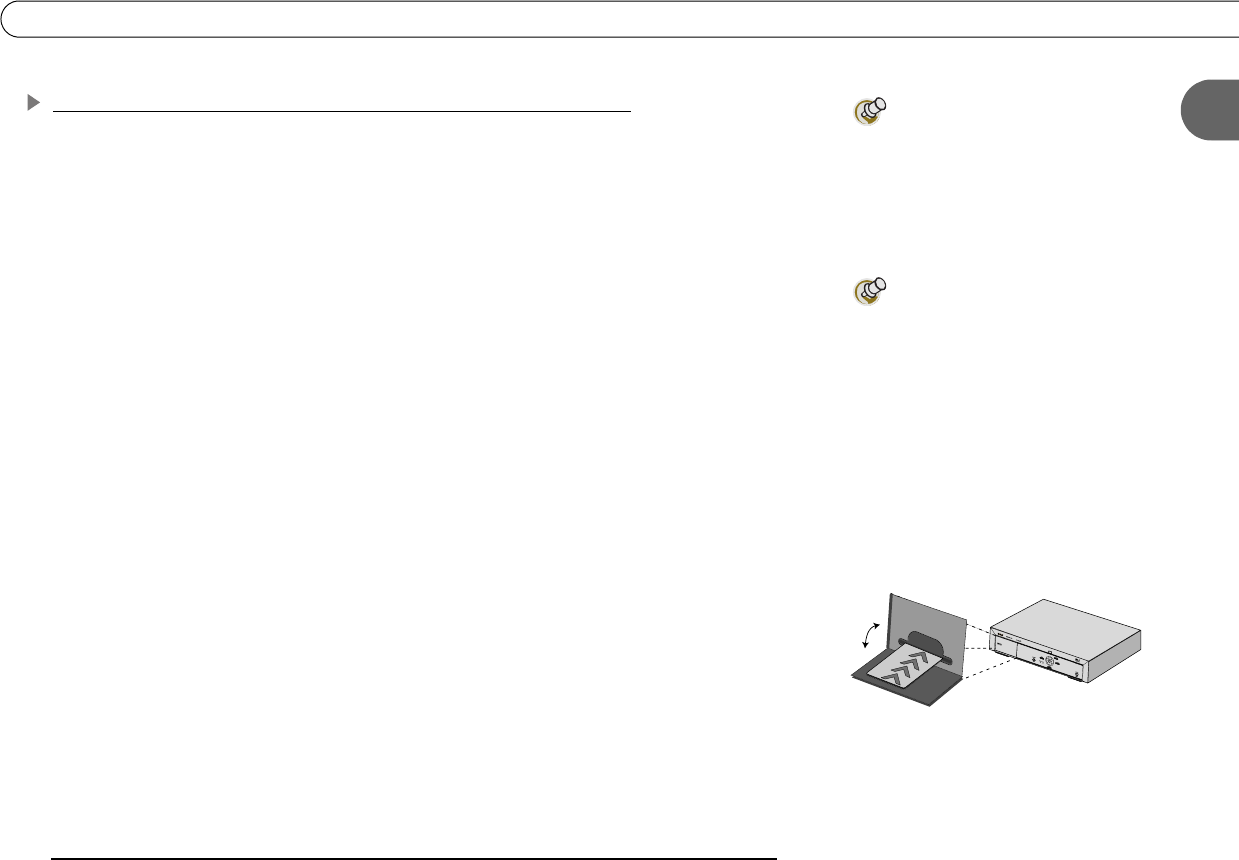
19
1
Setup Examples
Example 4: DVR, VCR, Antenna or Cable, and Multiple Input TV
If your TV has both coaxial RF and composite video inputs, follow this connection
example to connect your antenna or cable to your TV. You will NOT be able to use
DIRECTV DVR functions while watching antenna or cable channels, even if you connect
your antenna or cable directly to your DVR.
ᕡ Connect the coaxial RF cables from your satellite dish antenna to the DVR. Connect
one coaxial RF cable that comes from your satellite dish antenna to the jack labeled
“Satellite In 1” on the DVR. If you have a second coaxial RF cable from your satellite dish
antenna, connect it to the jack labeled “Satellite In 2.”
ᕢ Connect the DVR to your TV.
ᕣ Connect the DVR to your VCR. Connecting the DVR to your VCR will allow you to
save programs recorded on your DIRECTV DVR to videotape.
ᕤ Connect your VCR’s output to your TV’s input. This allows you to watch videotapes.
ᕥ Connect your antenna or cable to the CABLE/ANTENNA RF In jack on your TV.
ᕦ Connect the phone line. (For more about the phone connection, see page 3.)
ᕧ Insert the Access Card that came with your DVR. Open the card door on the DVR’s
front panel. Insert the card into the slot in the direction indicated on the card. Stop when
the card makes contact with the back of the slot, then you can completely close the card
door. To watch DIRECTV
®
channels, you must insert the card correctly and activate it
(activation is covered in the next chapter).
ᕨ Plug in all power cords. After you see the Welcome screen, skip to “Guided Setup” on
page 23. If you do not see the Welcome screen, see page 119.
“Multiple input” means the TV has
multiple input plugs for A/V
connectors.
Steps ᕢ, ᕣ, and ᕤ are shown
using composite and s-video
cables. You can make these connections
with other cables, as explained on page
10. Your DIRECTV DVR comes with one
composite and one s-video cable. To
complete the setup example as shown,
you will need to use cables that came with
your VCR, or purchase additional cables.
ᕧ