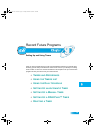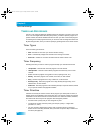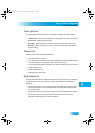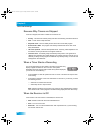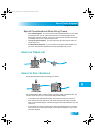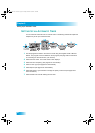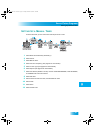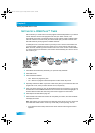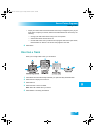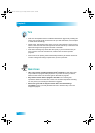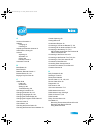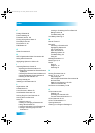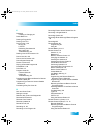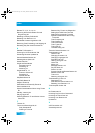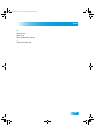Chapter 9
68
Setting Up a DISH Pass™ Timer
SETTING UP A DISH PASS™ TIMER
DISH Pass lets you create timers to record programs automatically based on your search
criteria. When the receiver finds programs that meet your search criteria, it will
automatically set a timer to record that program. As the program guide is updated, DISH
Pass will continue to find and record your shows based upon your search criteria. Note
that DISH Pass only finds programs on satellite channels.
An example of how to use DISH Pass may be that you saw a movie in the theaters and
you want to watch it again as soon as it comes out on a movie channel. Use the Exact
Match and Title, and then type the exact title of the movie. If the movie is made available
on a movie channel you subscribe to, the receiver will automatically set a timer to record
that movie for you.
1 Press MENU and select Daily Schedule (7) to open the Daily Schedule.
2 Select DISH Pass.
3 Select the Search Method:
• Title - Search for programs by title.
• Info - Search for programs whose descriptions or titles contain key words.
4 Optionally, select Exact Match if you want to find exactly what you’ve entered in either the
program title or info, when you select the Title or Info, respectively.
5 Enter your search criteria. You can use the keyboard shown on the screen or you can use
the letters above the NUMBER PAD buttons on the remote control while the highlight is in
the Enter Search Criteria field. See Using Text Fields on page 24 for instructions.
6 Select Options as described on page 63.
7 Select Create Timer. When the receiver has completed your search, the Timer Schedule
will display the results.
Note: After entering your search words, and selecting Create Timer, be sure to review the
timers that DISH Pass creates—some may not be what you are expecting. You can:
• Pick selected events to Skip. Review future timers each time the Program Guide is
updated.
Chapter 8 Two Color.fm Page 68 Tuesday, December 20, 2005 12:22 PM