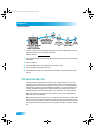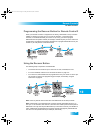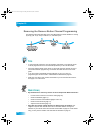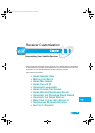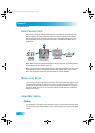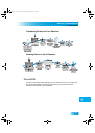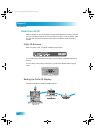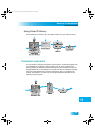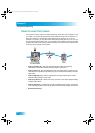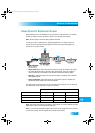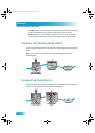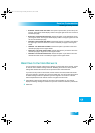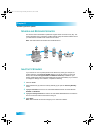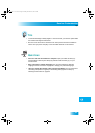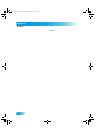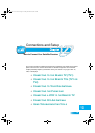Chapter 11
90
Using Closed Captioning
USING CLOSED CAPTIONING
The receiver has many options for Closed Captioning, which allow you to change it to suit
your needs. The receiver generates these closed captions directly onto the picture, so to
enjoy their benefits you must enable closed captions on the receiver, not on your TV.
However, if you prefer, you can still use the closed caption facility built-in to your TV if you
are using the SD video outputs. Also, you can display closed captions when you play back
programs recorded on the receiver's hard drive (DVR), even if you didn't have them turned
on at the time the program was recorded.
• Caption Font/Size (2) - Select the font and size that makes the captioning
comfortable to read. When finished making changes, select Done.
• Caption Colors (3) - Sets the background, letter, and edge colors. Choose the color
combinations that makes the captioning easy to see. When finished making changes,
select Done.
• Caption Edge Style (4) - Sets the edge style of the closed captioning text. When
finished making changes, select Done.
• Captioning Service (5) - Selects the service you want to use. When finished making
changes, select Done.
• Caption Opacity (6) - Choose from Provider, Transparent (see-through), Translucent
(semi-see-through), Solid, and Flashing. When finished making changes, select Done.
• Reset CC Defaults (7).
Chapter 11 Two Color.fm Page 90 Monday, December 19, 2005 1:02 PM