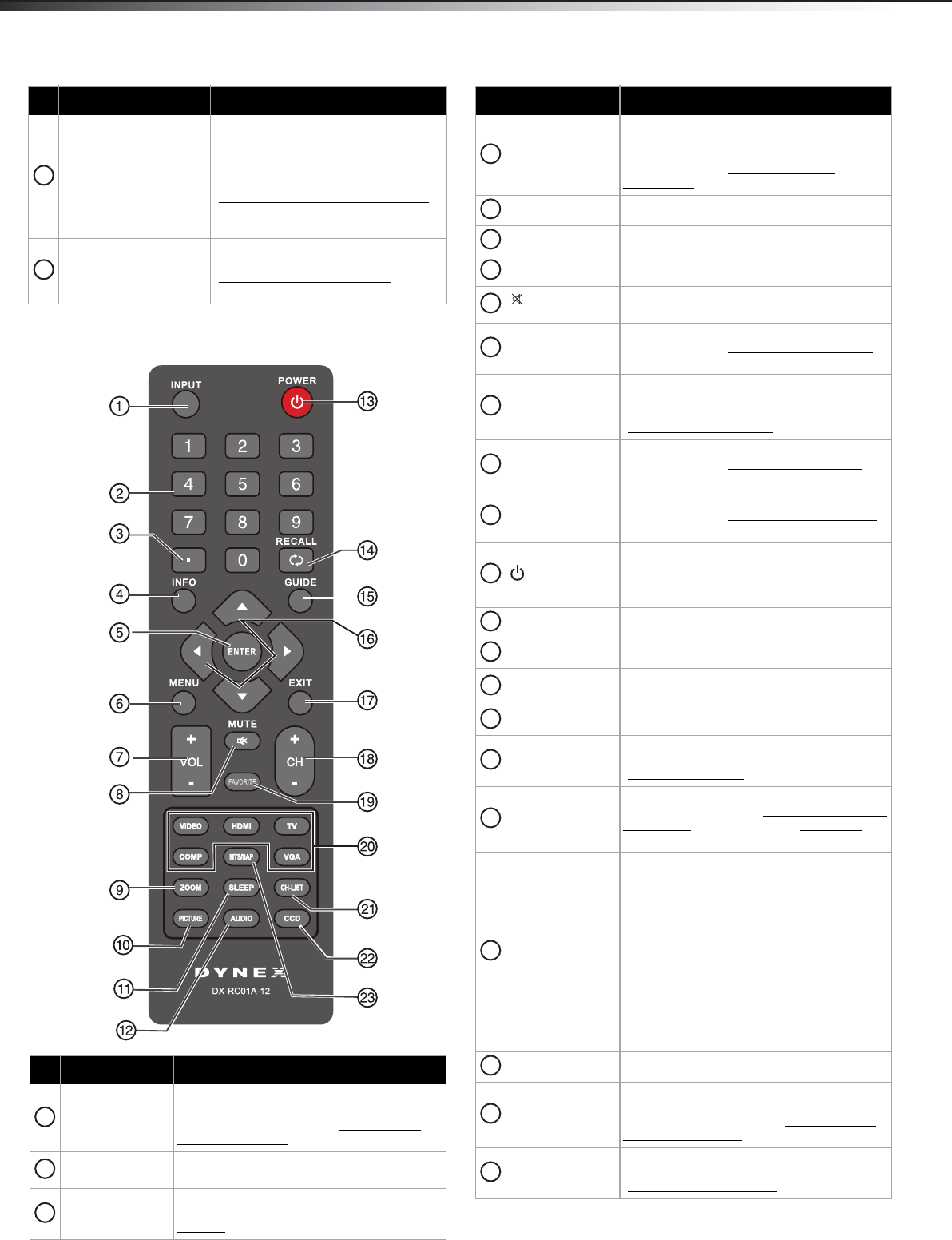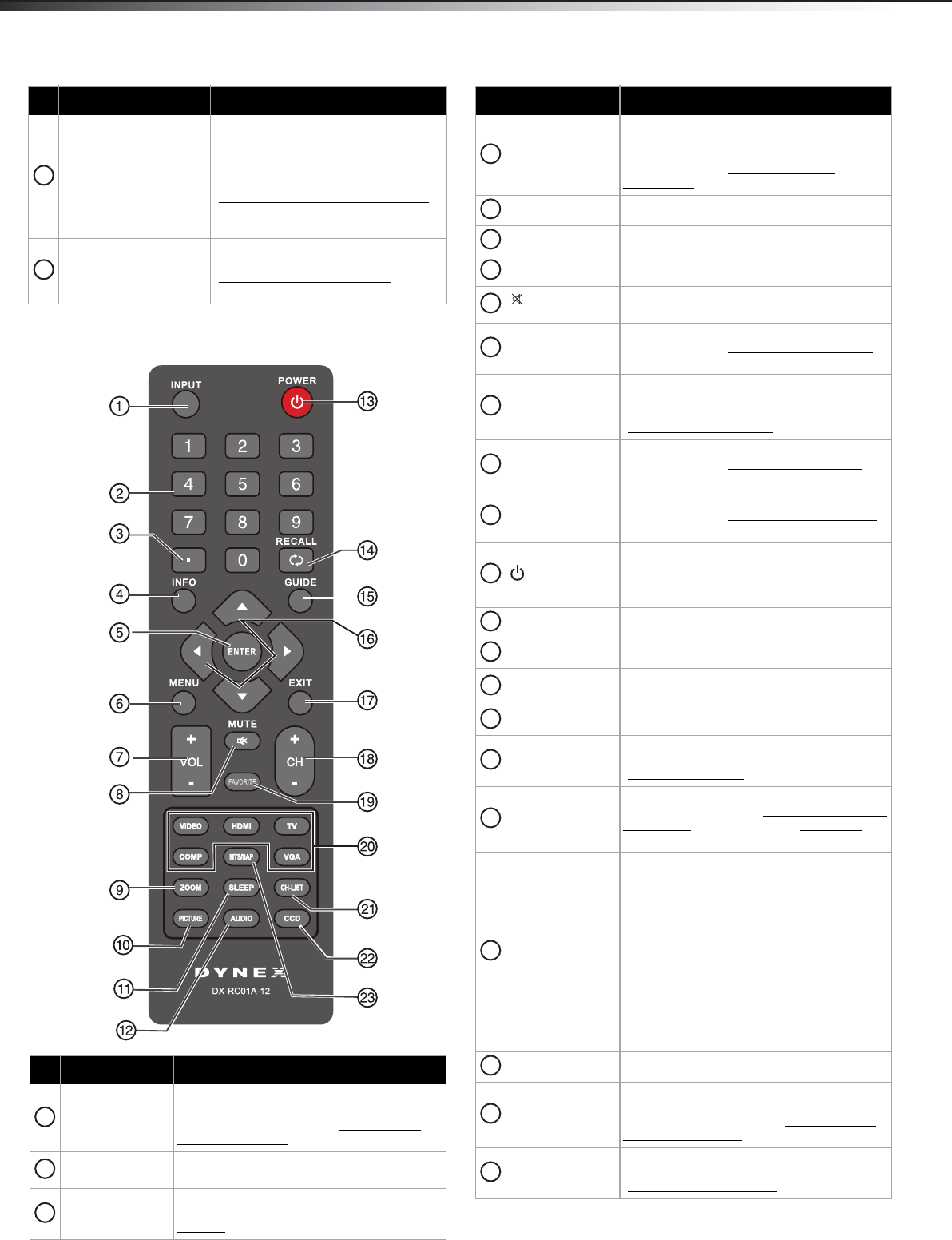
6
TV componentsDX-26L100A13
Remote control
HDMI1/HDMI2/HDMI3
Connect HDMI devices to these jacks.
An HDMI cable carries both video and
sound. You do not need to make an
audio connection for an HDMI device.
For more information, see
“Connecting a DVD or Blu-ray player
”
on page 11, or “Using HDMI
” on
page 11.
USB
Connect a USB flash drive to this port.
For more information, see
“Connecting a USB flash drive
” on
page 15.
# Button Description
INPUT
Press to open the INPUT SOURCE list, then
press
or to select a video input source.
For more information, see “Selecting the
video input source” on page 18.
Numbers
Press to enter channel numbers and the
parental control password.
. (Dot)
Press to enter a digital sub-channel number.
For more information, see “Selecting a
channel” on page 19.
# Item Description
9
10
1
2
3
INFO
Press to display TV status information, such
as the channel number, channel name (if
available), or signal source. For more
information, see “Viewing program
information” on page 20.
ENTER Press to confirm selections or changes.
MENU Press to open the on-screen menu.
VOL+/VOL– Press to increase or decrease the volume.
MUTE
Press to mute the sound. Press again to
restore the sound.
ZOOM
Press to select the aspect ratio. For more
information, see “Adjusting the TV picture
”
on page 20.
PICTURE
Press to select the picture mode. You can
select Vivid, Standard, Energy Savings, or
Custom. For more information, see
“Adjusting the TV picture
” on page 20.
SLEEP
Press to set the sleep timer. For more
information, see “Setting the sleep timer
” on
page 30.
AUDIO
Press to select an audio mode. For more
information, see “Adjusting sound settings
”
on page 21.
(Power)
Press to turn your TV on or off (Standby
mode). When your TV is off, power still flows
into it. To disconnect power, unplug the
power cord.
RECALL Press to go to the last viewed channel.
GUIDE This function is not available on this model.
Press to navigate through the on-screen
menus and adjust settings.
EXIT Press to close the on-screen menu.
CH+ / CH–
Press to go to the next or previous channel
in the channel list. For more information, see
“Selecting a channel
” on page 19.
FAVORITE
Press to open the Favorites channel list. For
more information, see “Setting up a favorite
channel list” on page 23 and “Viewing a
favorite channel” on page 24.
Video Input
Press to select the input source.
•Press TV to select TV.
•Press COMP to select the device
connected to the COMPONENT IN video
jacks.
•Press VIDEO to select the device
connected to the AV IN jacks.
•Press VGA to select the device
connected to the PC IN VGA jack.
•Press HDMI once to select HDMI1, twice
to select HDMI2, and three times to
select a device connected to the HDMI3
jack.
CH-LIST Press to open the channel list.
CCD
Press to turn closed captioning on or off. You
can select On, Off, or CC On When Mute.
For more information, see “Turning closed
captioning on or off” on page 28.
MTS/SAP
In analog TV mode, press to select Stereo,
Mono, or SAP. For more information, see
“Adjusting sound settings
” on page 21.
# Button Description
4
5
6
7
8
9
10
11
12
13
14
15
16
17
18
19
20
21
22
23
12-0204_DX-26L100A13 MAN_V1_EN.book Page 6 Monday, June 11, 2012 3:03 PM