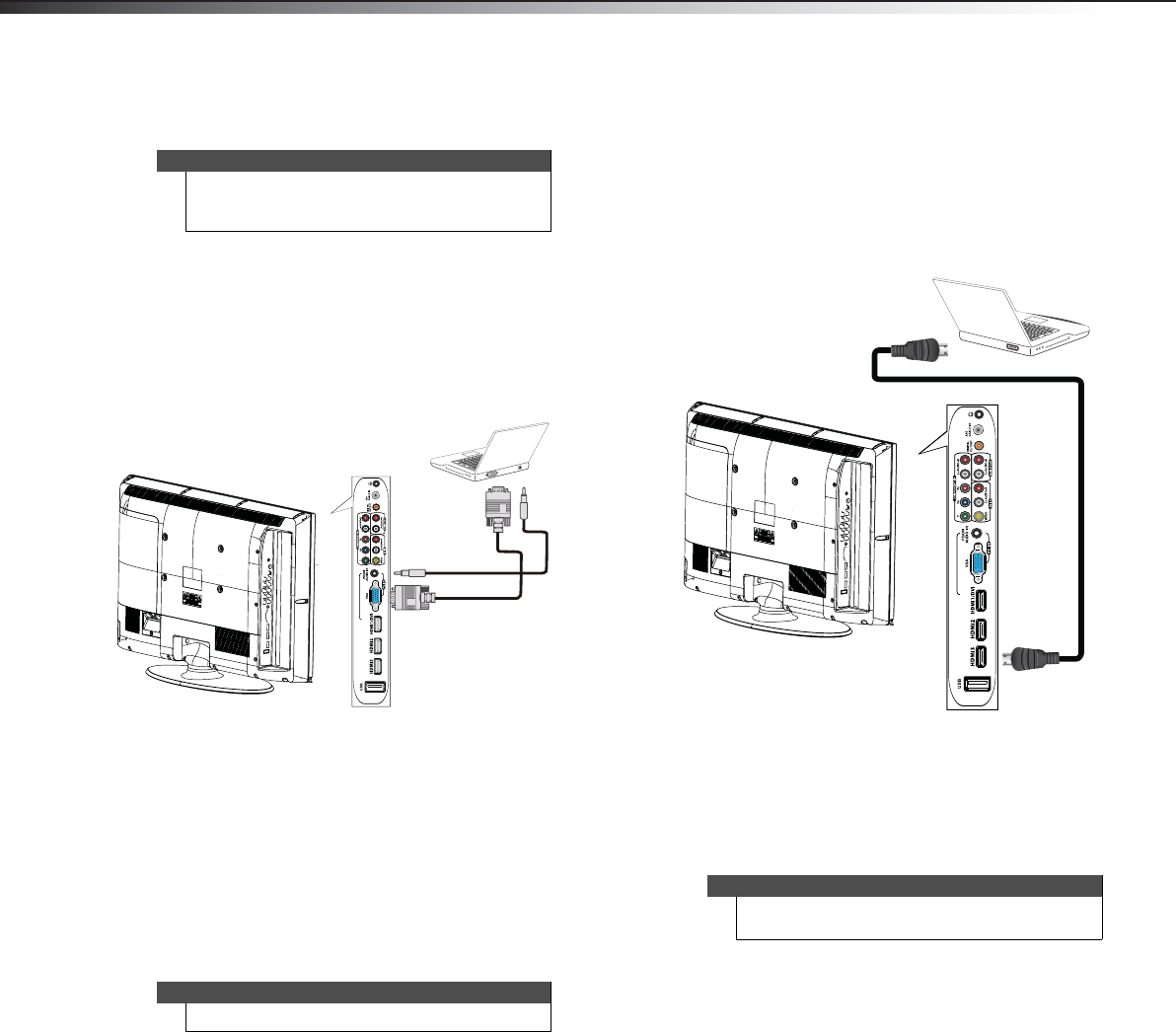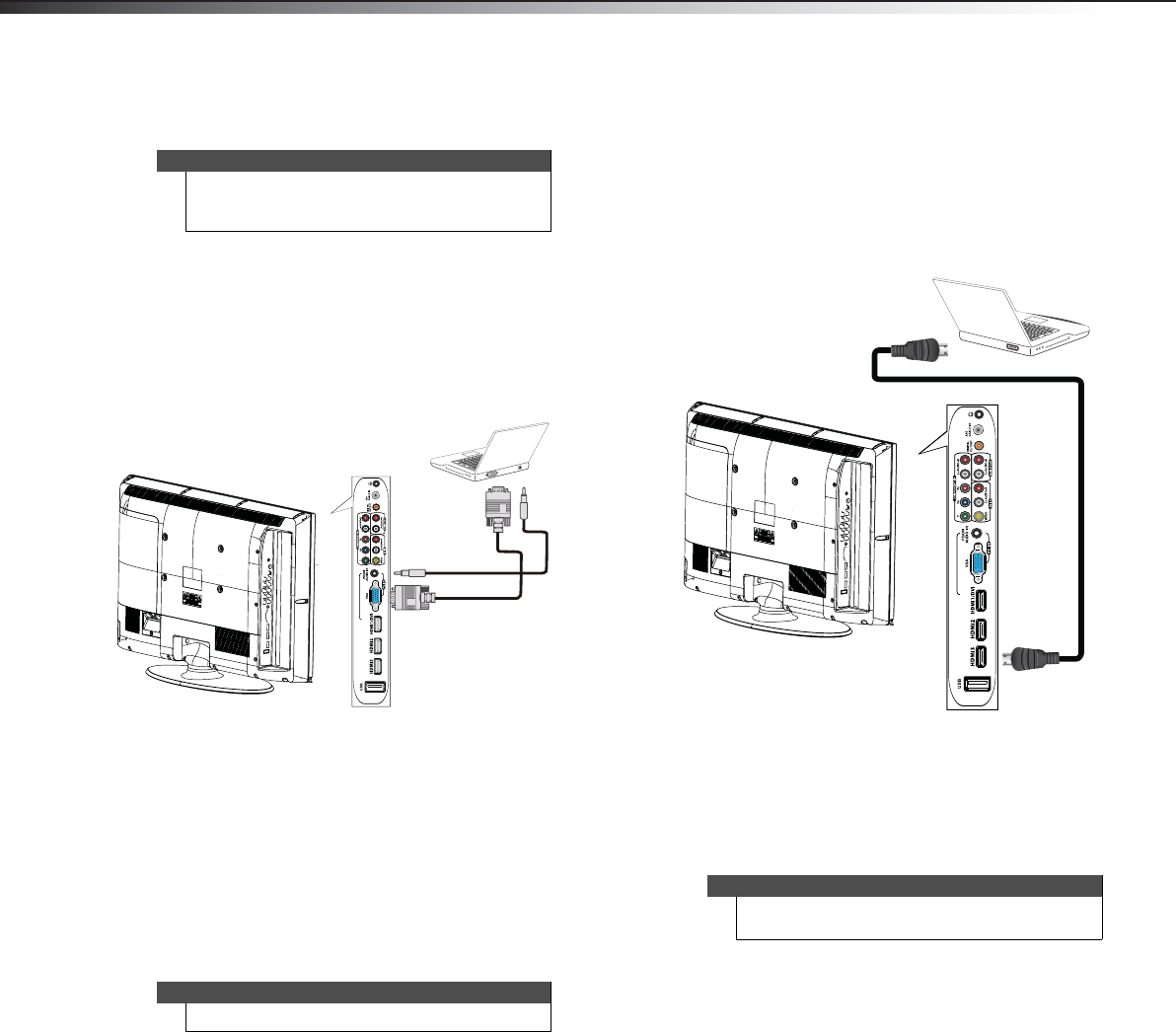
14
Making connectionsDX-26L100A13
Connecting a computer
Using VGA
To connect a computer using VGA:
1 Make sure that your TV’s power cord is unplugged
and the computer is turned off.
2 Connect a VGA cable (not provided) to the VGA IN
jack on the back of your TV and to the VGA jack on
the computer.
3 Connect an audio cable with stereo mini plug (not
provided) to the PC IN AUDIO jack on the back of
your TV and to the LINE OUT or AUDIO OUT jack on
the computer.
To play video from the computer:
1 Turn on your TV, then press INPUT to open the
INPUT SOURCE list.
2 Press or to select VGA, then press ENTER.
3 Turn on the computer and adjust the display
properties if necessary.
Using HDMI
To connect a computer using HDMI:
1 Make sure that your TV’s power cord is unplugged
and the computer is turned off.
2 Connect an HDMI cable (not provided) to one of the
HDMI jacks on the side of your TV and to the HDMI
OUT jack on the computer.
To play video from the computer:
1 Turn on your TV and the computer, then press
INPUT to open the INPUT SOURCE list.
2 Press or to select HDMI1, HDMI2, or HDMI3,
then press ENTER.
Tip
Some computers have an HDMI jack. You can use an
HDMI cable to connect the computer for a better
picture.
Note
You can also press VGA to select the computer.
Side of TV
VGA cable
Audio cable with
stereo mini plug
Note
You can also press HDMI repeatedly to select HDMI1,
HDMI2, or HDMI3.
Side of TV
HDMI cable
12-0204_DX-26L100A13 MAN_V1_EN.book Page 14 Monday, June 11, 2012 3:03 PM