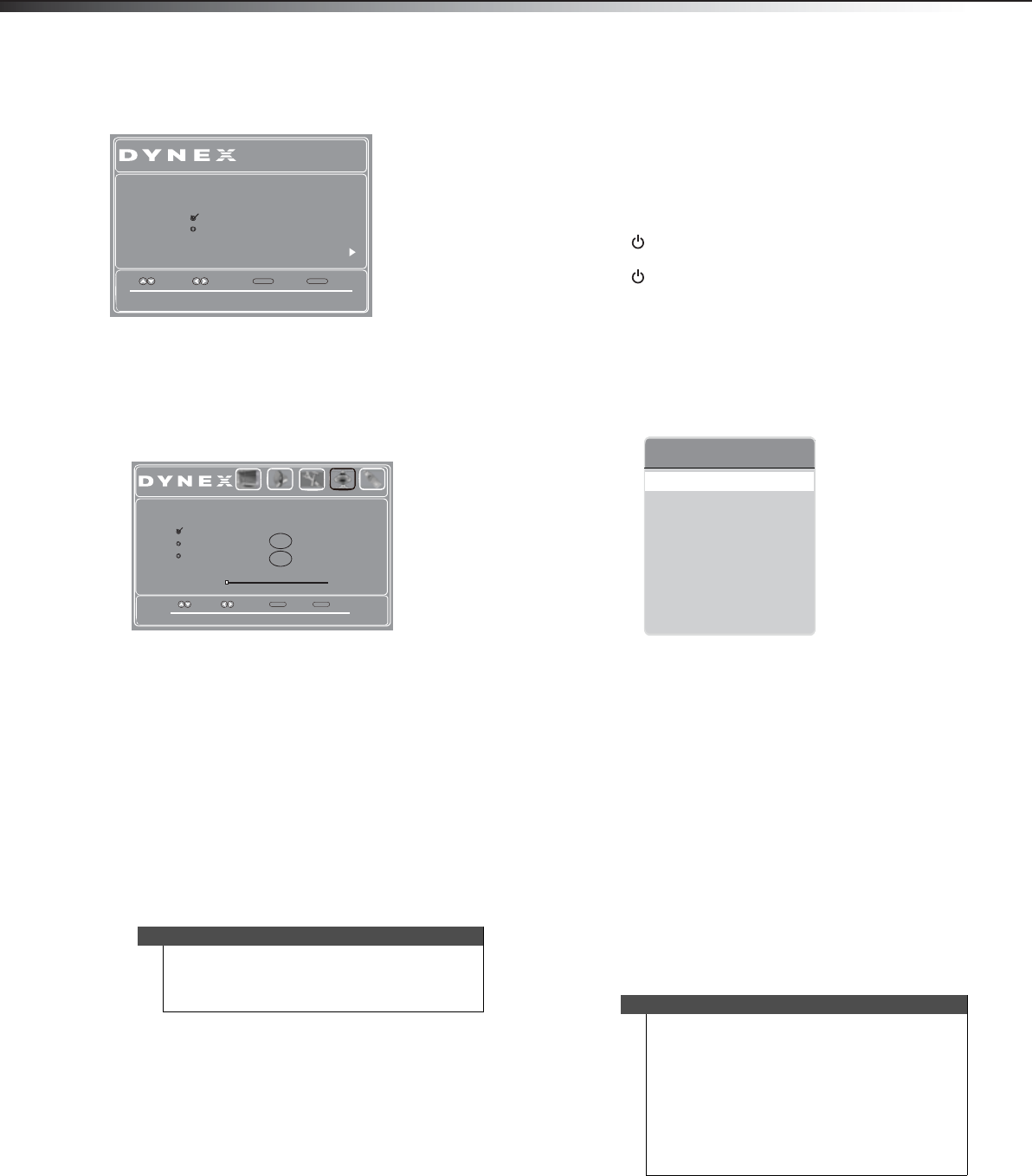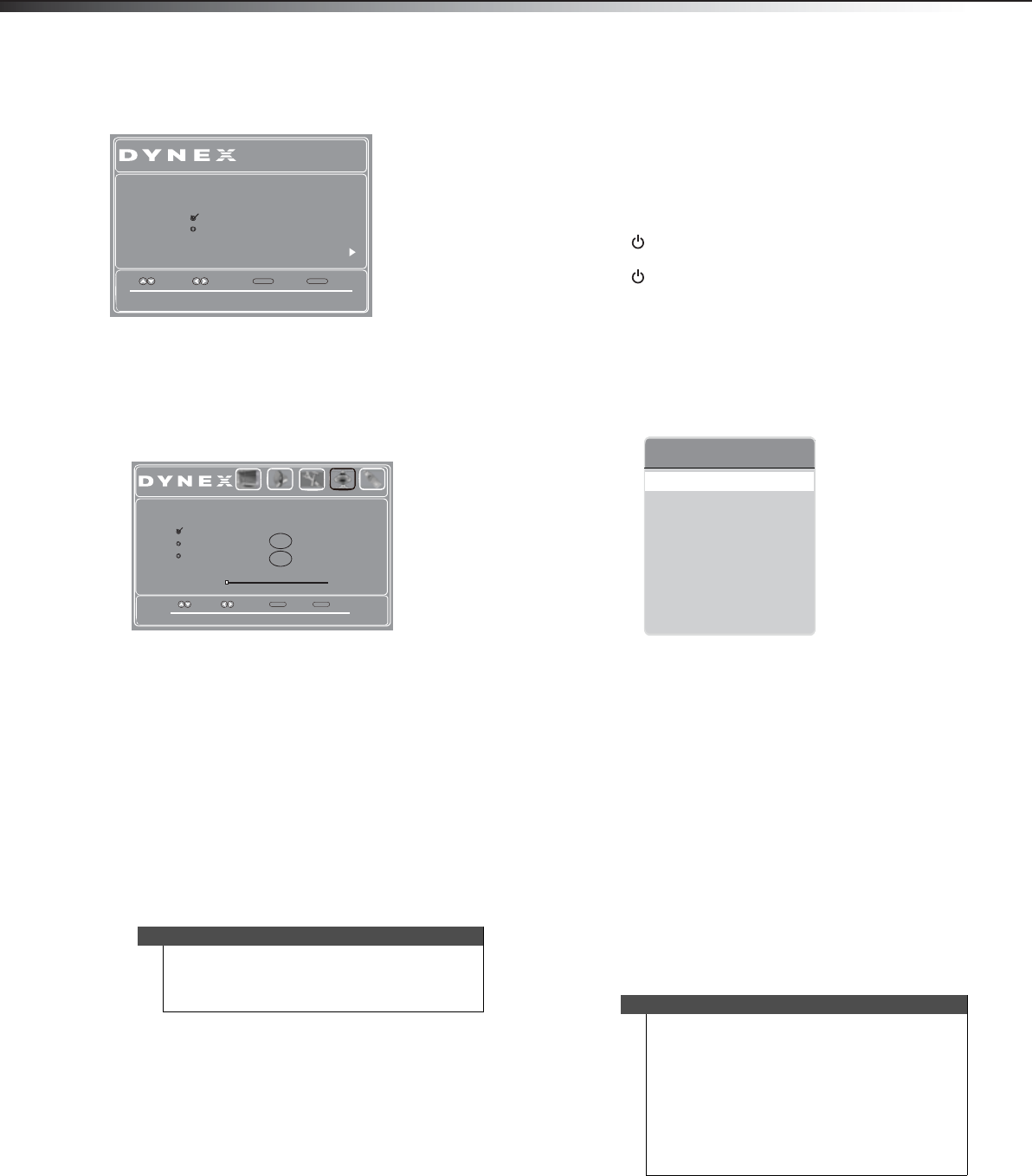
18
Understanding the basicsDX-26L100A13
10 Press ENTER. The Choose Your Picture Mode screen
opens.
11 Press or to highlight Home Mode or Retail
Mode, then press ENTER.
If you selected Retail Mode, a message appears
“If you select Retail Mode, then Energy saving is
not realized.” Select Ye s to continue, or select No
to change your selection. The Choose Your TV
Source screen opens.
12 Press or to highlight Antenna, Cable, or Cable/
Satellite Box (if your cable TV uses a box, select
Cable/Satellite Box), then press ENTER.
•If you chose Antenna or Cable, your TV
automatically starts scanning for channels
available in your viewing area. If you chose
Cable/Satellite box, your TV does not need to
scan for channels.
• During the auto channel scan your TV searches
for digital channels first. When the digital
channel search is complete, a message appears
asking if you want to search for analog channels.
If you choose Antenna, press MENU or EXIT if
you don't need the analog channel scan, or don't
press any button to continue searching.
13 To watch TV, press INPUT, press or to highlight
the video input source for your TV in the INPUT
SOURCE list, then press ENTER.
• If your TV is connected to an antenna, cable TV
(no box), or cable or satellite TV box using a
coaxial cable, select TV.
• If your TV is connected to a cable or satellite box
using an HDMI cable or HDMI cable with a DVI
adapter, select HDMI.
• If your TV is connected to a cable or satellite box
using a component video cable, select
Component.
• If your TV is connected to a cable or satellite box
using a composite video cable, select AV.
Understanding the basics
Turning your TV on or off
To turn your TV on or off:
1 Make sure that the power cord is connected to a
power outlet.
2 Press (Power) to turn on your TV. The power
indicator LED turns off.
3 Press (Power) again to turn off your TV. Your TV
enters Standby mode and the power indicator turns
red.
Selecting the video input source
To select the video input source:
1 Turn on your TV, then press INPUT. The INPUT
SOURCE list opens.
2 Press or to highlight the video input source,
then press ENTER. You can also press a direct input
button on the remote control to select the video
input source.
• Press TV to select TV (if your TV is connected to
an antenna, cable TV (no box), or cable or
satellite TV using a coaxial cable).
•Press COMP to select the device connected to
the COMPONENT IN video jacks.
• Press VIDEO to select the device connected to
the AV IN jacks.
• Press VGA to select the device connected to the
PC IN VGA jack.
• Press HDMI once to select HDMI1, twice to select
HDMI2, and three times to select a device
connected to the HDMI3 jack.
Using the on-screen menus
Note
The channel scan can take up to 20+ minutes. You
can press EXIT at any time to stop the auto scan, but
you will need to run the auto scan again to create a
channel list.
Setup Wizard
Reduces total power consumption
Next
Move Select Back
MENU
Exit
EXIT
Choose your Picture Mode
Retail Mode
Home Mode
Move
Select Back
MENU
Exit
EXIT
Picture Audio Settings Channels USB
Select Antenna if using an antenna for standard or HD TV.
Choose Your TV Source
Cable/Satellite Box
Cable
Antenna
Digital Channels
Analog Channels
0
0
RF CH
0
Scan for Channels
Notes
• Depending on the signal source selected, you
may see different options on your screen. The
following menus are shown in TV mode.
• Menu items that are not selectable are grayed
out.
• Menus in this manual are described in TV mode,
unless otherwise indicated.
• The screens shown in this manual are for
explanation purposes and may vary from the
actual screens on your TV.
INPUT SOURCE
TV
AV
Component
HDMI1
HDMI2
HDMI3
VGA
USB
12-0204_DX-26L100A13 MAN_V1_EN.book Page 18 Monday, June 11, 2012 3:03 PM