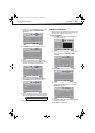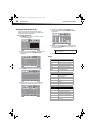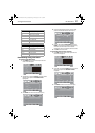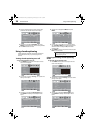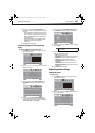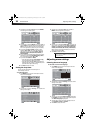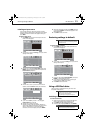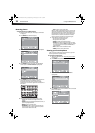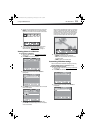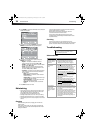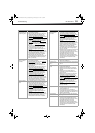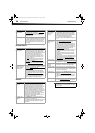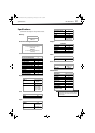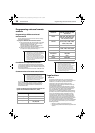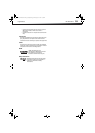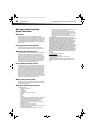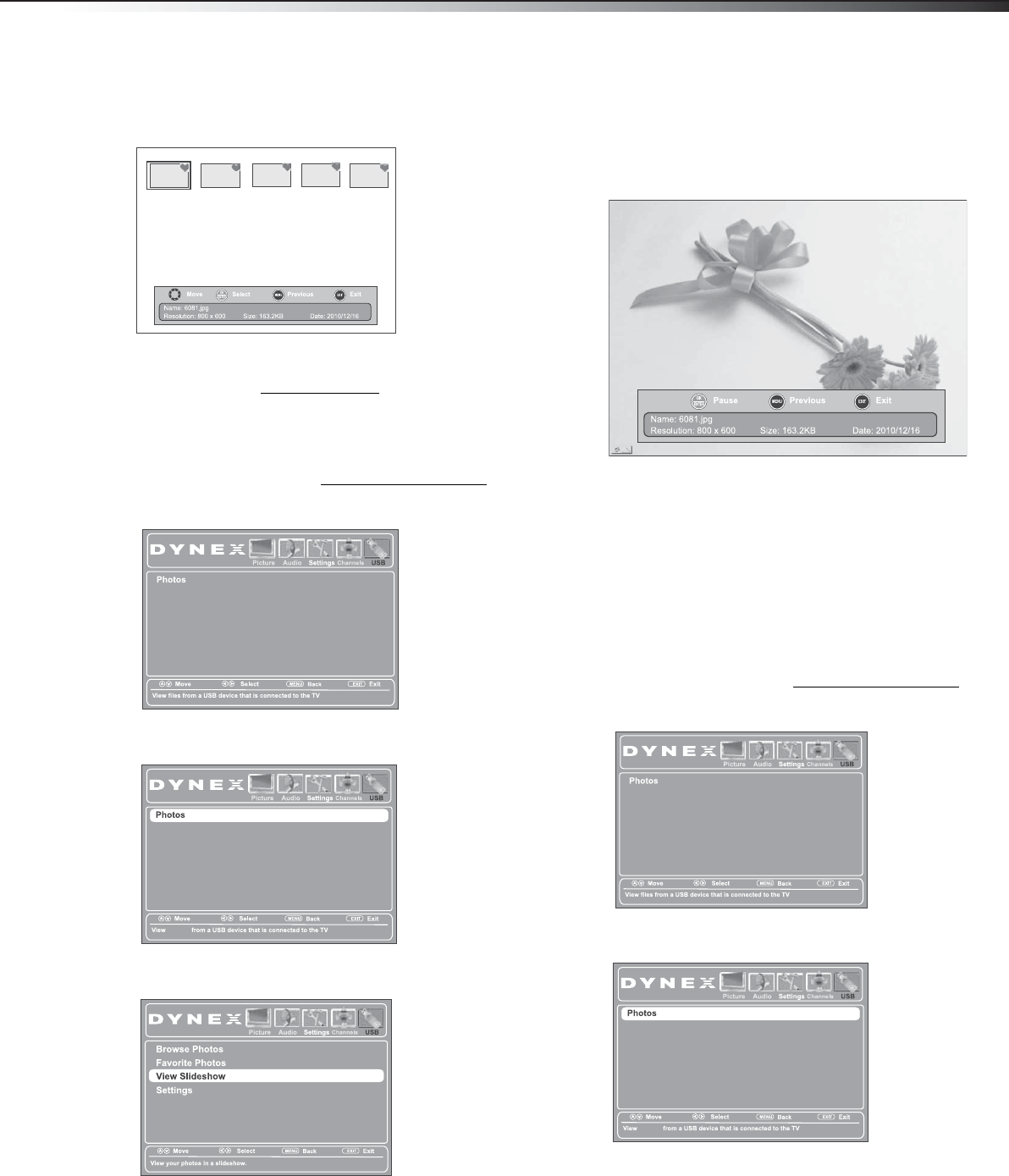
Using a USB flash drive
33
DX-26L100A13
5 Press or to highlight Favorite Photos, then press
ENTER. A thumbnail index of your favorite photos
opens with a control bar at the bottom of the screen.
6 You can select photos and navigate on the photo
screen the same way you browse photos. For
information, see “Browsing photos
” on page 32.
Viewing photos in a slideshow
To view photos in a slideshow:
1 Switch to USB mode (see “Switching to USB mode”
on page 31).
2 Press MENU. The USB menu opens.
3 Press to access the Photos menu. Photos is
highlighted.
4 Press ENTER to access the USB Photos menu. The USB
Photos menu opens.
5 Press or to highlight View Slideshow, then
press ENTER. A slideshow begins with the first photo
in the current folder.
When a photo is displayed full screen, a control bar
appears at the bottom of the photo. The file name,
picture resolution, size, and date are displayed on
the bottom of the control bar. If you do not press a
button within 10 seconds, the control bar closes.
Press any button to open the control bar again.
6 To control the slideshow, press:
• ENTER to pause or start the slideshow.
• EXIT to exit the slideshow and return to the
thumbnail index.
• MENU to return to the USB menu.
Customizing slideshow settings
You can customize the slideshow settings by selecting
Repeat, Shuffle, Speed, and Transition settings.
To customize slideshow settings:
1 Switch to USB mode (see “Switching to USB mode”
on page 31).
2 Press MENU. The USB menu opens.
3 Press to access the Photos menu. Photos is
highlighted.
photos
photos
12-0204_DX-26L100A13 MAN_V1_EN.book Page 33 Monday, June 11, 2012 3:03 PM