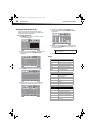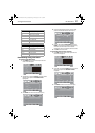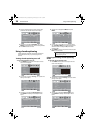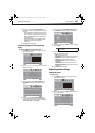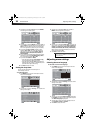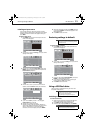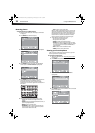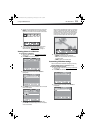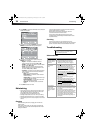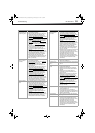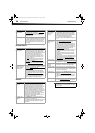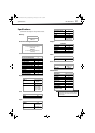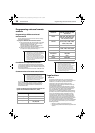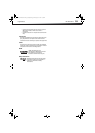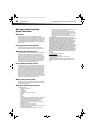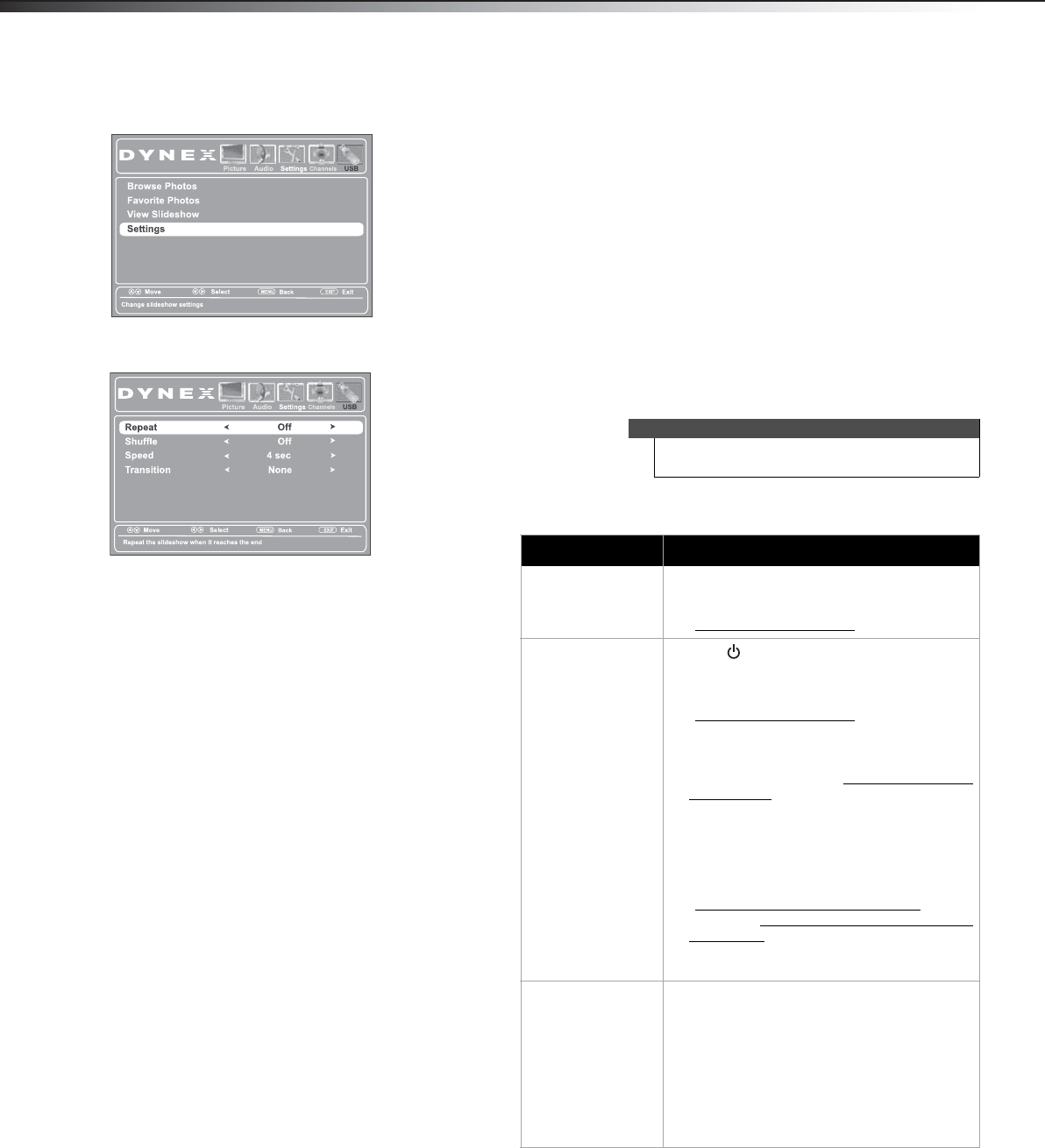
34
MaintainingDX-26L100A13
4 Press ENTER to access the USB Photos menu. The USB
Photos menu opens.
5 Press or to highlight Settings, then press
ENTER. The USB Photos Settings menu opens.
6 Press or to highlight an option, then press
ENTER. You can select:
• Repeat—To repeat the slideshow when it
reaches the end. You can select On or Off.
• Shuffle—To display the photos in random order.
You can select On or Off.
• Speed—To set the amount of time a photo is
displayed before the next photo is shown. You
can select 4 sec, 6 sec, or 8 sec.
• Transition—To select the way photos transition
when moving to the next file in the slideshow.
You can select:
• None—for no transition effect.
• Fade to Black—to fade the screen to black
between photos.
• Vertical Wipe—to wipe the screen from top
to bottom between photos.
• Horizontal Wipe—to wipe the screen from
left to right between photos.
• Random—To randomly select a transition
effect.
7 Press EXIT to close the menu.
Maintaining
• Do not use your TV in areas that are too hot or too
cold, because the cabinet may warp or the screen
may malfunction. Your TV works best in
temperatures that are comfortable to you.
• Storage temperatures are 32° to 122°F (0° to 50°C).
• Working temperatures are 41° to 104°F (5° to 40°C).
• Do not place your TV in direct sunlight or near a heat
source.
Cleaning
Before cleaning the screen, unplug your TV from the
power outlet.
Clean your TV with a soft, lint-free cloth. If surfaces are
extremely dirty, use a soft cloth dampened with a weak
detergent solution.
Use an eyeglass cleaner to clean the screen. Never use
alcohol, paint thinner, or benzine.
Before using a chemically treated cloth, read the
instructions that came with the cloth.
Do not spray insecticide liquid near your TV. Such
chemicals may cause damage and discoloration to the
exposed surfaces.
Servicing
Do not try to repair your TV yourself. There are no
user-serviceable parts inside. Turn off your TV, unplug the
power cord, then contact an authorized service center.
Troubleshooting
Video and audio
Warning
Do not try to repair your TV yourself. Contact
authorized service personnel.
Problem Solution
Picture does not fill
the screen. There are
black bars around
the picture.
• Change the aspect ratio. An increasing
amount of digital TV and movies are
presented in wide screen (16:9). See
“Adjusting the TV picture
” on page 20.
No picture (screen is
not lit) and no
sound.
• Press on the TV or the remote control.
• Make sure that the video cables are
connected securely to the back of your TV.
• Adjust the contrast and brightness. See
“Adjusting the TV picture
” on page 20.
• Make sure that the power cord is plugged
in.
• Make sure that the correct video input
source is selected. See “Selecting the video
input source” on page 18.
• Try another channel. The station may be
experiencing problems.
• Make sure that the incoming signal is
compatible.
• Make sure that the antenna or cable TV is
connected correctly and securely. See
“Connecting a cable or satellite box
” on
page 8 or “Connecting an antenna or cable
TV (no box)” on page 10.
• Check the closed caption settings. Some
TEXT modes can block the screen.
Picture quality is
good on some
channels and poor
on others. Sound is
good.
• The problem may be caused by a poor or
weak signal from the broadcaster or cable
TV provider.
• If you connect to cable or satellite TV
without a set-top box and experience poor
picture quality, you may need to install a
set-top box to improve signal reception and
picture quality. Contact your cable or
satellite TV provider about upgrading to a
set-top box.
12-0204_DX-26L100A13 MAN_V1_EN.book Page 34 Monday, June 11, 2012 3:03 PM