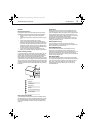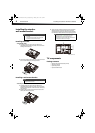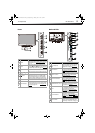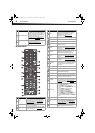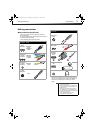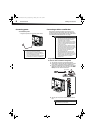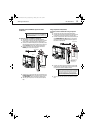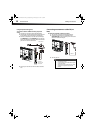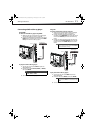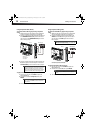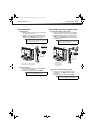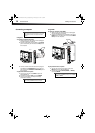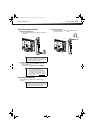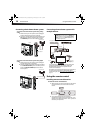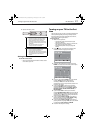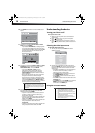Making connections
11
DX-26L100A13
Connecting a DVD or Blu-ray player
Using HDMI
To connect a DVD or Blu-ray player using HDMI:
1 Make sure that your TV’s power cord is unplugged
and the DVD or Blu-ray player is turned off.
2 Connect an HDMI cable (not provided) to one of the
HDMI jacks on the side of your TV and to the HDMI
OUT jack on the DVD or Blu-ray player.
To play from a DVD or Blu-ray player:
1 Turn on your TV, then press INPUT to open the
INPUT SOURCE list.
2 Press or to select HDMI1, HDMI2, or HDMI3,
then press ENTER.
3 Turn on the DVD or Blu-ray player.
Using DVI
To connect a DVD or Blu-ray player using DVI:
1 Make sure that your TV’s power cord is unplugged
and the DVD or Blu-ray player is turned off.
2 Connect an HDMI cable with DVI adapter (not
provided) to the HDMI3/DVI jack on the side of your
TV and to the DVI OUT jack on the DVD or Blu-ray
player.
3 Connect an audio cable with stereo mini plug (not
provided) to the PC/DVI AUDIO IN jack on the side
of your TV and to the AUDIO OUT jack on the DVI
device.
To play from a DVD or Blu-ray player:
1 Turn on your TV, then press INPUT to open the
INPUT SOURCE list.
2 Press or to select HDMI3, then press ENTER.
3 Turn on the DVD or Blu-ray player.
Note
You can also press HDMI one or more times to select
HDMI1, HDMI2, or HDMI3.
Side of TV
DVD or Blu-ray player
HDMI cable
Note
When you connect the audio using the PC AUDIO IN
jack, the audio output is analog.
Note
You can also press HDMI one or more times to select
HDMI3.
Side of TV
DVD or Blu-ray player
HDMI cable with DVI
adapter
3.5 mm audio cable
12-0204_DX-26L100A13 MAN_V1_EN.book Page 11 Monday, June 11, 2012 3:03 PM