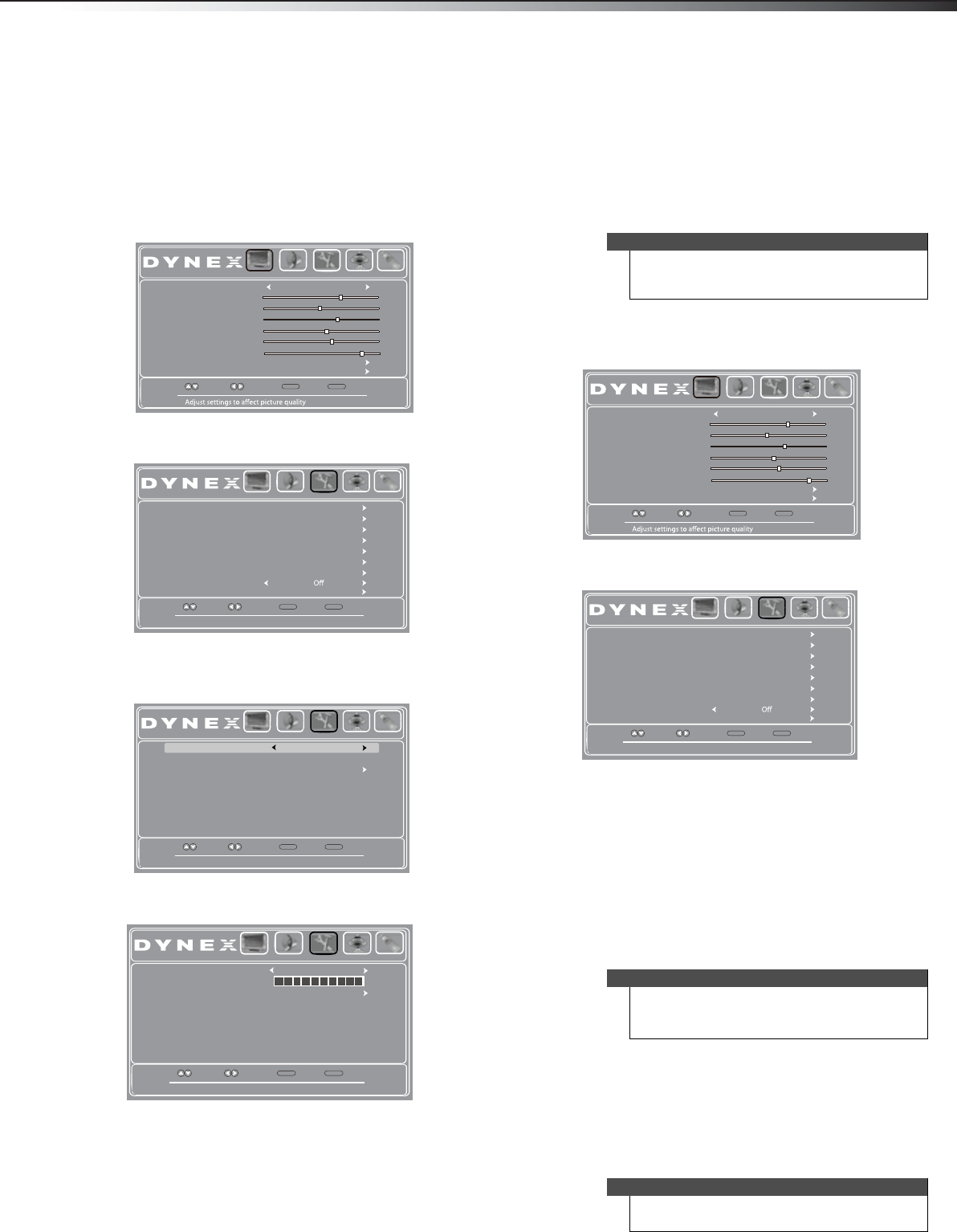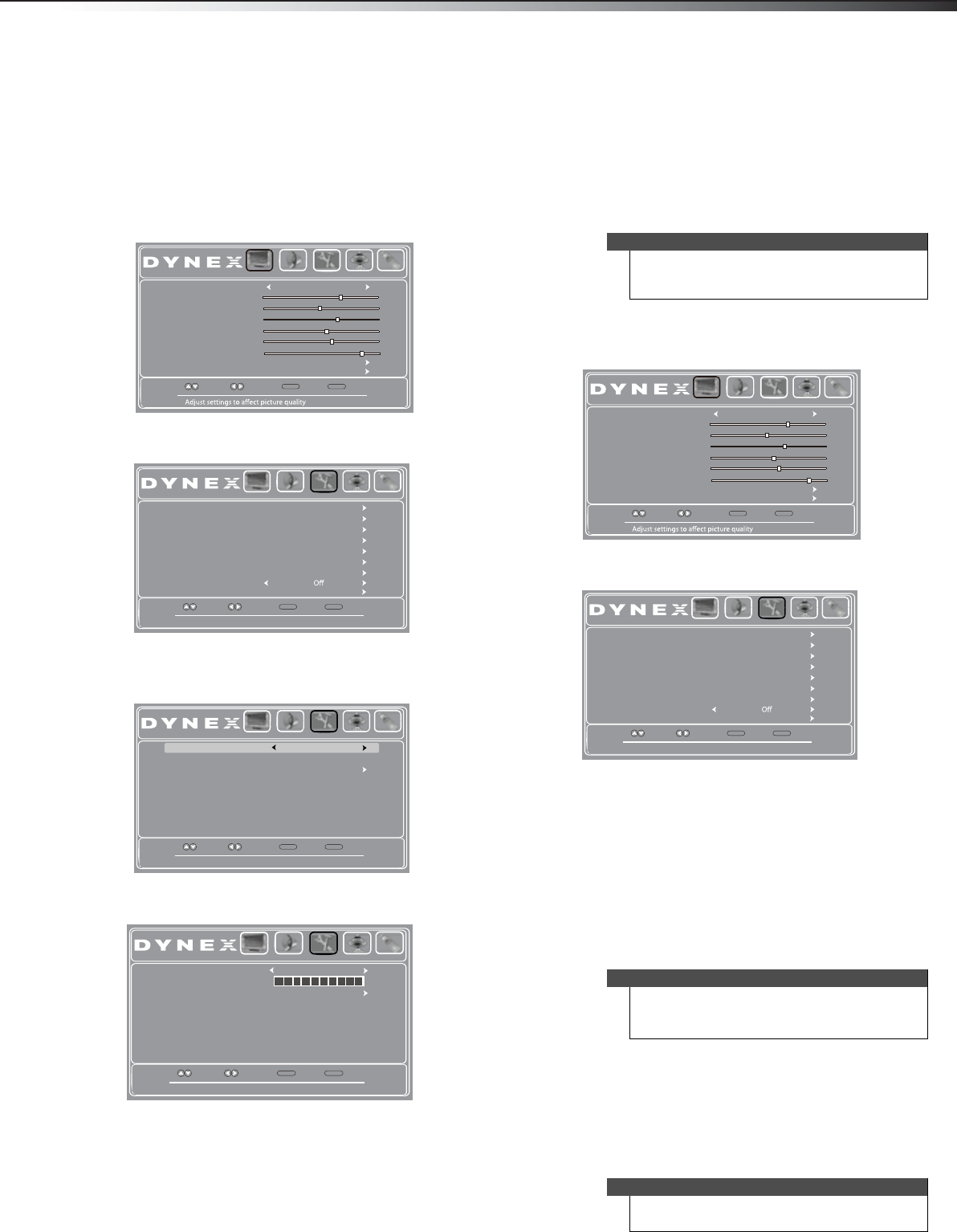
Restoring settings to default
31
DX-26L100A13
Labeling an input source
You can add a label to a video input source to make it
easier to identify. These labels are displayed on the INPUT
SOURCE list and on the banner that appears when you
press INFO.
To label an input source:
1 Press MENU. The on-screen menu opens with the
Picture menu displayed.
2 Press or to highlight Settings, then press . The
Settings menu opens.
3 Press or to highlight Input Labels, then press
ENTER. The Settings-Input Label screen opens with
Present Label highlighted.
4 Press or to select a preset label from several
options, or select Custom to enter your own label.
5 If you select Custom, press or to highlight
Custom Label, then press
.
6 Press or to select a character.
7 Press to move to the next position. Repeat this
step to enter additional characters. You can enter as
many as 10 characters. If you need to delete a
character, enter a blank space, then press ENTER.
8 When you complete the label, press MENU. The next
time you press INPUT, the new label appears in the
INPUT SOURCE list.
9 Press EXIT to close the menu.
Restoring settings to default
To restore settings to default:
1 Press MENU. The on-screen menu opens with the
Picture menu displayed.
2 Press or to highlight Settings, then press . The
Settings menu opens.
3 Press or to highlight Reset Default, then press
ENTER. A confirmation box opens.
4 Press or to select Ye s (to reset all settings to
factory default), or No (to not reset).
5 Press EXIT to close the menu.
Using a USB flash drive
You can connect a USB flash drive to your TV to view
compatible JPEG pictures.
Switching to USB mode
To switch to USB mode:
1 Make sure that you have connected the USB flash
drive to the USB port on the side of your TV.
2 Press INPUT. The INPUT SOURCE list opens.
3 Press or to highlight USB, then press ENTER.
Move
Select Back
MENU
Exit
EXIT
Picture Mode
Backlight
Sharpness
Tint
Color
Brightness
Contrast
Advanced Video
Reset Picture Settings
Picture Audio Settings Channels USB
Energy Savings
65
47
65
0
55
26
Set various TV options
Move
Select Back
MENU
Exit
EXIT
Parental Controls
System Info
Input Label
Computer Settings
Menu Settings
Closed Caption
Time
Power on in Vivid Mode
Reset Default
Picture Audio Settings Channels USB
Choose from a list of preset label names
Move
Select Back
MENU
Exit
EXIT
Reset Input Label
Custom Label
Picture Audio Settings Channels USB
Present Label
TV
Create your own label name
Move
Select Back
MENU
Exit
EXIT
Present Label
Reset Input Label
Custom Label
Picture Audio Settings Channels USB
Custom
T V
Caution
When you restore default settings, all the settings
(except the password and parental rating) you have
customized are reset.
Notes
The JPEG picture viewer only supports JPEG format
images (with “.jpg” file extensions).
Not all JPEG files are compatible with your TV.
Note
To exit USB mode, press INPUT to open the INPUT
SOURCE list, then select another input source.
Move
Select Back
MENU
Exit
EXIT
Picture Mode
Backlight
Sharpness
Tint
Color
Brightness
Contrast
Advanced Video
Reset Picture Settings
Picture Audio Settings Channels USB
Energy Savings
65
47
65
0
55
26
Set various TV options
Move
Select Back
MENU
Exit
EXIT
Parental Controls
System Info
Input Label
Computer Settings
Menu Settings
Closed Caption
Time
Power on in Vivid Mode
Reset Default
Picture Audio Settings Channels USB
12-0204_DX-26L100A13 MAN_V1_EN.book Page 31 Monday, June 11, 2012 3:03 PM