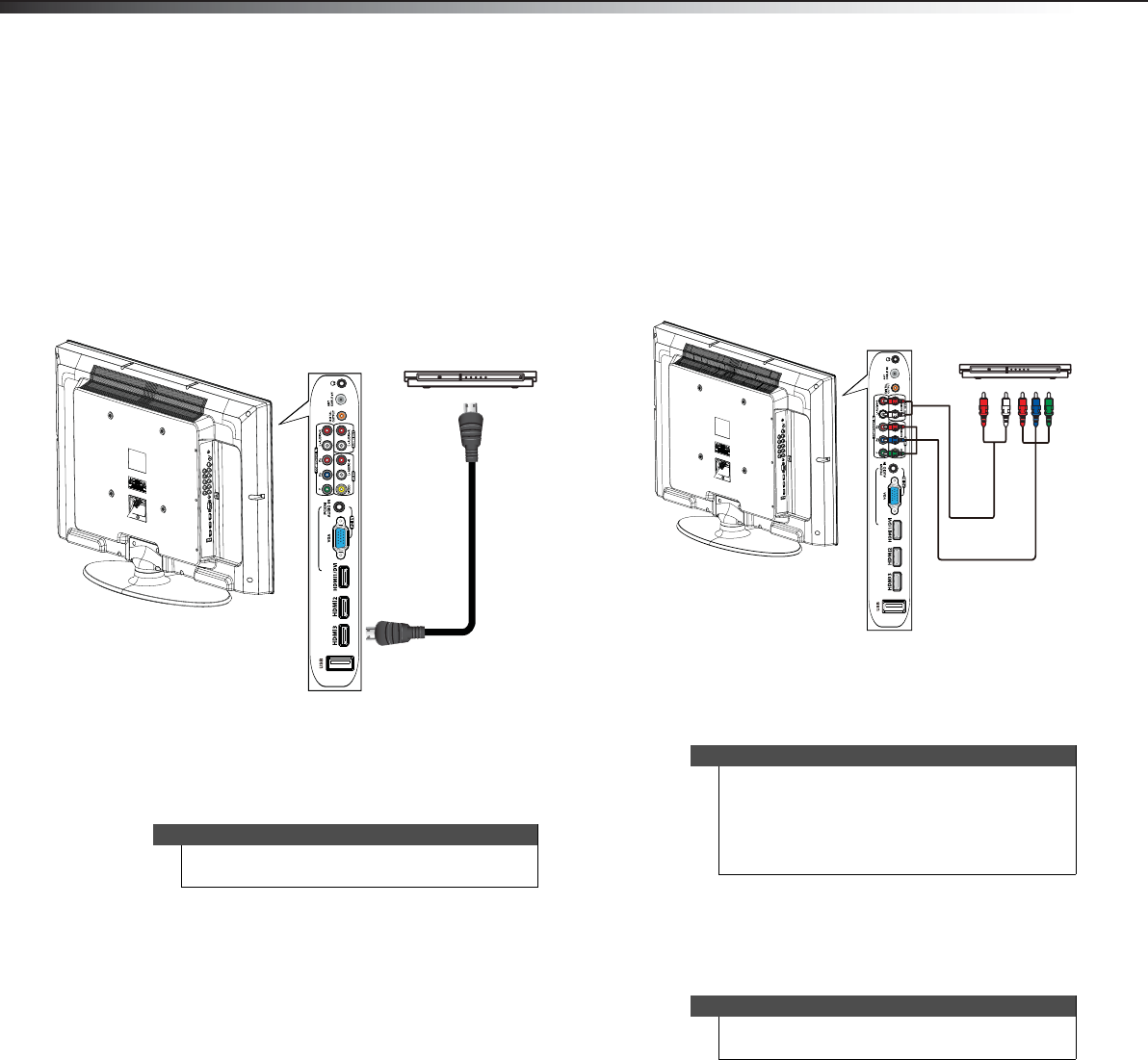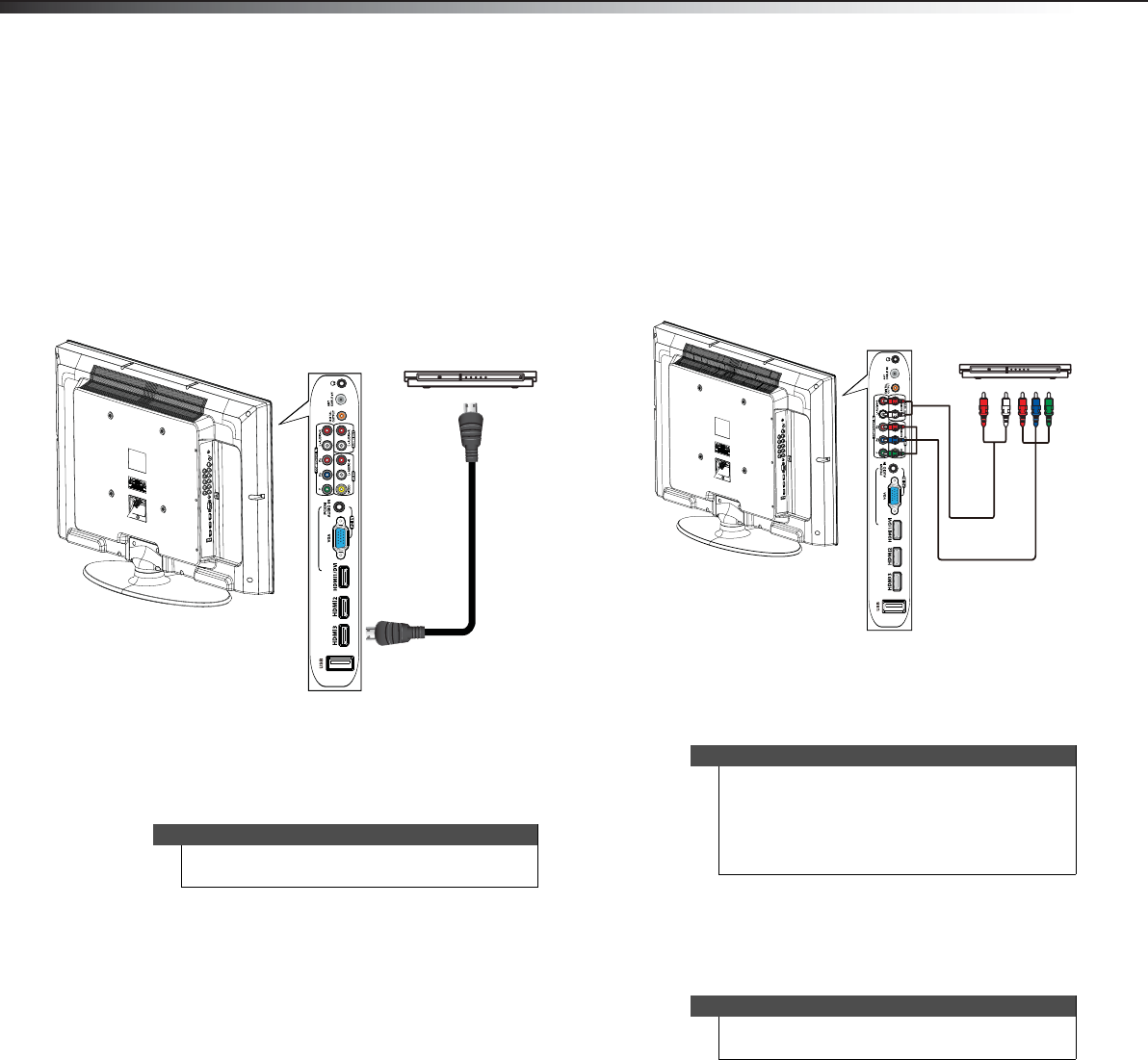
12
Making connectionsDX-32L100A13
Connecting a DVD or Blu-ray player
Using HDMI
To connect a DVD or Blu-ray player using HDMI:
1 Make sure that your TV’s power cord is unplugged
and the DVD or Blu-ray player is turned off.
2 Connect an HDMI cable (not provided) to one of the
HDMI jacks on the side of your TV and to the HDMI
OUT jack on the DVD or Blu-ray player.
To play from a DVD or Blu-ray player:
1 Turn on your TV, then press INPUT to open the
INPUT SOURCE list.
2 Press or to select HDMI1, HDMI2, or HDMI3,
then press ENTER.
3 Turn on the DVD or Blu-ray player.
Using component video (better)
To connect a DVD or Blu-ray player using component
video:
1 Make sure that your TV’s power cord is unplugged
and the component video device is turned off.
2 Connect a component video cable (not provided) to
the COMPONENT IN/Y, P
B, PR jacks on the side of
your TV and to the COMPONENT OUT jacks on the
component video device.
3 Connect an audio cable (not provided) to the L and
R (audio in) jacks on the side of your TV and to the
L/R AUDIO OUT jacks on the component video
device.
To play from the component video device:
1 Turn on your TV, then press INPUT to open the
INPUT SOURCE list.
2 Press or to select Component, then press
ENTER.
3 Turn on the DVD or Blu-ray player.
Note
You can also press HDMI one or more times to select
HDMI1, HDMI2, or HDMI3.
Side of TV
DVD or Blu-ray player
HDMI cable
Note
When you connect the audio using the L and R audio
jacks, the audio output is analog.
If your TV has a digital audio jack (optical or coaxial),
you can connect the video and audio to the
component video and L/R audio jacks, then you can
get digital audio output from the digital audio jack.
Note
You can also press COMP to select the component
video device.
Side of TV
DVD or Blu-ray player
Component video cable
Audio cable
Cables are often
color-coded to match
color-coded jacks.
12-0956_DX-32L100A13 MAN_V2_EN.book Page 12 Monday, September 24, 2012 10:39 AM