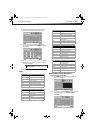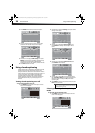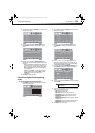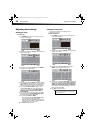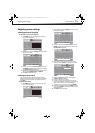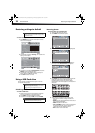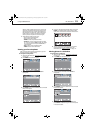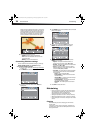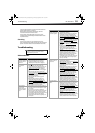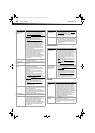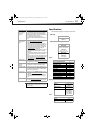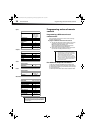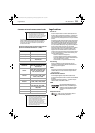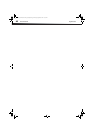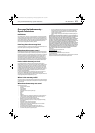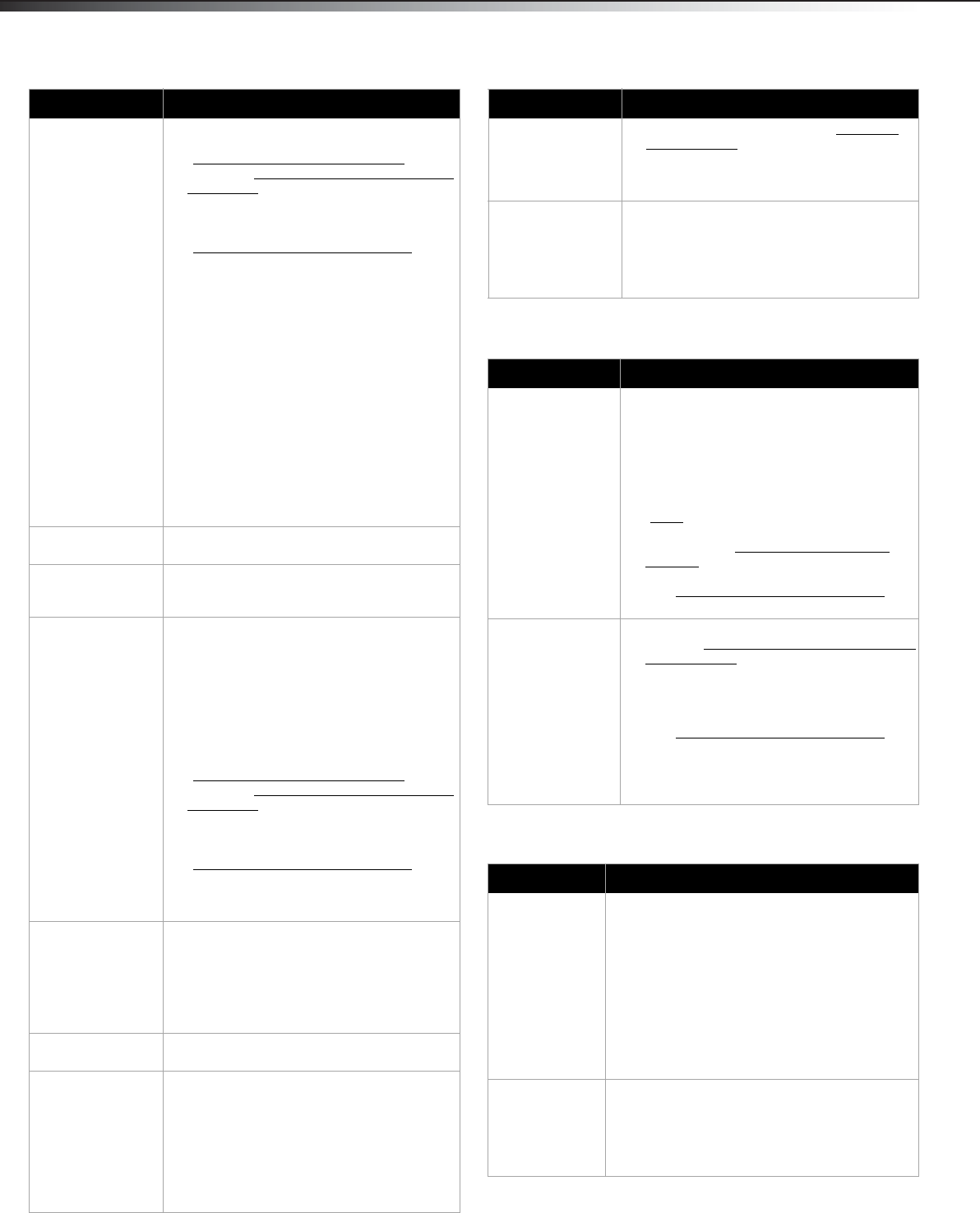
36
TroubleshootingDX-32L100A13
Remote control
General
Dotted lines or
stripes appear on
the screen.
• Make sure that the antenna or cable TV is
connected correctly and securely. See
“Connecting a cable or satellite box
” on
page 9 or “Connecting an antenna or cable
TV (no box)” on page 11.
• If you are using an antenna, the digital
channel signal may be low. To check the
digital channel signal strength, see
“Checking the digital signal strength
” on
page 25.
• If you are using an antenna and the signal
strength is low, adjust the antenna or use a
highly directional outdoor antenna or
set-top antenna with a built-in amplifier.
• Make sure that the video cables are
connected securely to the back of your TV.
• The video cable(s) you are using may be
bad. Try a new set.
• Other devices (for example, surround sound
receiver, external speakers, fans, or hair
dryers) may be interfering with your TV. Try
turning off one device at a time to
determine which device is causing
interference. After you have determined
which device is causing interference, move
it further from the TV to eliminate the
interference.
Double images. • Use a highly directional outdoor antenna,
cable TV, or satellite TV.
The picture has a
few bright or dark
spots.
• A few bright or dark spots on an LCD screen
is normal. It does not affect the operation of
this TV.
Good picture, but no
sound.
• Increase the volume.
• Unplug the headphones.
• Make sure that the sound is not muted.
• Make sure that the correct audio mode is
selected.
• Make sure that the audio cables are
connected correctly and securely to the
back of your TV.
• Make sure that the antenna or cable TV is
connected correctly and securely. See
“Connecting a cable or satellite box
” on
page 9 or “Connecting an antenna or cable
TV (no box)” on page 11.
• If you are using an antenna, the digital
channel signal may be low. To check the
digital channel signal strength, see
“Checking the digital signal strength
” on
page 25.
• The audio cable(s) you are using may be
bad. Try a new set.
Poor picture • Make sure that the room is not too bright.
Light reflecting off the screen can make the
picture difficult to see.
• If an S-VHS camera or a camcorder is
connected while another connected device
is turned on, the picture may be poor. Turn
off one or more devices.
Good sound but
poor color
• Adjust the contrast, color, and brightness
settings.
Audio noise • Other devices (for example, surround sound
receiver, external speakers, fans, or hair
dryers) may be interfering with your TV. Try
turning off one device at a time to
determine which device is causing
interference. After you have determined
which device is causing interference, move
it further from the TV to eliminate the
interference.
Problem Solution
No output from one
of the speakers
• Adjust the audio balance. See “Adjusting
sound settings” on page 22.
• Make sure that the audio cables are
connected correctly and securely to the
back of your TV.
After images appear • Do not display a still image, such as a logo,
game, or computer image, for an extended
period of time. This can cause a permanent
after-image to be burned into the screen.
This type of damage is not covered by your
warranty.
Problem Solution
Remote control
does not work.
• Make sure that the power cord is correctly
connected to your TV and a power outlet.
• Make sure that there are no obstructions
between the remote control and the remote
control sensor on the front of the TV.
• Point the remote control directly at the
remote control sensor on your TV. For the
location of the remote control sensor, see
“Front
” on page 5.
• Make sure that the batteries are installed
correctly. See “Installing remote control
batteries” on page 17.
• Replace dead batteries with new batteries.
See “Installing remote control batteries
” on
page 17.
Trouble
programming your
existing universal
remote control.
• See instructions and a table of common
codes in “Programming a different universal
remote control” on page 38.
• Codes are subject to change. For up-to-date
codes, go to
www.dynexproducts.com/remotecodes.
• Replace dead batteries with new batteries.
See “Installing remote control batteries
” on
page 17.
• Refer to the User Guide that accompanied
your universal remote control and contact
the manufacturer if problems persist.
Problem Solution
No power • Make sure that the power cord is correctly
connected to your TV and a power outlet.
• Unplug the power cord, wait 60 seconds, then
plug the cord back in and turn on your TV.
• Other devices (for example, surround sound
receiver, external speakers, fans, or hair dryers)
may be interfering with your TV. Try turning off
one device at a time to determine which
device is causing interference. After you have
determined which device is causing
interference, move it further from the TV to
eliminate the interference.
“No signal” error
message is
displayed
•Press INPUT and make sure that you have
selected the correct input for the device or
service you are trying to use.
• If you are using a cable or satellite box, use the
remote that came with that box to change
channels.
Problem Solution
12-0956_DX-32L100A13 MAN_V2_EN.book Page 36 Monday, September 24, 2012 10:39 AM