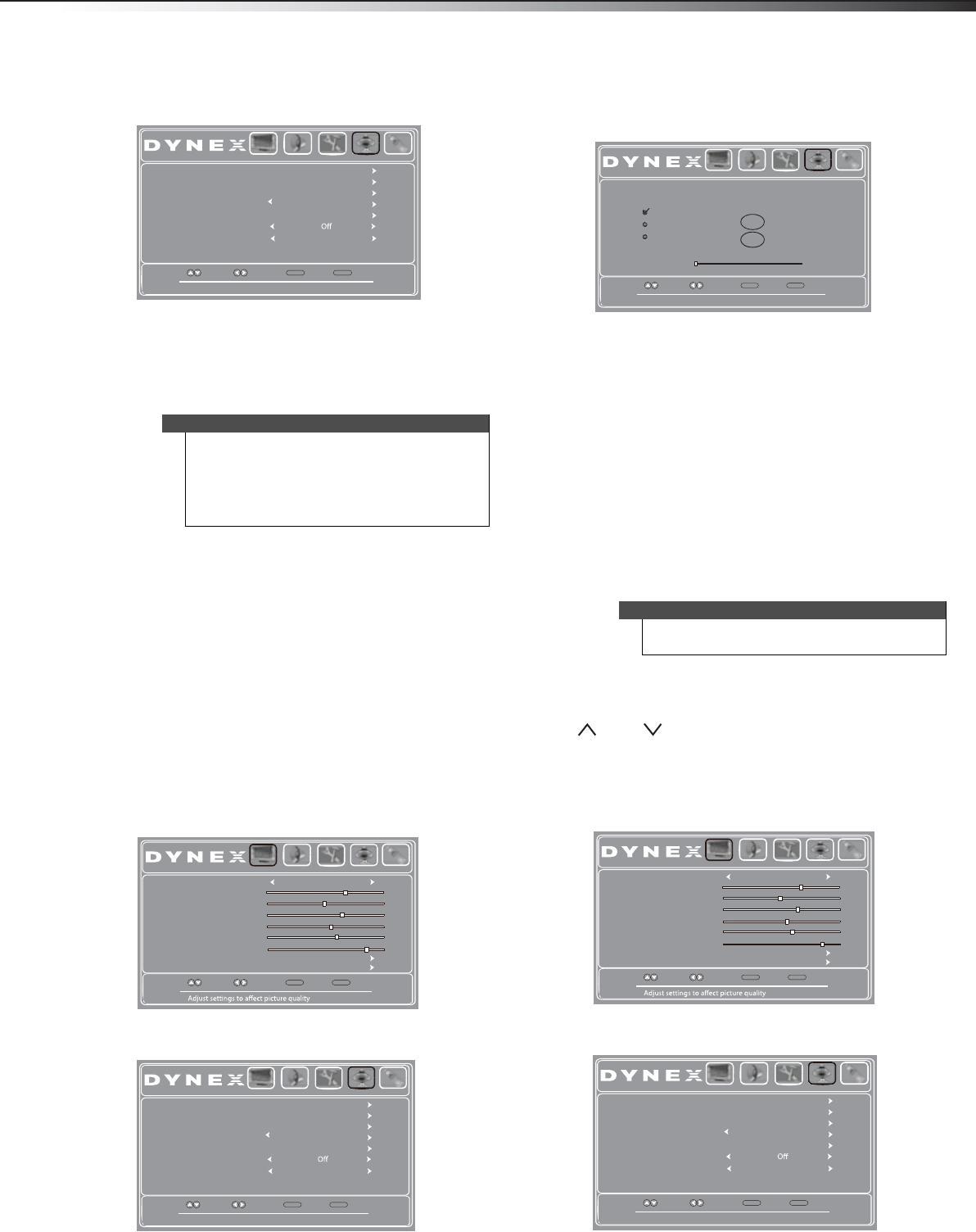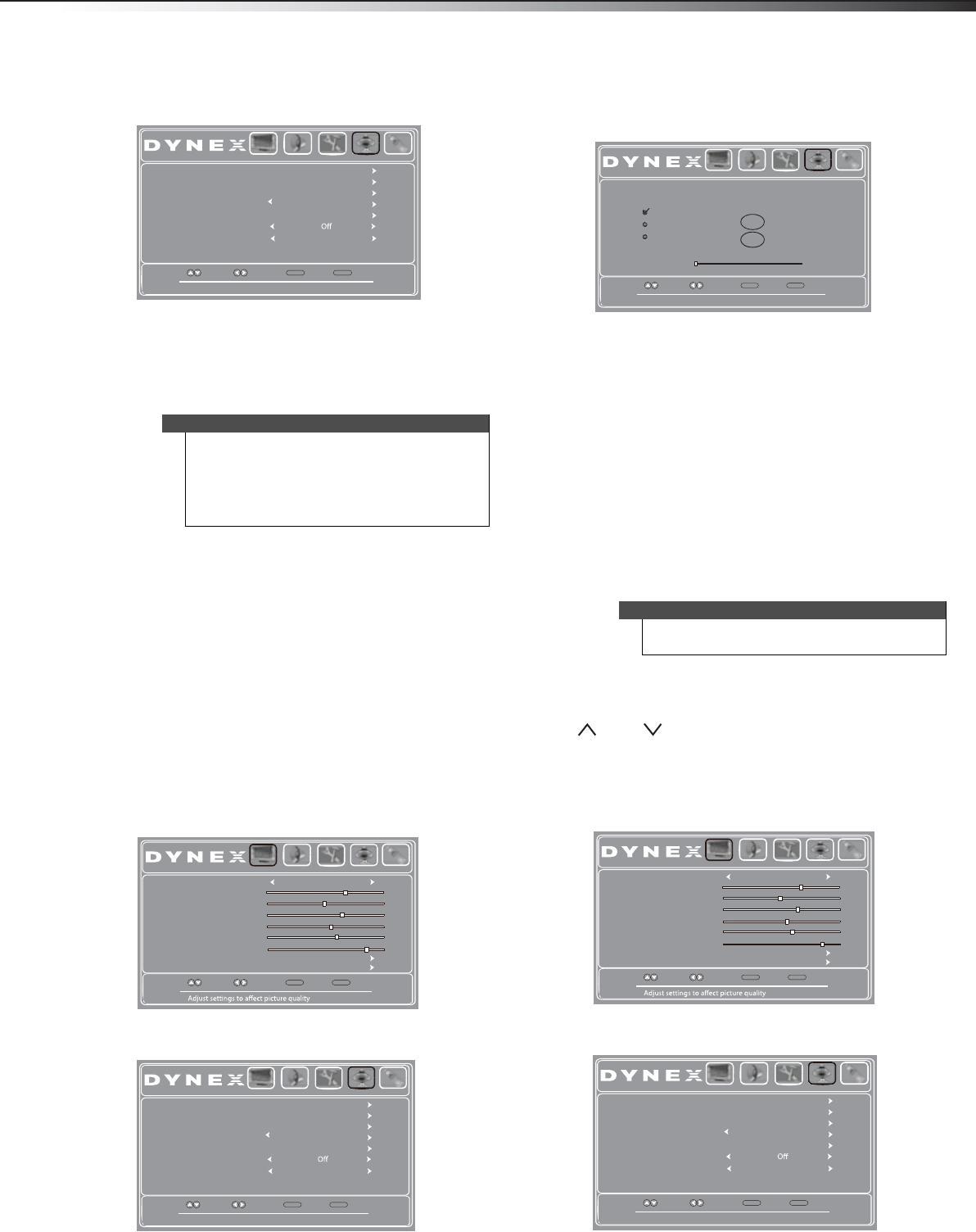
Changing channel settings
23
DX-32L100A13
2 Press or to highlight Channels, then press .
The Channels menu opens.
3 Press or to highlight Audio Only, then press
ENTER.
4 Press or to select On.
5 Press MENU to return to the previous menu, or press
EXIT to close the menu. The picture turns off in
approximately 3 to 5 seconds.
Changing channel settings
Automatically scanning for channels
When you scan for channels, your TV searches for
channels available in your viewing area and stores the
channel information in the channel list. When you press
CH+ or CH–, your TV goes to the next or previous channel
in the channel list.
If the TV signal source changes, for example you change
from an outdoor antenna to cable TV (no box), you need
to scan for channels again.
To automatically scan for channels:
1 Press MENU. The on-screen menu opens with the
Picture menu displayed.
2 Press or to highlight Channels, then press .
The Channels menu opens.
3 Press or to highlight Auto Channel Scan, then
press ENTER. The CHANNELS-Auto Channel Scan
screen opens.
4 Press or to highlight Antenna, Cable, or
Cable/Satellite Box, then press ENTER.
• If you are using an antenna for a standard or HD
TV signal, select Antenna.
• If your cable is connected directly to the TV
(using no tuner box), select Cable.
• If your cable is connected to your TV through a
tuner box, select Cable/Satellite Box.
If you selected Antenna or Cable, your TV searches
automatically for available channels in your area and
stores the channel information in the channel list.
This may take several minutes. While scanning, the
TV displays a progress report.
- Or-
If you selected Cable/Satellite Box, the channel
search is not necessary.
Hiding channels
You can hide channels in the channel list. When you press
CH or CH , your TV skips the hidden channels. You
can still tune to a hidden channel by pressing the number
buttons for the channel.
To hide channels:
1 Press MENU. The on-screen menu opens with the
Picture menu displayed.
2 Press or to highlight Channels, then press .
The Channels menu opens.
Notes
• Audio only works only when the input source is
TV and your TV is receiving a broadcast signal.
• To exit audio only mode, press any button
except the power button. When you exit audio
only mode, the Audio Only option is
automatically reset to Off.
Adjust channel options
Move
Select Back
MENU
Exit
EXIT
Auto Channel Scan
Auto Zoom
Audio Only
Channel Strength
Channel Label
Favorites
Add/Skip Channels
Picture Audio Settings Channels USB
On
Move
Select Back
MENU
Exit
EXIT
Picture Mode
Backlight
Sharpness
Tint
Color
Brightness
Contrast
Advanced Video
Reset Picture Settings
Picture Audio Settings Channels USB
Energy Savings
65
47
65
0
55
26
Adjust channel options
Move
Select Back
MENU
Exit
EXIT
Auto Channel Scan
Auto Zoom
Audio Only
Channel Strength
Channel Label
Favorites
Add/Skip Channels
Picture Audio Settings Channels USB
On
Note
You can press EXIT at any time to stop scanning, but
you must run the scan later to complete the process.
Move
Select Back
MENU
Exit
EXIT
Picture Audio Settings Channels USB
Select Antenna if using an antenna for standard or HD TV.
Choose Your TV Source
Cable/Satellite Box
Cable
Antenna
Digital Channels
Analog Channels
0
0
RF CH
0
Scan for Channels
Move
Select Back
MENU
Exit
EXIT
Picture Mode
Backlight
Sharpness
Tint
Color
Brightness
Contrast
Advanced Video
Reset Picture Settings
Picture Audio Settings Channels USB
Energy Savings
65
47
65
0
55
26
Adjust channel options
Move
Select Back
MENU
Exit
EXIT
Auto Channel Scan
Auto Zoom
Audio Only
Channel Strength
Channel Label
Favorites
Add/Skip Channels
Picture Audio Settings Channels USB
On
12-0956_DX-32L100A13 MAN_V2_EN.book Page 23 Monday, September 24, 2012 10:39 AM