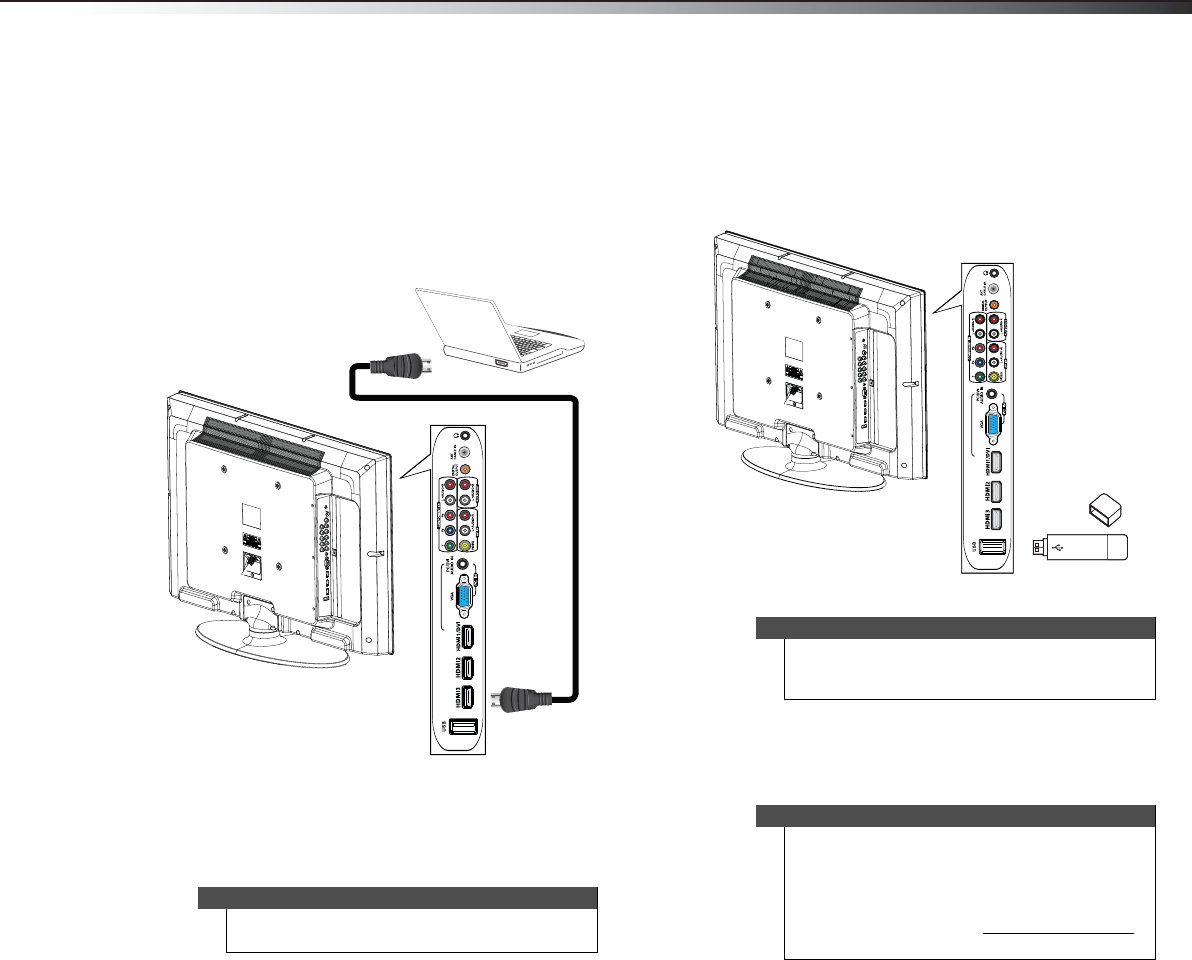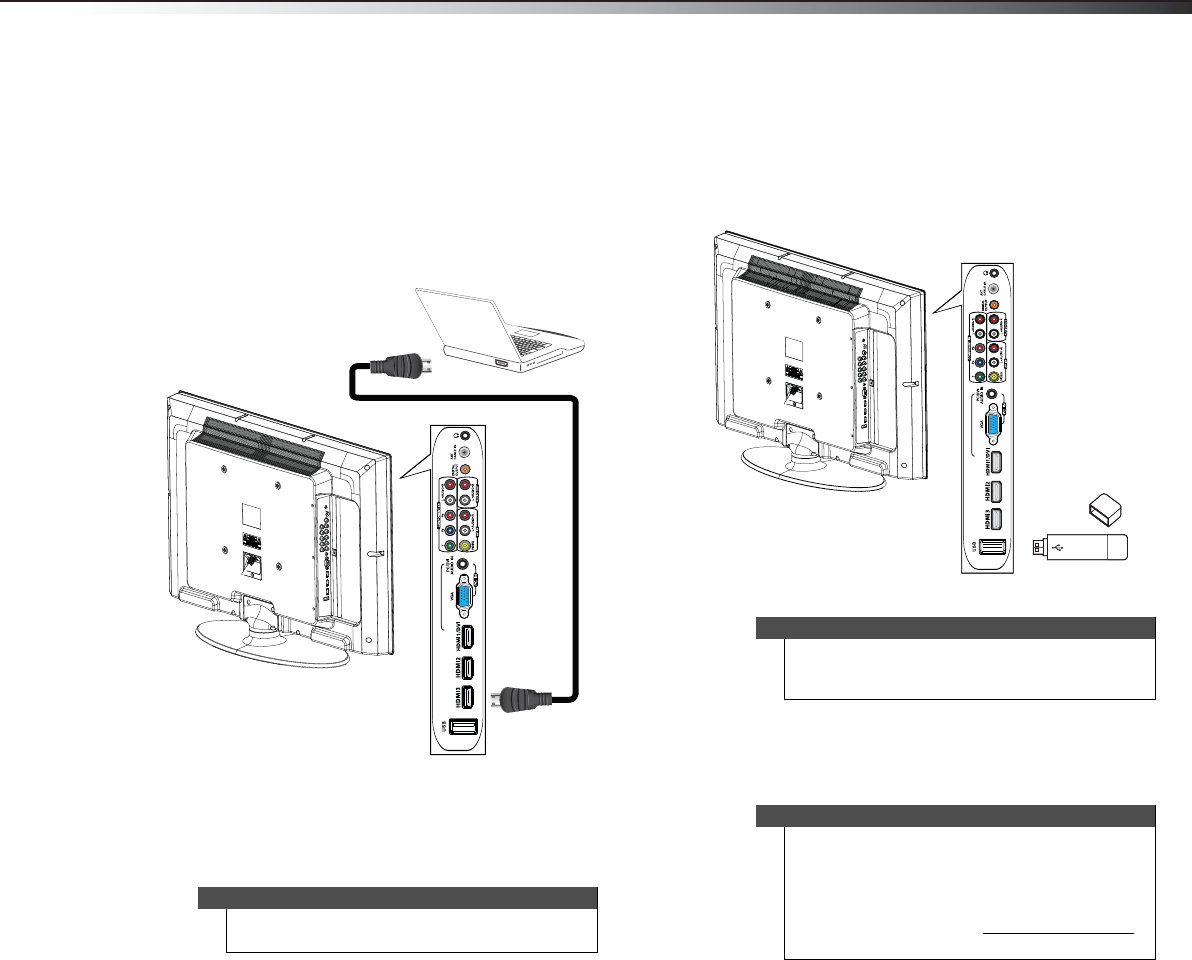
Making connections
15
DX-32L100A13
Using HDMI
To connect a computer using HDMI:
1 Make sure that your TV’s power cord is unplugged
and the computer is turned off.
2 Connect an HDMI cable (not provided) to one of the
HDMI jacks on the side of your TV and to the HDMI
OUT jack on the computer.
To play video from the computer:
1 Turn on your TV and the computer, then press
INPUT to open the INPUT SOURCE list.
2 Press or to select HDMI1, HDMI2, or HDMI3,
then press ENTER.
Connecting a USB flash drive
To connect a USB flash drive:
1 Plug a USB flash drive into the USB port on the side
of your TV.
To play from a USB flash drive:
1 Turn on your TV, then press INPUT to open the
INPUT SOURCE list.
2 Press or to select USB, then press ENTER.
Note
You can also press HDMI repeatedly to select HDMI1,
HDMI2, or HDMI3.
Side of TV
HDMI cable
Caution
Removing the USB flash drive or turning off the TV
while using the USB flash drive may result in loss of
data or damage to the USB flash drive.
Notes
• Never remove the USB flash drive or turn off
your TV while viewing JPEG pictures.
• The JPEG picture viewer only supports JPEG
format images (with “.jpg” file extensions)
• Not all JPEG files are compatible with your TV.
• For more information, “Using a USB flash drive
”
on page 32
USB flash drive
Side of TV
12-0956_DX-32L100A13 MAN_V2_EN.book Page 15 Monday, September 24, 2012 10:39 AM