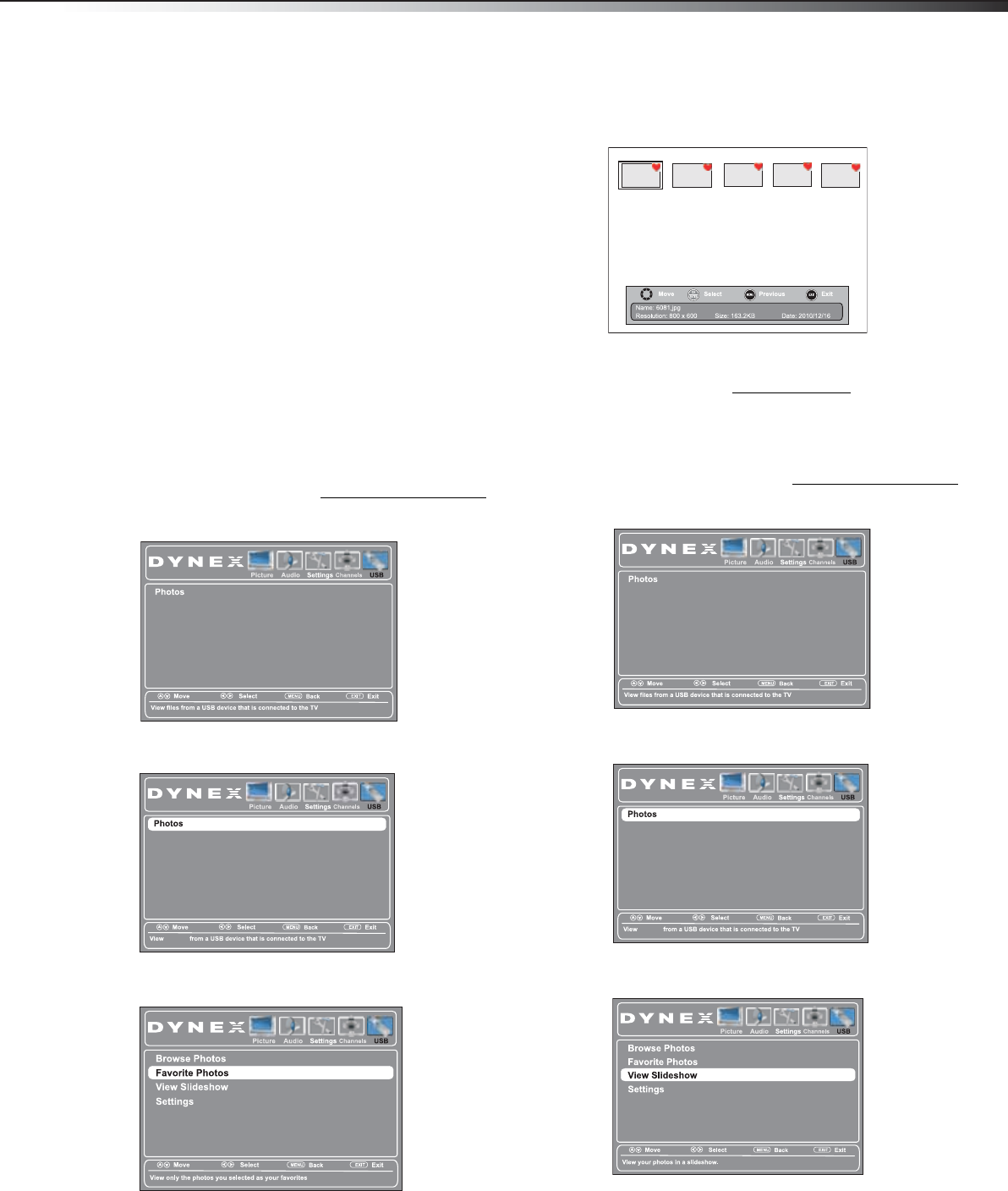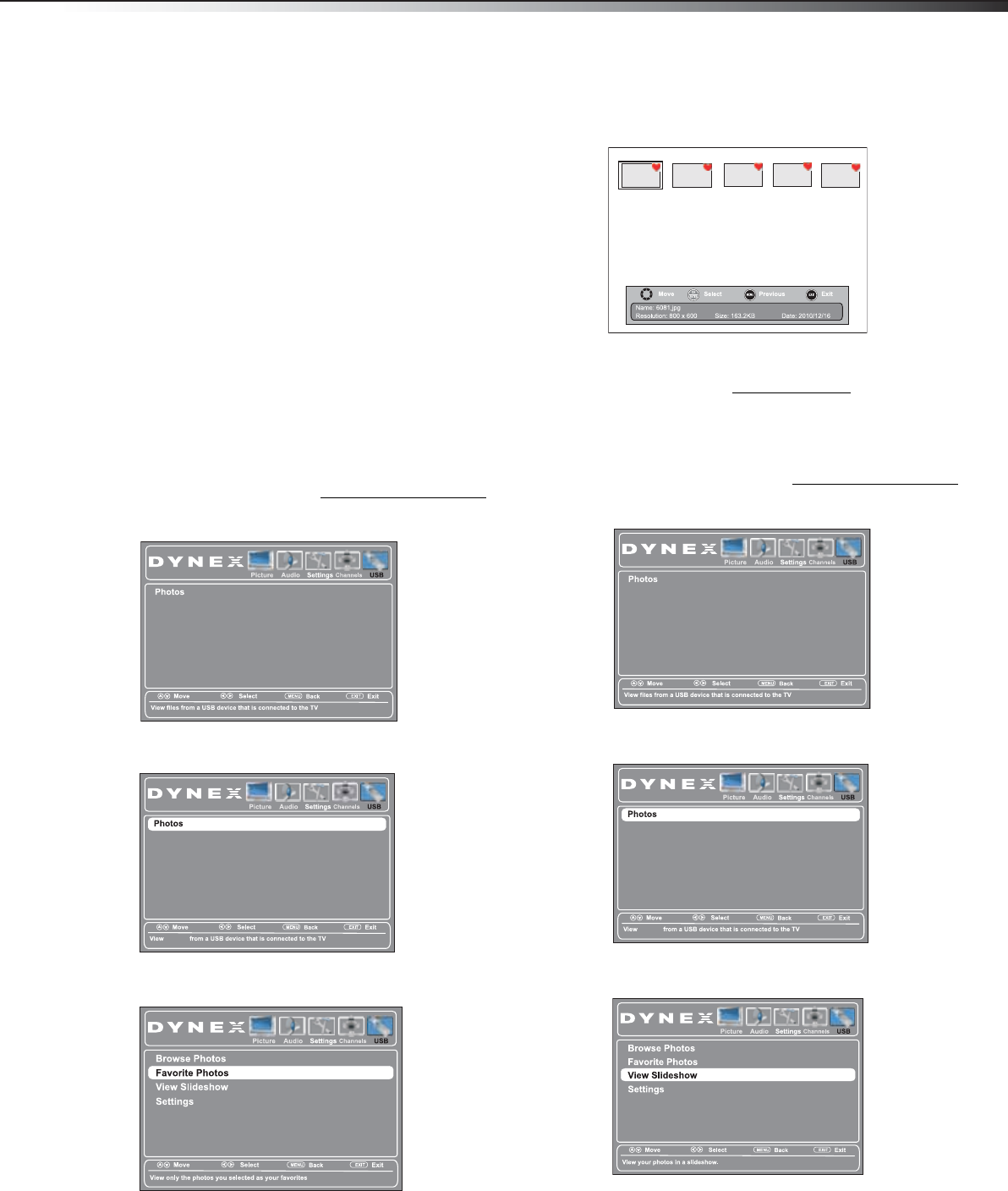
Using a USB flash drive
33
DX-32L100A13
When a photo is displayed full screen, a control bar
appears at the bottom of the photo. The file name,
picture resolution, size, and date are displayed on
the bottom of the control bar. If you do not press a
button within 10 seconds, the control bar closes.
Press any button to open the control bar again.
7 To navigate the photo screen, press:
•
to go to the previous photo.
•
to go to the next photo.
• ENTER to rotate the photo clockwise.
• ZOOM one or more times to enlarge the image
by x2 or x4, or to select Fill (to display the photo
at its actual size). You can press
or to
pan the photo.
• EXIT to return to the thumbnail index.
• MENU to return to the USB menu.
Viewing your favorite photos
After you have created your favorite photo list, you can
browse your favorite photos quickly.
To view your favorite photos:
1 Switch to USB mode (see “Switching to USB mode”
on page 32).
2 Press MENU. The USB menu opens.
3 Press to access the Photos menu. Photos is
highlighted.
4 Press ENTER to access the USB Photos menu. The USB
Photos menu opens.
5 Press or to highlight Favorite Photos, then press
ENTER. A thumbnail index of your favorite photos
opens with a control bar at the bottom of the screen.
6 You can select photos and navigate on the photo
screen the same way you browse photos. For
information, see “Browsing photos
” on page 32.
Viewing photos in a slideshow
To view photos in a slideshow:
1 Switch to USB mode (see “Switching to USB mode”
on page 32).
2 Press MENU. The USB menu opens.
3 Press to access the Photos menu. Photos is
highlighted.
4 Press ENTER to access the USB Photos menu. The USB
Photos menu opens.
5 Press or to highlight View Slideshow, then
press ENTER. A slideshow begins with the first photo
in the current folder.
photos
photos
12-0956_DX-32L100A13 MAN_V2_EN.book Page 33 Monday, September 24, 2012 10:39 AM