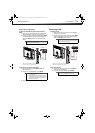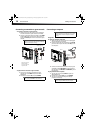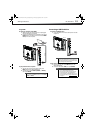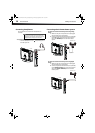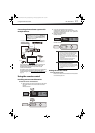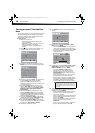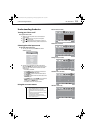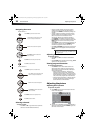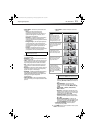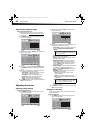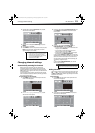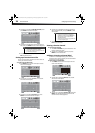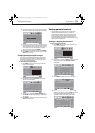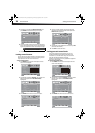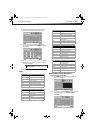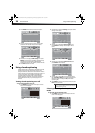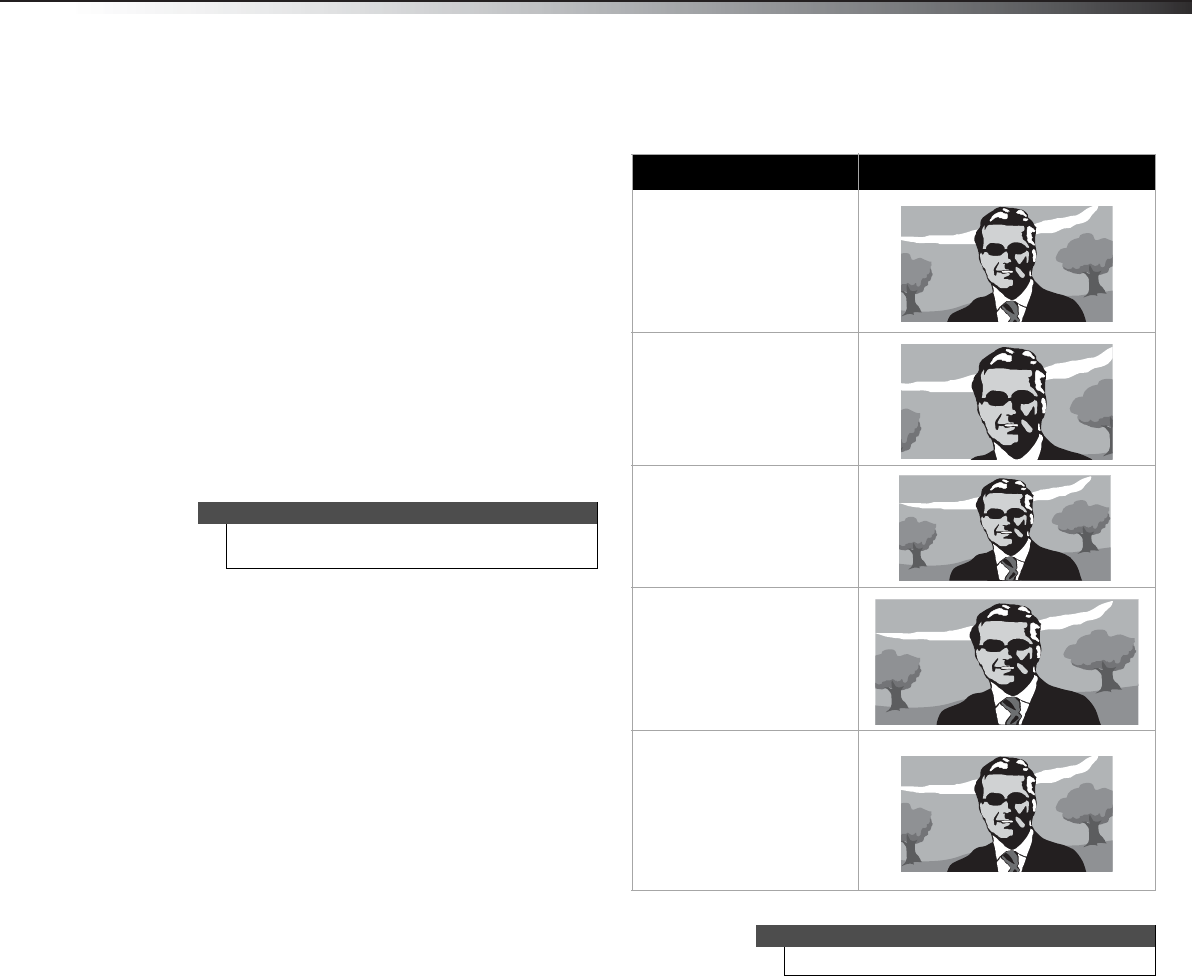
Adjusting the picture
21
DX-32L100A13
• Picture Mode—Selects the picture mode. You
can select:
• Vivid—(a bright and vivid picture)
Significantly increases the contrast,
brightness, and sharpness. This selection is
good for video games, animation, and in
bright light environments.
• Standard—(a standard picture) Moderately
increases the contrast, brightness, and
sharpness. This selection is good for standard
TV broadcasts.
• Energy Savings—(the backlight brightness
is decreased) Your TV has a backlight that
provides light for displaying the picture. Your
TV uses less energy when you reduce this
backlight.
• Custom—(customized picture) Lets you
manually customize the picture settings such
as brightness, contrast, and sharpness.
• Contrast—Adjusts the brightness of the light
areas of the picture.
• Brightness—Adjusts the brightness of the dark
areas of the picture.
• Color—Adjusts the color intensity of the picture.
A low setting may make the color look faded. A
high setting may make the color look artificial.
• Tint—Adjusts the color balance of the picture.
Use this control to make skin tones look more
natural.
• Sharpness—Adjusts the color detail of images. If
you set this control too high, dark images may
appear with light or white edges.
• Backlight—
Increasing the backlight setting
will increase the brightness and display
performance of the screen. The higher the
setting is, the higher the power
consumption.
• Advanced Video—Opens the Advanced Video
sub-menu where you can adjust additional video
options.
• Aspect Ratio—Selects the aspect ratio of the
picture.
• Color Temperature—Selects the color
temperature. You can select Cool (to enhance
the blues), Normal, or Warm (to enhance the
reds).
• Noise Reduction—Selects the noise
reduction mode to reduce picture noise
(snow). You can select Low, Middle, Strong,
or Off.
• Aspect Ratio—Cinema, Auto, Normal,
Wide, or Zoom.
•Overscan—This feature extends part of the
display past the visible area of the screen. The
resulting picture will “zoom in” on the image
center. You can select On or Off.
• Adaptive Contrast–Automatically adjusts
picture detail and brightness. You can select
On or Off.
• Dynamic Contrast Ratio—Enhances the
contrast ratio between light and dark areas of
the picture. You can select On or Off. If this is
set to On, Backlight cannot be adjusted.
• Reset Picture Settings—Reset all picture
settings to factory mode.
3 Press MENU to return to the previous menu, or press
EXIT to close the menu.
Note
You can also press PICTURE on your remote control
to select the picture mode.
Aspect ratio option Example
Normal:
Displays the original 4:3
aspect ratio with vertical
black bars on the left and
right of the image. If the
original aspect ratio is 16:9,
the image displays in 16:9.
Zoom:
Expands the image to fill the
screen. The top and bottom
of the image may be
cropped.
Wide:
Use this option to view
content recorded in a 16:9
(wide-screen) aspect ratio.
Cinema:
Stretches the image at the
edges, but keeps a clear
image in the center.
Auto:
The picture display is
adjusted to the correct
aspect ratio automatically
(TV mode only). This setting
is only active when Auto
Zoom in the Channels menu
is set to On.
Note
You can also press ZOOM to select the aspect ratio.
12-0956_DX-32L100A13 MAN_V2_EN.book Page 21 Monday, September 24, 2012 10:39 AM