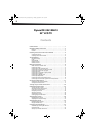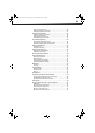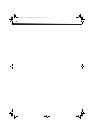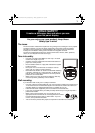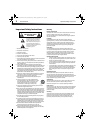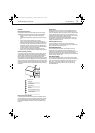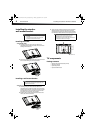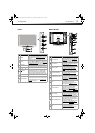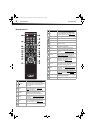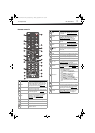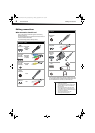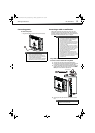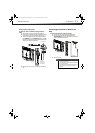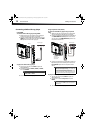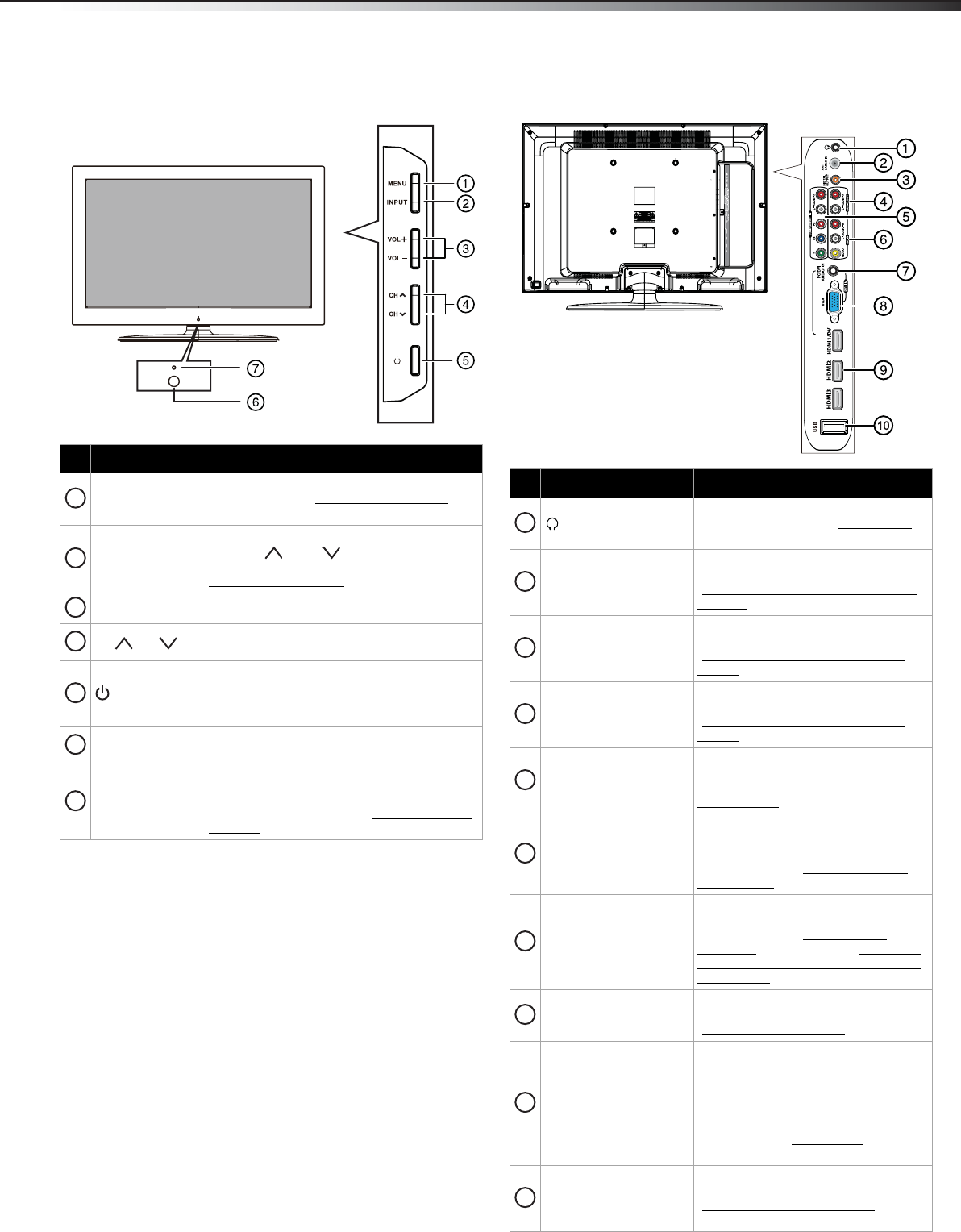
TV components
5
DX-32L100A13
Front Back and Side
# Item Description
MENU
Press to open the on-screen menu. For more
information, see “Navigating the menus
” on
page 20.
INPUT
Press to open the INPUT SOURCE list, then
press CH or CH to select a video input
source. For more information, see “Selecting
the video input source” on page 19.
VOL+/VOL– Press to increase or decrease the volume.
CH /CH
Press to go to the next or previous channel in
the channel list.
(Power)
Press to turn your TV on or off (standby
mode). When your TV is in standby mode,
power still flows through it. To completely
disconnect power, unplug the power cord.
Remote sensor
Receives the signals from the remote control.
Do not block.
Power indicator
Turns off when your TV is turned on.
Lights red when your TV is in standby mode.
For more information, see “Turning your TV
on or off” on page 19.
1
2
3
4
5
6
7
# Item Description
(headphone)
Connect headphones to this jack. For
more information, see “Connecting
headphones” on page 16.
ANT CABLE IN
Connect an antenna or cable TV to this
jack. For more information, see
“Connecting an antenna or cable TV
(no box)” on page 11.
DIGITAL OUTPUT
Connect a digital sound system to this
jack. For more information, see
“Connecting a basic home theater
system” on page 16.
ANALOG AUDIO OUT
Connect an audio amplifier to these
jacks. For more information, see
“Connecting a basic home theater
system” on page 16.
COMPONENT IN Y, P
B, PR
Connect the video for a component
video device to these jacks. For more
information, see “Using component
video (better)” on page 10.
AV IN
Connect the audio (L and R) and video
for a composite video device, such as a
VCR, to these jacks. For more
information, see “Using composite
video (good)” on page 11.
PC/DVI AUDIO IN
Connect the audio for a computer or a
DVI device to this jack. For more
information, see “Connecting a
computer” on page 14, or “Using DVI
(same as HDMI but requires an audio
connection)” on page 10.
VGA/PC INPUT
Connect the video for a computer to
this jack. For more information, see
“Connecting a computer
” on page 14.
HDMI1/HDMI2/HDMI3
Connect HDMI devices to these jacks.
An HDMI cable carries both video and
sound. You do not need to make an
audio connection for an HDMI device.
For more information, see
“Connecting a DVD or Blu-ray player
”
on page 12, or “Using HDMI” on
page 12.
USB
Connect a USB flash drive to this port.
For more information, see
“Connecting a USB flash drive
” on
page 15.
1
2
3
4
5
6
7
8
9
10
12-0956_DX-32L100A13 MAN_V2_EN.book Page 5 Monday, September 24, 2012 10:39 AM