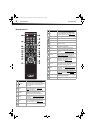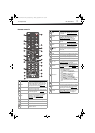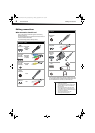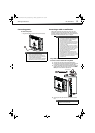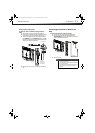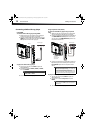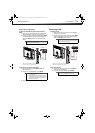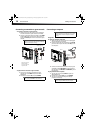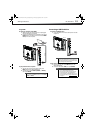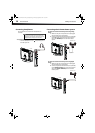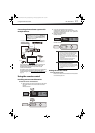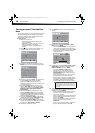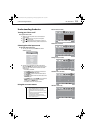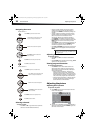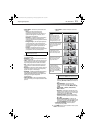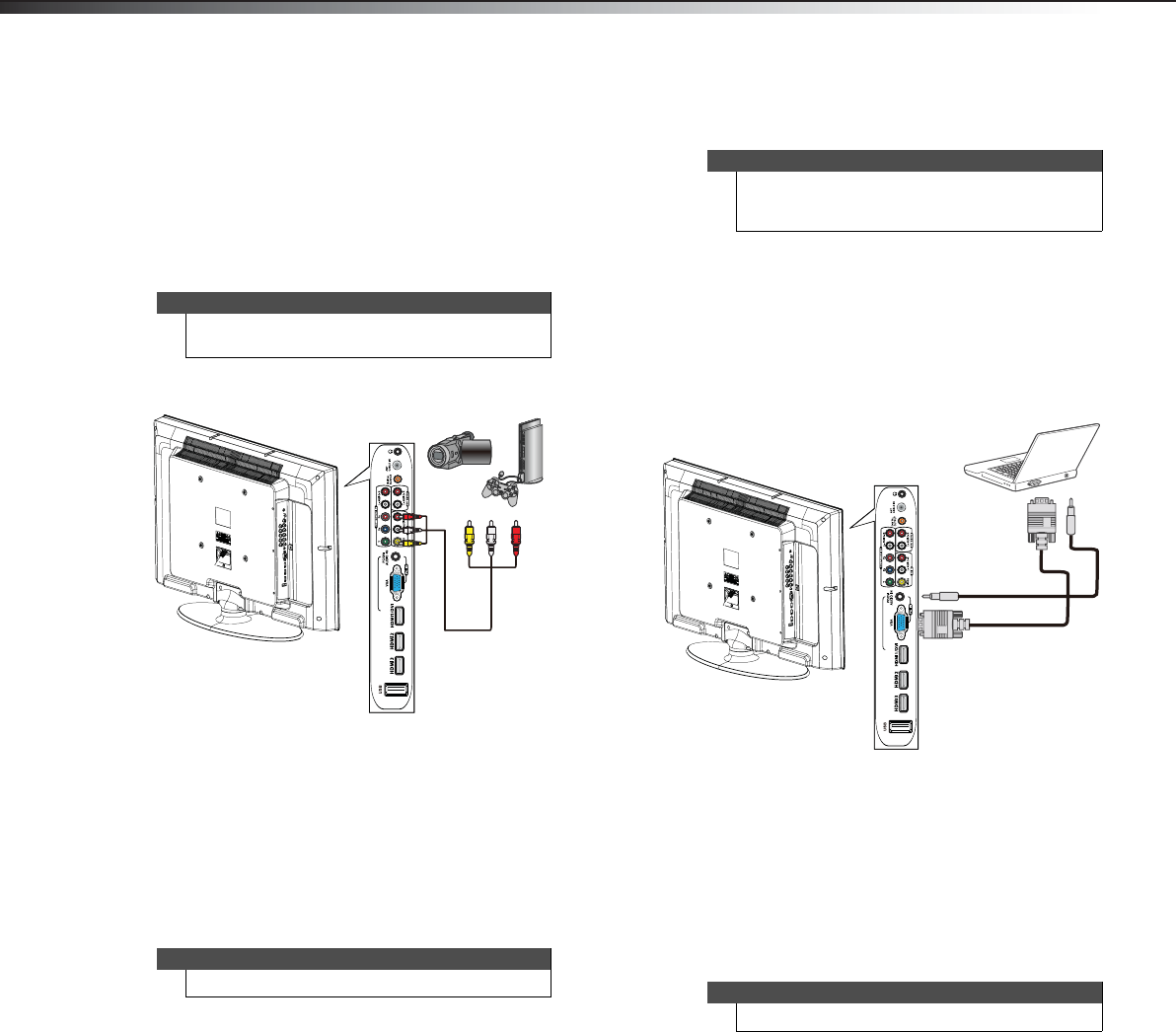
14
Making connectionsDX-32L100A13
Connecting a camcorder or game console
To connect a camcorder or game console:
1 Make sure that your TV’s power cord is unplugged
and the camcorder or game console is turned off.
2 Connect a composite cable (provided) to the VIDEO
and L and R (audio in) jacks on the side of your TV
and to the AV OUT jacks on the camcorder or game
console.
To play from the camcorder or game console:
1 Turn on your TV and the camcorder or game
console, then press INPUT to open the INPUT
SOURCE list.
2 Press or to select AV, then press ENTER.
Connecting a computer
Using VGA
To connect a computer using VGA:
1 Make sure that your TV’s power cord is unplugged
and the computer is turned off.
2 Connect a VGA cable (not provided) to the VGA IN
jack on the back of your TV and to the VGA jack on
the computer.
3 Connect an audio cable with stereo mini plug (not
provided) to the PC IN AUDIO jack on the back of
your TV and to the LINE OUT or AUDIO OUT jack on
the computer.
To play video from the computer:
1 Turn on your TV, then press INPUT to open the
INPUT SOURCE list.
2 Press or to select VGA, then press ENTER.
3 Turn on the computer and adjust the display
properties if necessary.
Note
When you connect the audio using the L and R audio
jacks, the audio output is analog.
Note
You can also press VIDEO to select the device.
Side of TV
Camcorder or game console
Cables are often color-coded to
match color-coded jacks.
Connect yellow to yellow, red to
red, and white to white.
Composite cable
Tip
Some computers have an HDMI jack. You can use an
HDMI cable to connect the computer for a better
picture.
Note
You can also press VGA to select the computer.
Side of TV
VGA cable
Audio cable with
stereo mini plug
12-0956_DX-32L100A13 MAN_V2_EN.book Page 14 Monday, September 24, 2012 10:39 AM