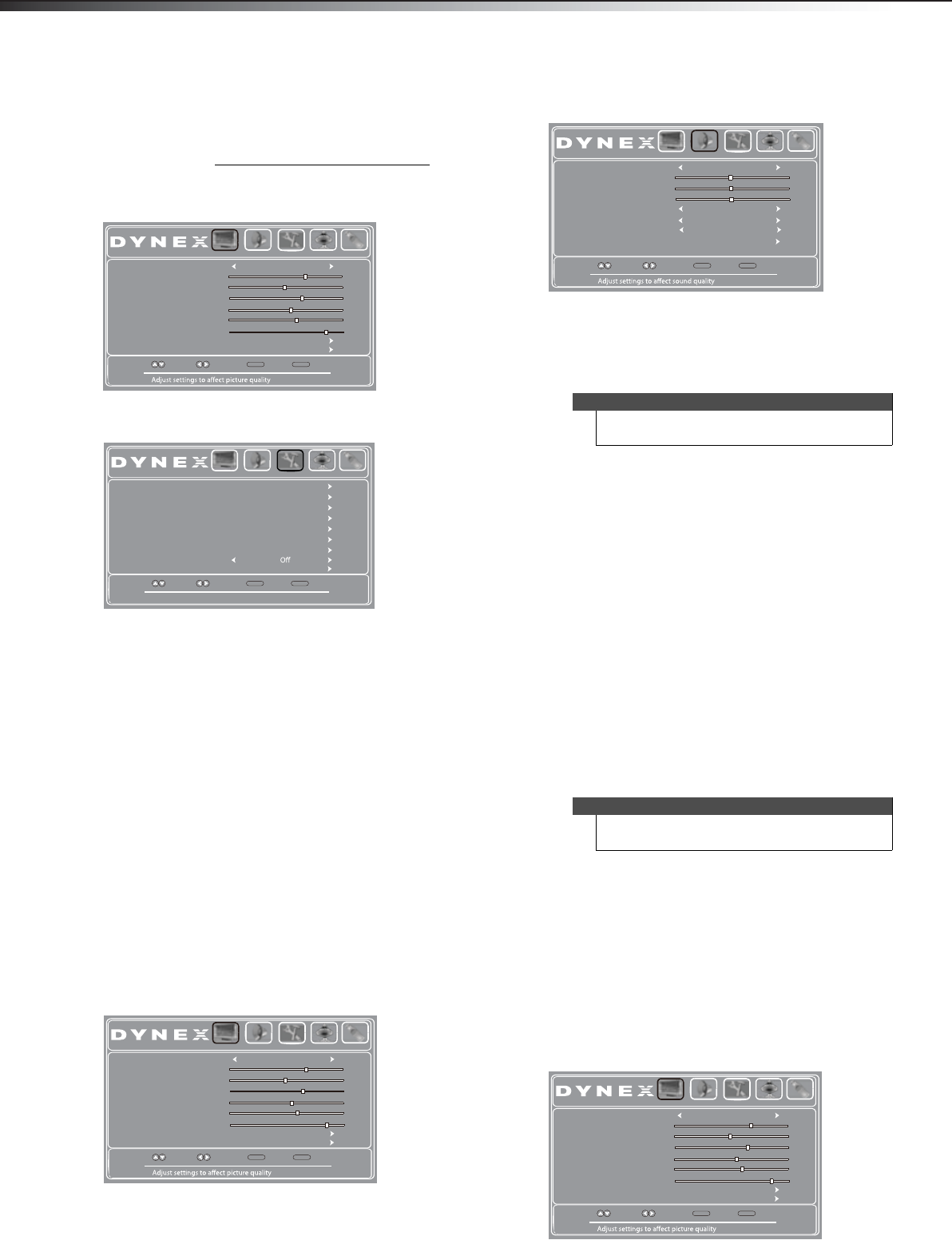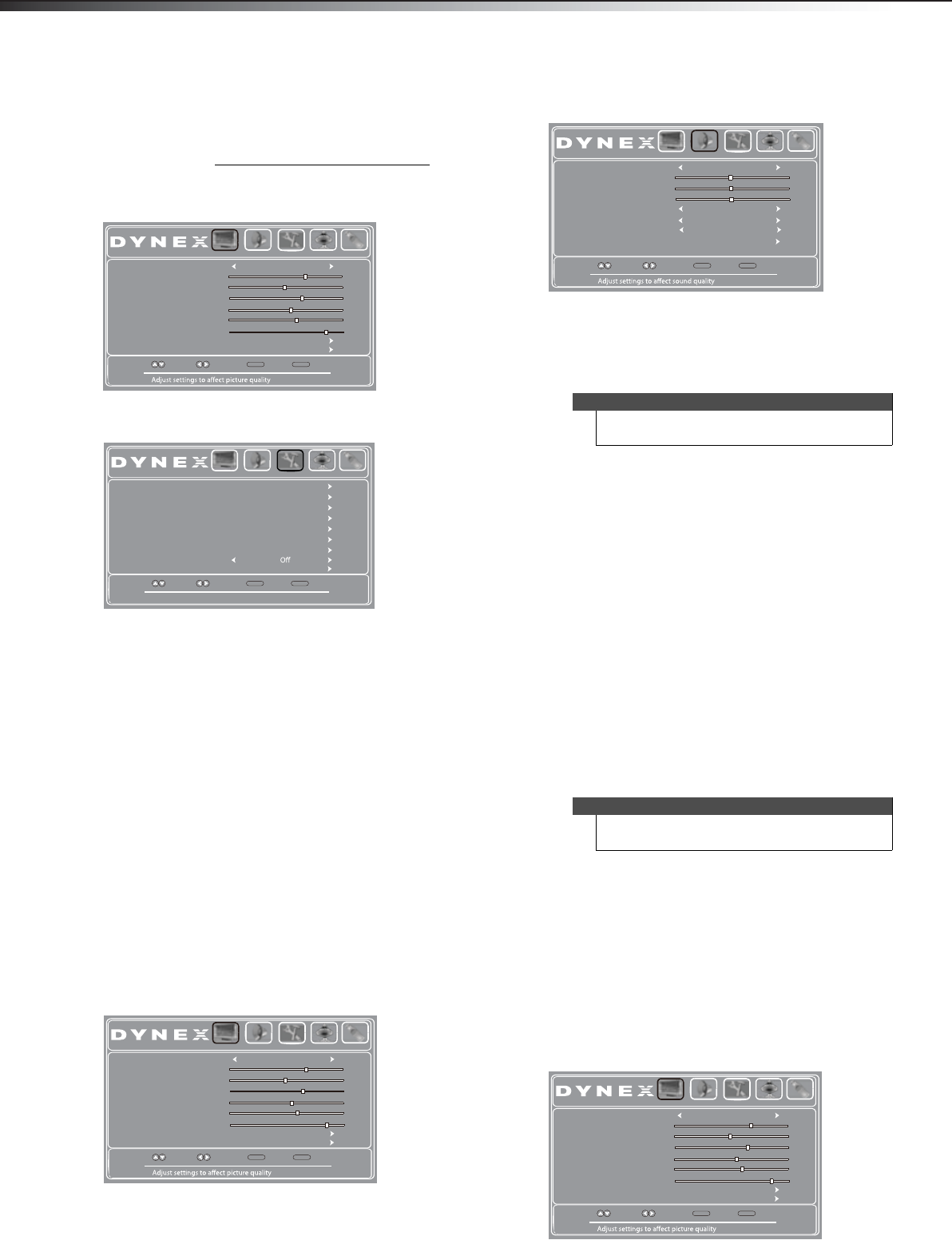
22
Adjusting the soundDX-32L100A13
Adjusting the computer image
To adjust the computer image:
1 Make sure that your TV is in VGA mode. For more
information, see “Selecting the video input source
”
on page 19.
2 Press MENU. The on-screen menu opens with the
Picture menu displayed.
3 Press or to highlight Settings, then press . The
Settings menu opens.
4 Press or to highlight Computer Settings, then
press ENTER. The Settings-Computer settings menu
opens.
5 Press or to highlight an option, then press or
to adjust the option. You can select:
• Auto Adjust—Automatically adjusts the image
settings such as position and phase.
• H. Position—Moves the image right or left.
• V. Position—Moves the image up or down.
• Clock—Adjusts the sample frequency.
• Phase—Adjusts the focus of stable images.
6 Press MENU to return to the previous menu, or press
EXIT to close the menu.
Adjusting the sound
Adjusting sound settings
To adjust the sound settings:
1 Press MENU. The on-screen menu opens with the
Picture menu displayed.
2 Press or to highlight Audio, then press . The
Audio menu opens.
3 Press or to highlight an option, then press or
to adjust the setting. You can select:
• Sound Mode—Selects the EQ sound mode. You
can select Standard, News, Music, Movie, or
Custom.
• Treble—Adjusts the high sounds.
• Bass—Adjusts the low sounds.
• Balance—Adjusts the balance between the left
and right audio channels.
• Digital Audio/SPDIF—Selects the preferred
audio format for digital audio signals. Options
include PCM (to output the audio in 2-channel
stereo), or RAW (to pass through the original
digital audio sound).
• Audio Language—Selects the default language
track when watching digital TV programs.
Options include English, Français (French), and
Español (Spanish).
• MTS/SAP—(Analog channels only) Selects the
audio mode. You can select:
• Mono–if there is noise or static on weak
stereo broadcasts.
• Stereo–for programs broadcast in stereo.
• SAP–to listen to a secondary audio program
(if available).
• Reset Audio Settings— Resets all audio settings
to factory defaults.
4 Press MENU to return to the previous menu, or press
EXIT to close the menu.
Playing TV audio only
You can turn off the picture on your TV and listen to the
program audio only.
To play TV audio only:
1 Press MENU. The on-screen menu opens with the
Picture menu displayed.
Move
Select Back
MENU
Exit
EXIT
Picture Mode
Backlight
Sharpness
Tint
Color
Brightness
Contrast
Advanced Video
Reset Picture Settings
Picture Audio Settings Channels USB
Energy Savings
65
47
65
0
55
26
Set various TV options
Move
Select Back
MENU
Exit
EXIT
Parental Controls
System Info
Input Label
Computer Settings
Menu Settings
Closed Caption
Time
Power on in Vivid Mode
Reset Default
Picture Audio Settings Channels USB
Move
Select Back
MENU
Exit
EXIT
Picture Mode
Backlight
Sharpness
Tint
Color
Brightness
Contrast
Advanced Video
Reset Picture Settings
Picture Audio Settings Channels USB
Energy Savings
65
47
65
0
55
26
Note
You can also press AUDIO on the remote control to
select the audio mode.
Note
You can also press MTS/SAP on the remote control
one or more times to select the audio mode.
Move
Select Back
MENU
Exit
EXIT
Sound Mode
Audio Language
Digital Audio/SPDIF
Balance
Bass
Treble
MTS/SAP
Reset Audio Settings
Picture Audio Settings Channels USB
Standard
50
50
50
PCM
English
Mono
Move
Select Back
MENU
Exit
EXIT
Picture Mode
Backlight
Sharpness
Tint
Color
Brightness
Contrast
Advanced Video
Reset Picture Settings
Picture Audio Settings Channels USB
Energy Savings
65
47
65
0
55
26
12-0956_DX-32L100A13 MAN_V2_EN.book Page 22 Monday, September 24, 2012 10:39 AM