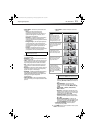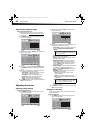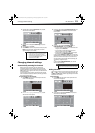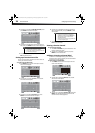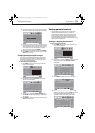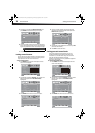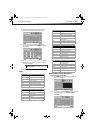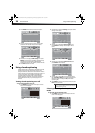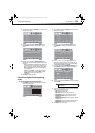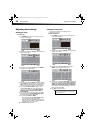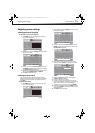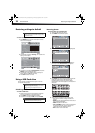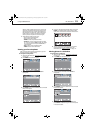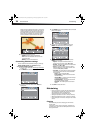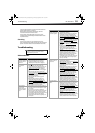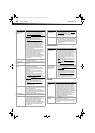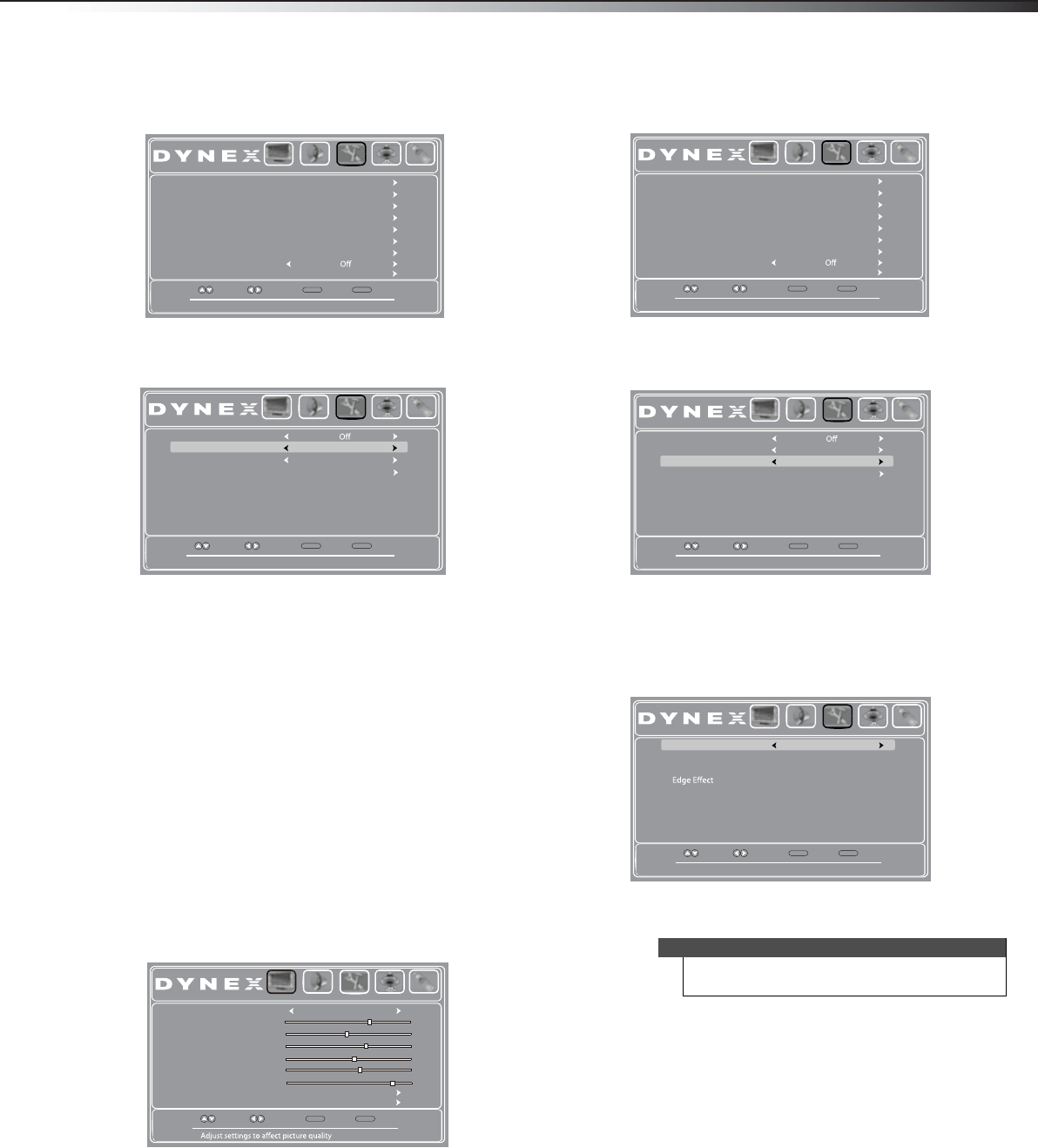
Using closed captioning
29
DX-32L100A13
2 Press or to highlight Settings, then press . The
Settings menu opens.
3 Press or to highlight Closed Caption, then
press ENTER. The Settings-Closed Caption menu
opens.
4 Press or to highlight Analog Caption, then
press
or to select an analog caption setting. You
can select:
• CC1 through CC4—Closed captioning appears in
a small banner across the bottom of the screen.
CC1 is usually the “printed” version of the audio.
CC2 through CC4 display content provided by
the broadcaster.
• Text 1 through Text4—Closed captioning that
covers half or all of the screen. Tex t1 through
Text 4 display content provided by the
broadcaster.
5 Press EXIT to close the menu.
Customizing digital closed captioning
styles
To customize digital closed captioning styles:
1 Press MENU. The on-screen menu opens with the
Picture menu displayed.
2 Press or to highlight Settings, then press . The
Settings menu opens.
3 Press or to highlight Closed Caption, then
press ENTER. The Settings-Closed Caption menu
opens.
4 Press or to highlight Digital Caption (only
available for digital stations), then press or to
select a digital caption setting. You can select CC1
through CC4 and CS1 through CS6.
5 Press or to highlight Digital CC Settings, then
press ENTER. The Digital CC Settings menu opens.
6 Press or to highlight Mode, then press or to
select Custom.
7 Press or to highlight a style, then press or to
adjust the style. You can select:
• Font–Selects the font style.
• Size–Selects the font size.
• Text Color–Selects the color for the text.
• Text Opacity–Selects the opacity for the text.
• Background Color–Selects the color for the
background.
• Background Opacity–Selects the opacity for the
background.
• Edge Effect–Selects the edge style for the words.
• Edge Color–Selects the color for the edges.
8 Press EXIT to close the menu.
Set various TV options
Move
Select Back
MENU
Exit
EXIT
Parental Controls
System Info
Input Label
Computer Settings
Menu Settings
Closed Caption
Time
Power on in Vivid Mode
Reset Default
Picture Audio Settings Channels USB
Set Closed Caption for standard (analog) programs
Move
Select Back
MENU
Exit
EXIT
Digital CC Settings
Digital Caption
Analog Caption
Picture Audio Settings Channels USB
CC1
CS1
CC Mode
Move
Select Back
MENU
Exit
EXIT
Picture Mode
Backlight
Sharpness
Tint
Color
Brightness
Contrast
Advanced Video
Reset Picture Settings
Picture Audio Settings Channels USB
Energy Savings
65
47
65
0
55
26
Note
To reset the closed caption styles to their defaults, set
Mode to Default.
Set various TV options
Move
Select Back
MENU
Exit
EXIT
Parental Controls
System Info
Input Label
Computer Settings
Menu Settings
Closed Caption
Time
Power on in Vivid Mode
Reset Default
Picture Audio Settings Channels USB
Set Closed Caption for standard (digital) programs
Move
Select Back
MENU
Exit
EXIT
Digital CC Settings
Digital Caption
Analog Caption
Picture Audio Settings Channels USB
CC1
CS1
CC Mode
Set the look of digital CC. Automatic uses broadcaster’s style
Move
Select Back
MENU
Exit
EXIT
Mode
Edge Color
Text Color
Background Col.
Text Opacity
Background Op..
Size
Font
Picture Audio Settings Channels USB
Default
Default
Default
Default
Default
Default
Default
Default
Default
12-0956_DX-32L100A13 MAN_V2_EN.book Page 29 Monday, September 24, 2012 10:39 AM