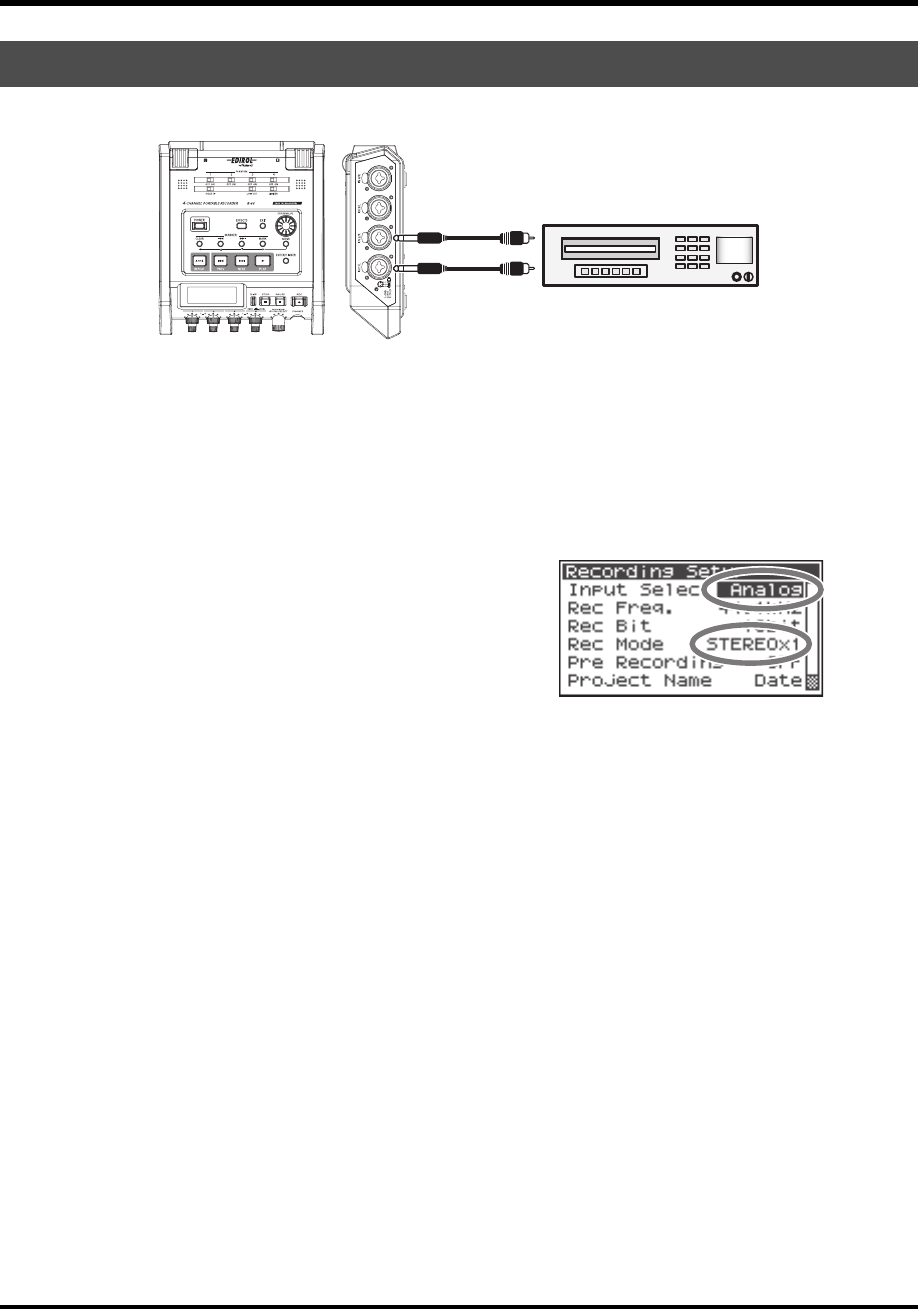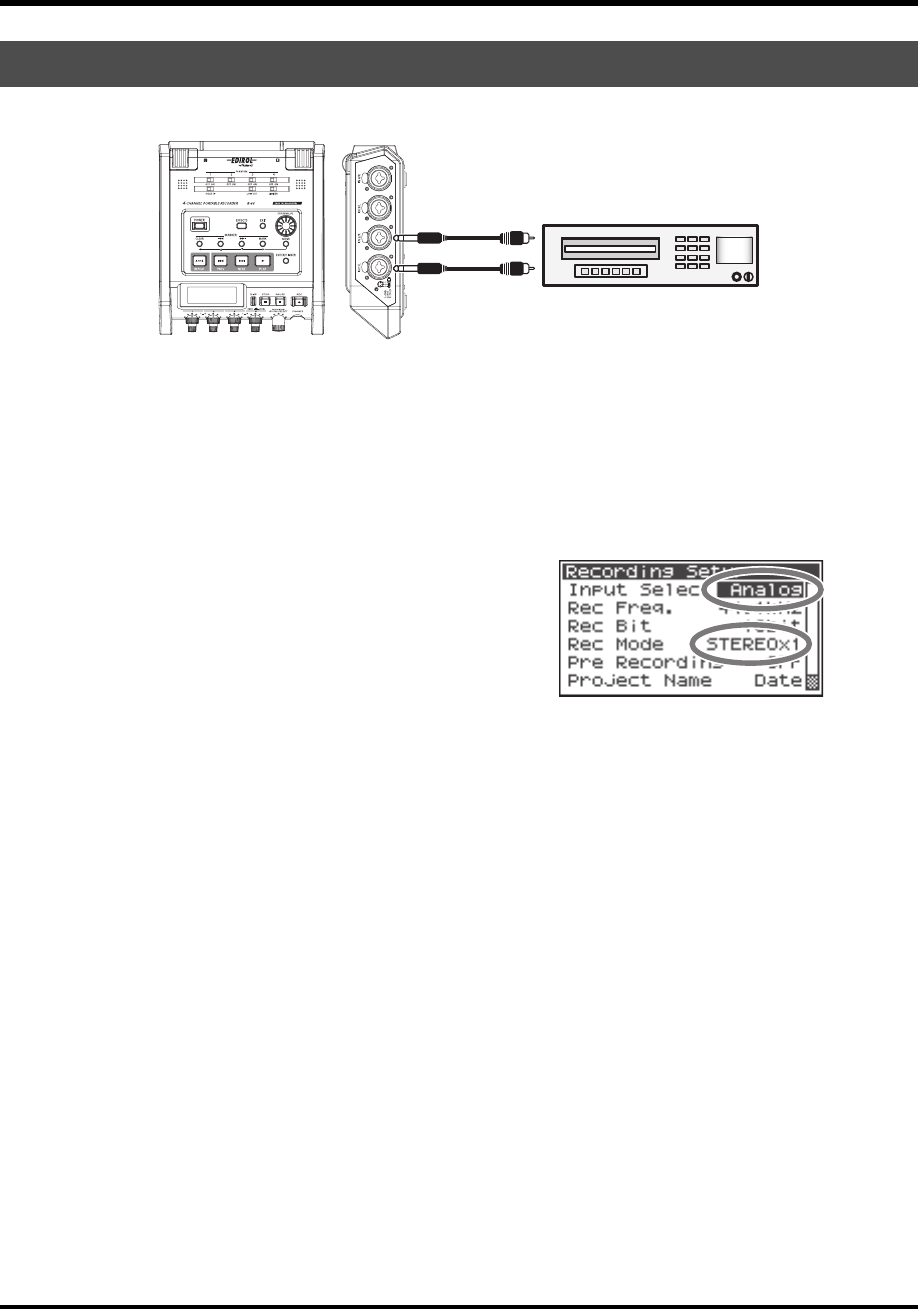
38
Recording
The following describes how to record from a analog device connected to the R-44 Combo input jacks.
fig.digital.eps
● Connections
Connect your analog device to the Combo input jacks. You will need a separately available audio cable
to connect your device to the R-44 Combo input jacks.
● Phantom power switch
Turn this OFF.
fig.input-digital.eps
● System settings
1. Press the R-4 Pro [MENU] button.
2. In 1 Recording Setup, set Input Select to Analog.
Set the other items in 1 Recording Setup as appropriate
for the recording you want to make.
3. When finished with the setting, press the [EXIT] button
twice to return to the Main screen.
* For more about system settings, refer to “System setup” (p. 60).
● Limiter
Turn this ON if you want to prevent unexpectedly loud sounds or strong attacks from producing clipped
noise.
The limiter threshold is -10 dB relative to digital full scale.
The limiter can group and link each channel. See “Limiter link” (p. 68).
● Input level knobs
Adjust the Input level 1 (L) and 2 (R) knobs. If there are channels to which you have not connected anything,
turn their Input level knobs to the minimum position.
Refer to “Adjusting the input levels” (p. 30).
● Record button [REC]
Press the [REC] button to begin recording.
For details on recording standby, refer to “Recording standby” (p. 31).
● Other settings
If you want to monitor the sound being recorded, connect headphones to the PHONES jack and use the
Monitor level knob to adjust the volume.
Adjusting the Monitor level knob does not affect the level of the sound actually being recorded.
To play the recorded sound, refer to “Playing back” (p. 41).
Recording digital audio from an analog device
CD player for playback
R-44_e_new.book 38 ページ 2008年1月7日 月曜日 午後5時8分