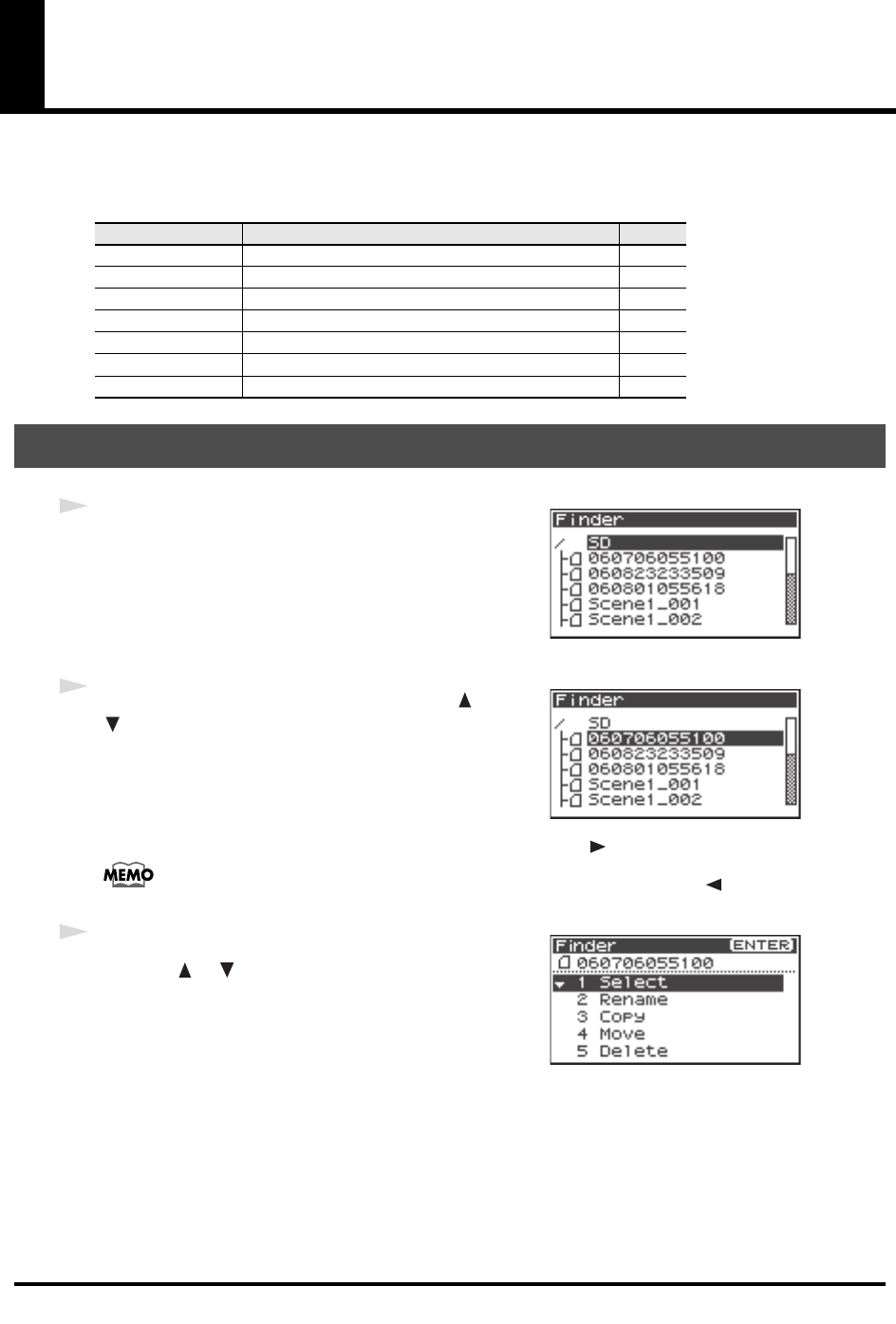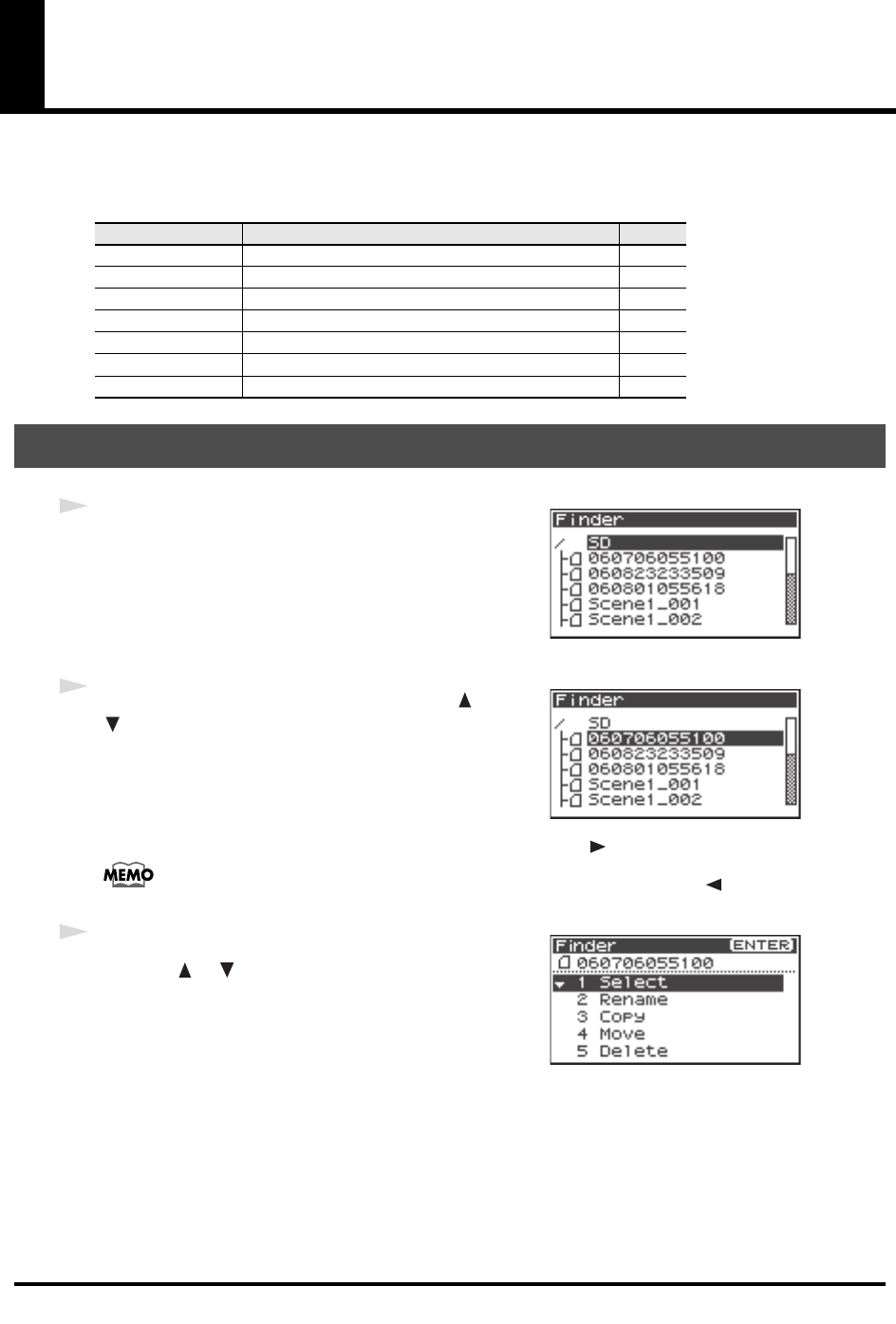
48
Manipulating a project (Finder)
The R-44 saves projects as files on a SD memory card. You can select a project from numerous folders or
projects within folders to manipulate, i.e., to play, delete, or copy.
Finder functions
fig.finder-1.eps
1
Press the [ENTER/FINDER] button when a project is
playing or stopped and the Main screen (p. 18) shown on
the Display. The Finder screen shown in the figure is
displayed.
Projects are shown in descending alphabetical order.
SD represents the SD memory card.
fig.finder-select.eps
2
In the Finder screen, use the Cursor buttons [ ]
[]or the [SCRUB/VALUE] dial to select the desired
project. Then press the [ENTER] button.
When a folder is selected, you can press the Cursor button [] to move into the selected
folder (i.e., move to a lower-level folder).
If you want to move back to the upper-level folder, press the Cursor button [ ].
fig.finder-select2.eps
3
When the screen at right is displayed, use the Cursor
buttons [] [] to select
1 Select.
The project is selected, and you are returned to the Main screen.
Alternatively, with a project selected (step 2), you can press the
[PLAY] button (instead of pressing the [ENTER] button) to play
the selected project. You are returned to the Main screen when
playback begins.
Menu Operation See
Select Select and load a project. p. 48
Rename Rename a project. p. 49
Copy Copy the selected project. p. 50
Move Move the selected project to a different folder. p. 51
Delete Delete a project. p. 52
Make Folder Create a new folder. p. 53
Repair Repair a project. p. 54
Selecting a project (Select)
R-44_e_new.book 48 ページ 2008年1月7日 月曜日 午後5時8分