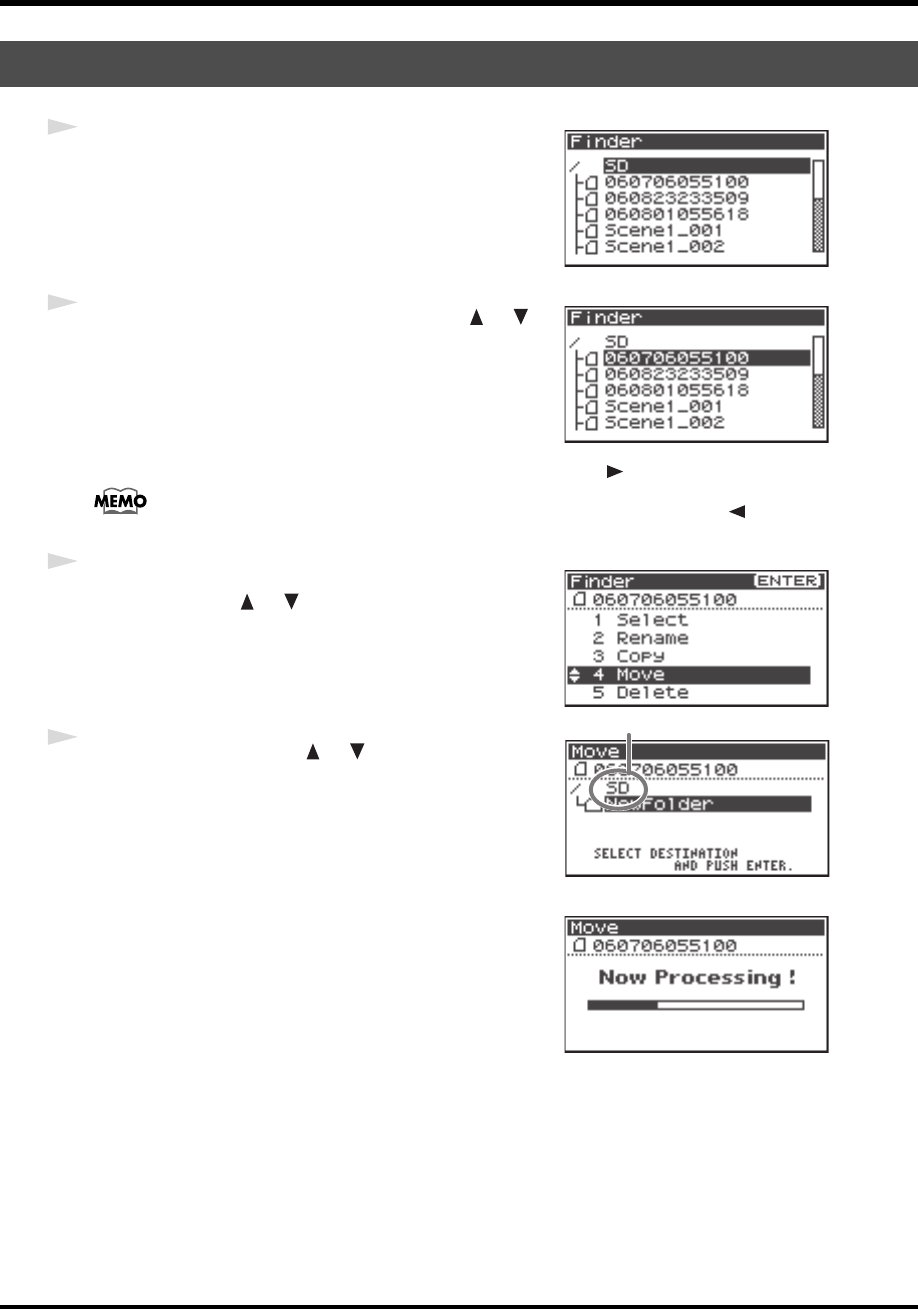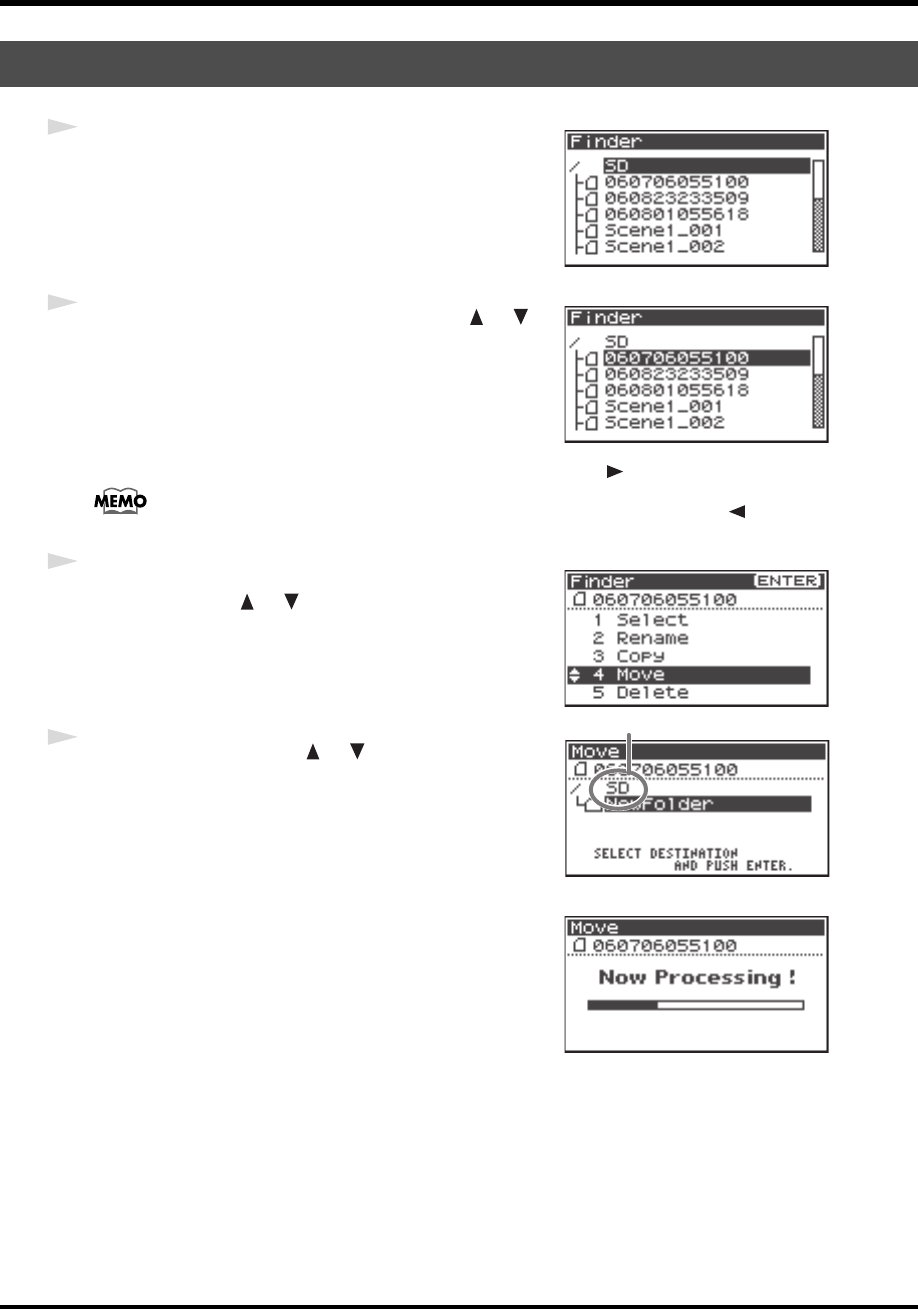
51
Manipulating a project (Finder)
fig.finder-1.eps
1
Press the [ENTER/FINDER] button while the Main
screen is shown in the Display. The Finder screen shown
in the figure is displayed.
Projects are shown in descending alphabetical order.
fig.finder-select.eps
2
In the Finder screen, use the Cursor buttons [ ] [ ]
or the [SCRUB/VALUE] dial to select the project that you
want to move. Then press the [ENTER] button.
When a folder is selected, you can press the Cursor button [] to move into the selected
folder (i.e., move to a lower-level folder).
If you want to move back to the upper-level folder, press the Cursor button [ ].
fig.finder-move1.eps
3
When the screen shown in the figure is displayed, use the
Cursor buttons [ ] [ ] to select
4 Move.
fig.finder-move2.eps
4
Use the Cursor buttons [ ] [ ] or the [SCRUB/
VALUE] dial to select the destination folder (the folder
where you want to move the project). Then press the
[ENTER] button to execute the Move operation. You can
also select the root folder (SD) as the destination.
* If you decide to cancel without moving, press the [EXIT] button.
fig.finder-move3.eps
Do not turn off the power while a project is being moved.
Moving a project (Move)
Root Folder
R-44_e_new.book 51 ページ 2008年1月7日 月曜日 午後5時8分