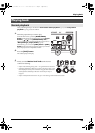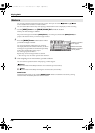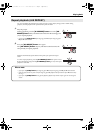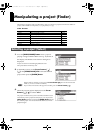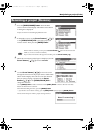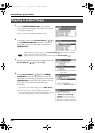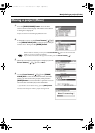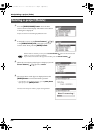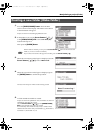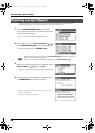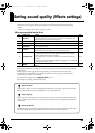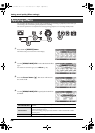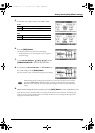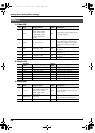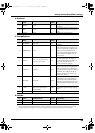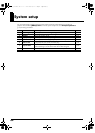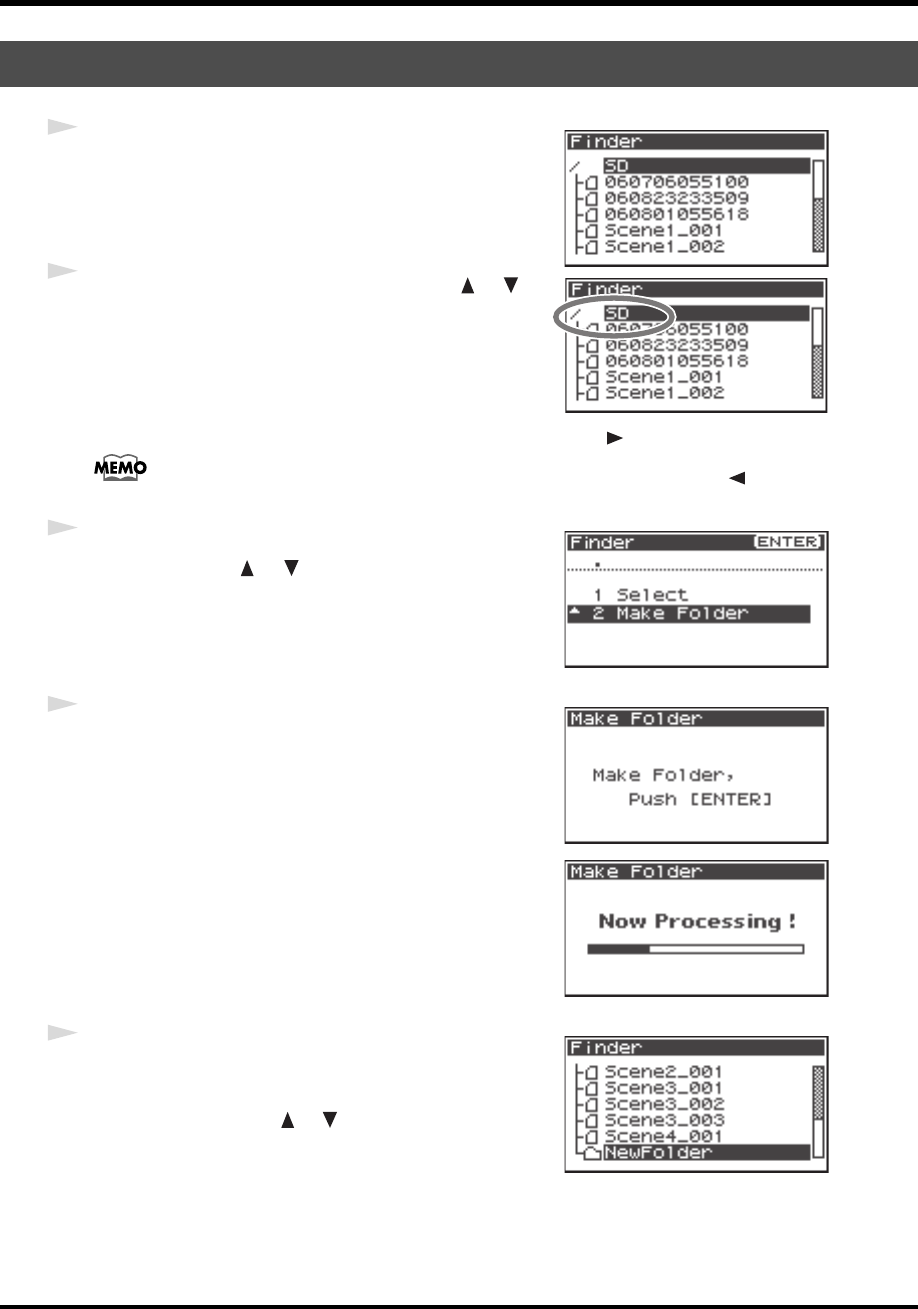
53
Manipulating a project (Finder)
fig.finder-1.eps
1
Press the [ENTER/FINDER] button while the Main
screen is shown in the Display. The Finder screen shown
in the illustration will appear.
Projects are shown in descending alphabetical order.
fig.finder-make1.eps
2
In the Finder screen, use the Cursor buttons [ ] [ ]
or the [SCRUB/VALUE] dial to select root folder (SD)
located at the top level.
Then press the [ENTER] button.
When a folder is selected, you can press the Cursor button [] to move into the selected
folder (i.e., move to a lower-level folder).
If you want to move back to the upper-level folder, press the Cursor button [ ].
fig.finder-make2.eps
3
When the screen shown in the figure is displayed, use the
Cursor buttons [ ] [ ] to select
2 Make Folder.
fig.finder-make3.eps
fig.finder-make3.eps
4
When the screen shown in the figure is displayed, press
the [ENTER] button to confirm the operation.
fig.finder-make4.eps
fig.finder-make4.eps
Do not turn off the power while a folder is being created.
fig.new-folder.eps
ig.new-folder.eps
5
A folder named NewFolder is created.
Projects are shown in alphabetical order, and folders are shown in
alphabetical order after the projects.
Use the Cursor buttons [] [] or the [SCRUB/VALUE]
dial to verify that the new folder was created.
If an identically named folder already exists, a number will be
added to the name of the newly created folder, e.g., NewFolder-1,
NewFolder-11, NewFolder-111, etc.
Creating a new folder (Make Folder)
R-44_e_new.book 53 ページ 2008年1月7日 月曜日 午後5時8分