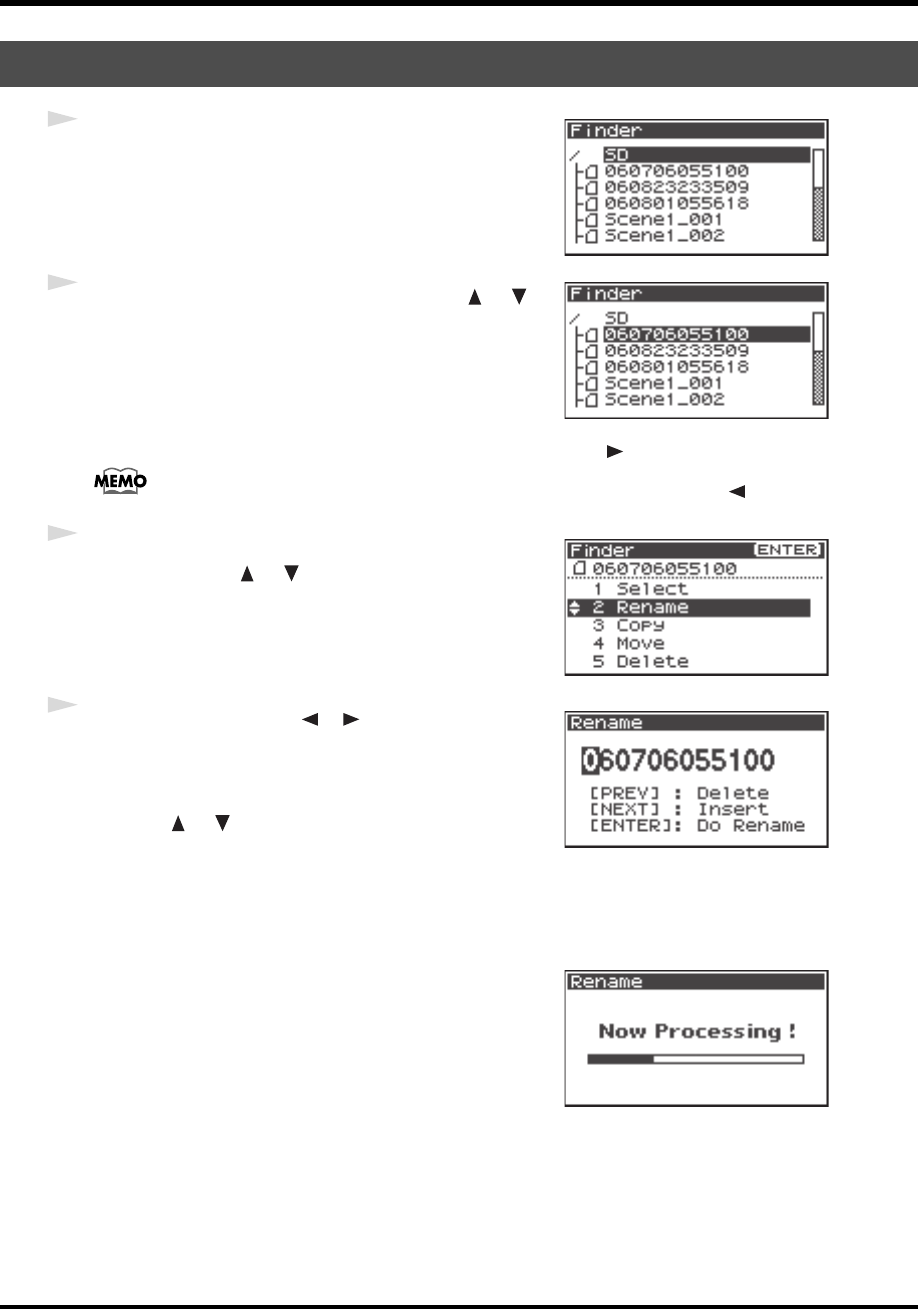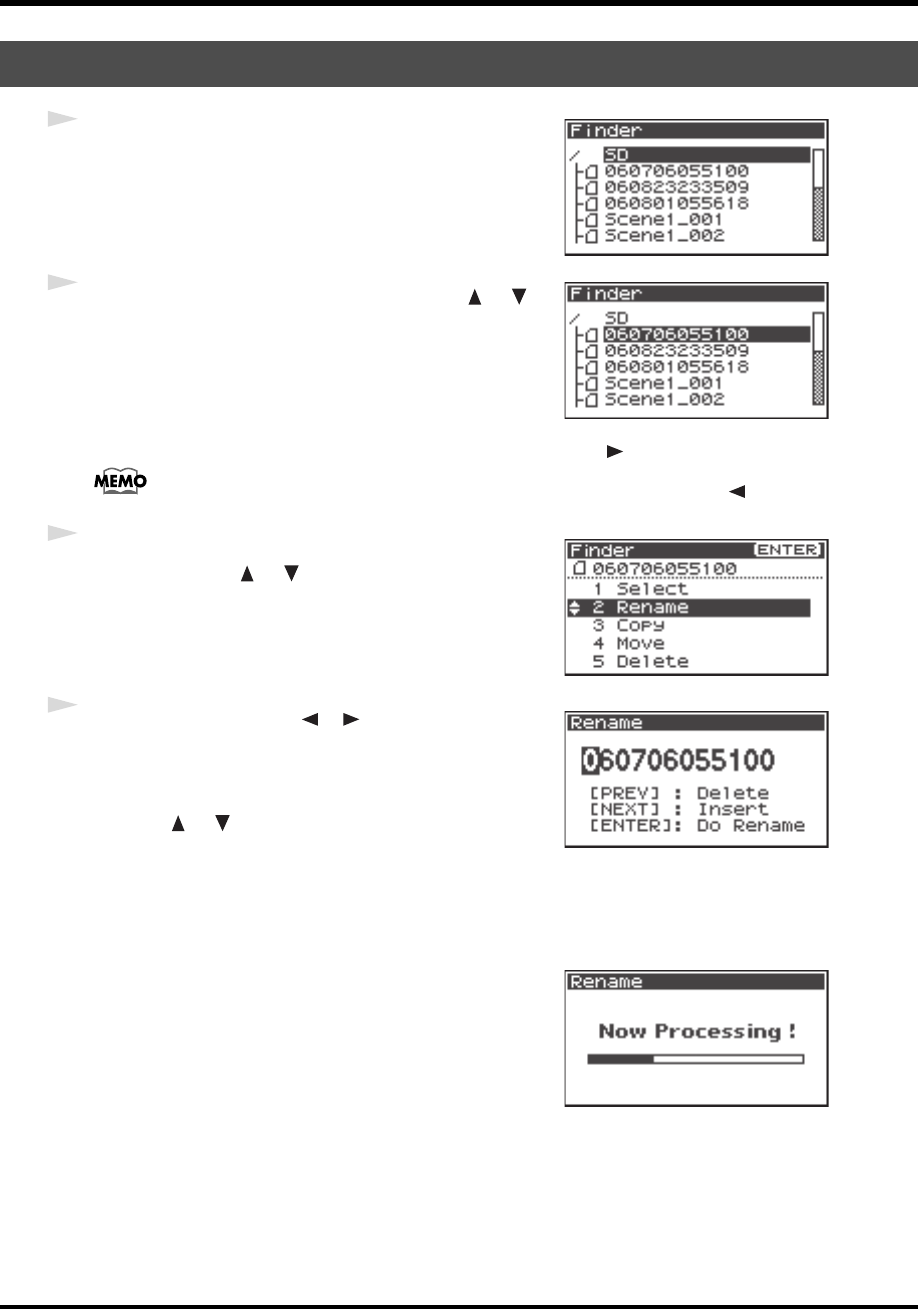
49
Manipulating a project (Finder)
fig.finder-1.eps
1
Press the [ENTER/FINDER] button while the Main
screen is shown in the Display. The Finder screen shown
in the figure is displayed.
Projects are shown in descending alphabetical order.
fig.finder-select.eps
2
In the Finder screen, use the Cursor buttons [ ] [ ]
or the [SCRUB/VALUE] dial to select the project you
want to rename. Then press the [ENTER] button.
When a folder is selected, you can press the Cursor button [] to move into the selected
folder (i.e., move to a lower-level folder).
If you want to move back to the upper-level folder, press the Cursor button [ ].
3
When the screen shown in the figure is displayed, use the
Cursor buttons [ ] [ ] to choose
2 Rename.
fig.finder-rename2.eps
4
Use the Cursor buttons [ ] [ ] to move the cursor
through the characters of the project name or folder name
shown on the Display. Place the cursor on the character
that you want to change, and then use the Cursor
buttons [] [] or the [SCRUB/VALUE] dial to
change the character.
Use the [PREV] button to delete a character and the [NEXT] button to insert a character. Use these
buttons to edit the name as desired.
When finished editing the name, press the [ENTER] button.
* If you decide to cancel without renaming, press the [EXIT] button before you press the [ENTER] button.
fig.finder-rename3.eps
Do not turn off the power while a project is being renamed.
Renaming a project (Rename)
R-44_e_new.book 49 ページ 2008年1月7日 月曜日 午後5時8分