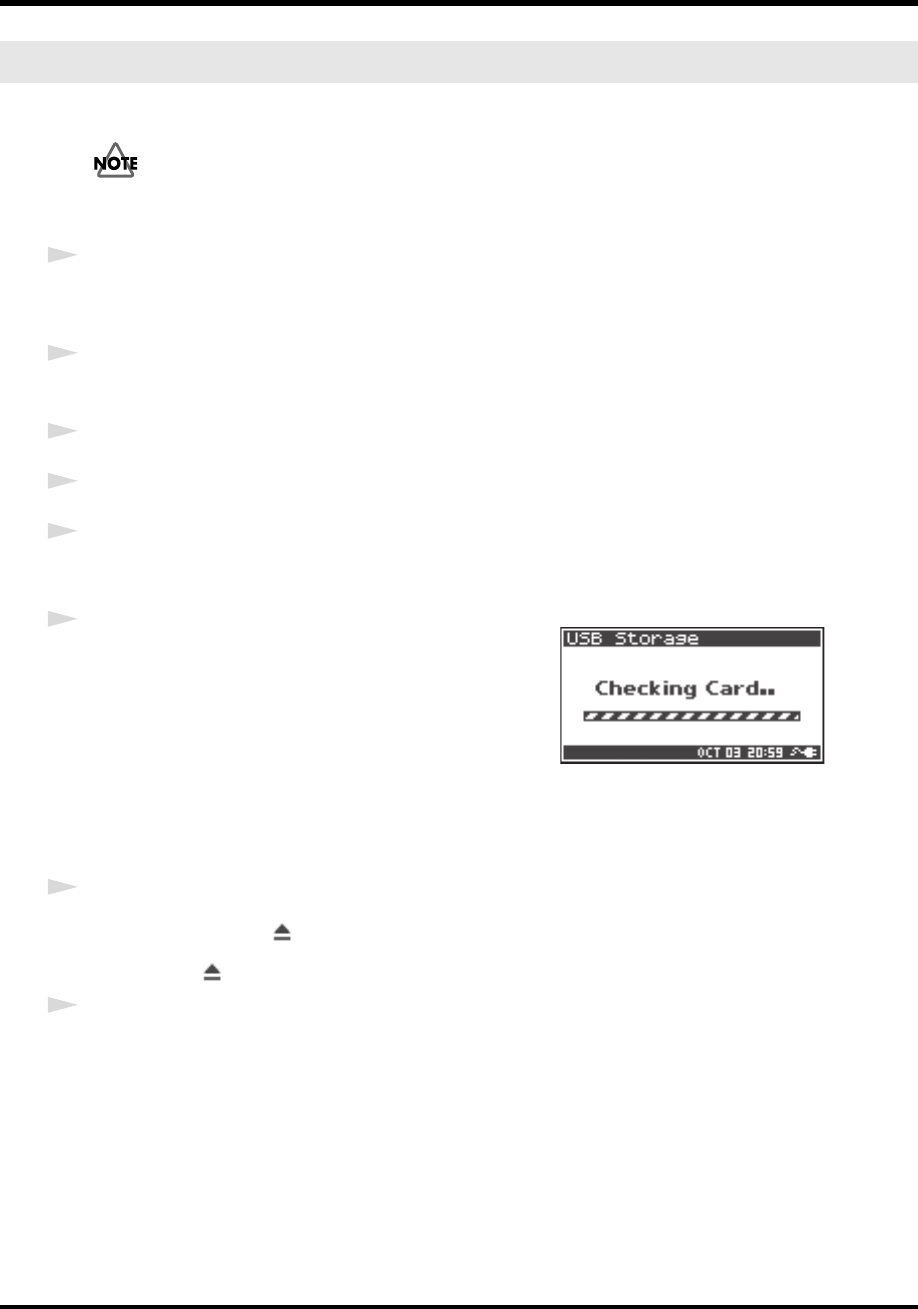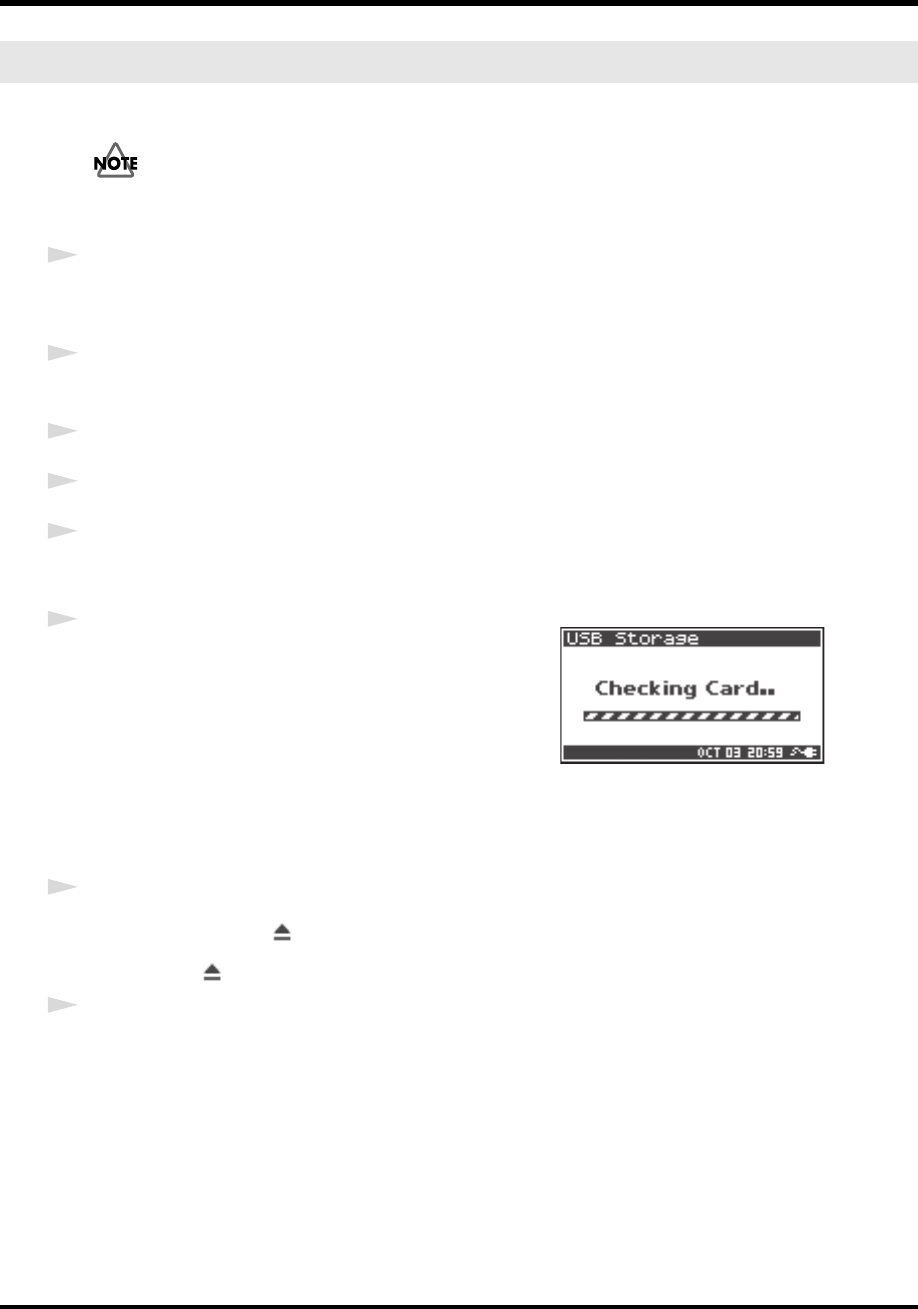
72
Appendix
The following describes how to close the connection between your computer and the R-44. You must use
the procedure described below to close the connection before you disconnect the USB cable.
Do not disconnect the USB cable or power down the R-44 while it is connected to your computer.
Windows Vista, Windows XP, Window 2000
1
Close all software and windows (such as Explorer) that are referencing the SD memory card.
* If any software or windows (such as Explorer) referencing the SD memory card are open when you close the USB
connection between your computer and the R-44, an error will occur and the connection will not be closed correctly.
2
In the Windows task tray, double-click the Safely Remove Hardware icon.
The Safely Remove Hardware dialog box will appear.
3
Select the item (EDIROL R-44 USB Device) that indicates the R-44.
4
In the dialog box, click [Stop].
5
When the Stop a Hardware Device dialog box appears, select the item that indicates the R-44,
and click
[OK].
6
When your computer indicates “Safe To Remove
Hardware,”
you can disconnect the USB cable between
the R-44 and your computer.
When you disconnect the cable, the screen shown at right will
appear.
* Never switch off the R-44’s power or disconnect the USB cable before
you have closed the connection. Doing so may damage the SD
memory card.
Macintosh OS X
1
Cancel the connection with the R-44 displayed on the desktop.
Drag the R-44 icon to the icon on the dock.
Normally, when you drag to the trash can located at the right edge of the dock, the indication changes from
the trash can to allowing you to cancel the connection.
2
When the icon has disappeared from the desktop, you can disconnect the
USB cable between the R-44 and your computer.
Disconnecting the R-44 from a computer
R-44_e_new.book 72 ページ 2008年1月7日 月曜日 午後5時8分