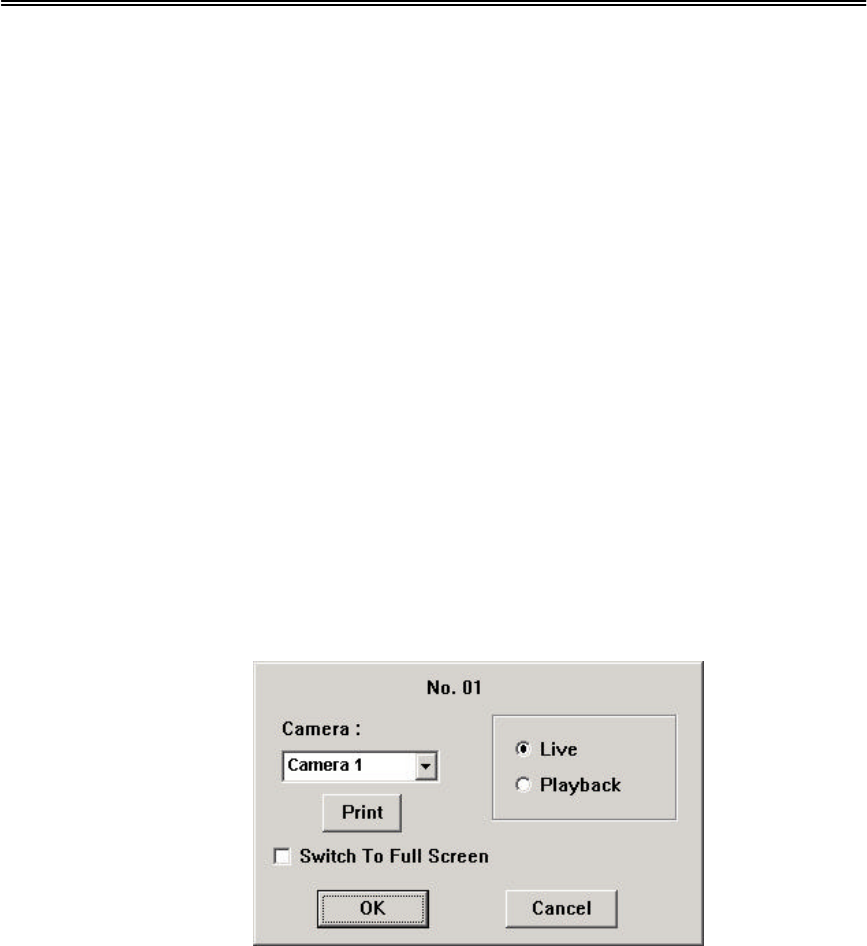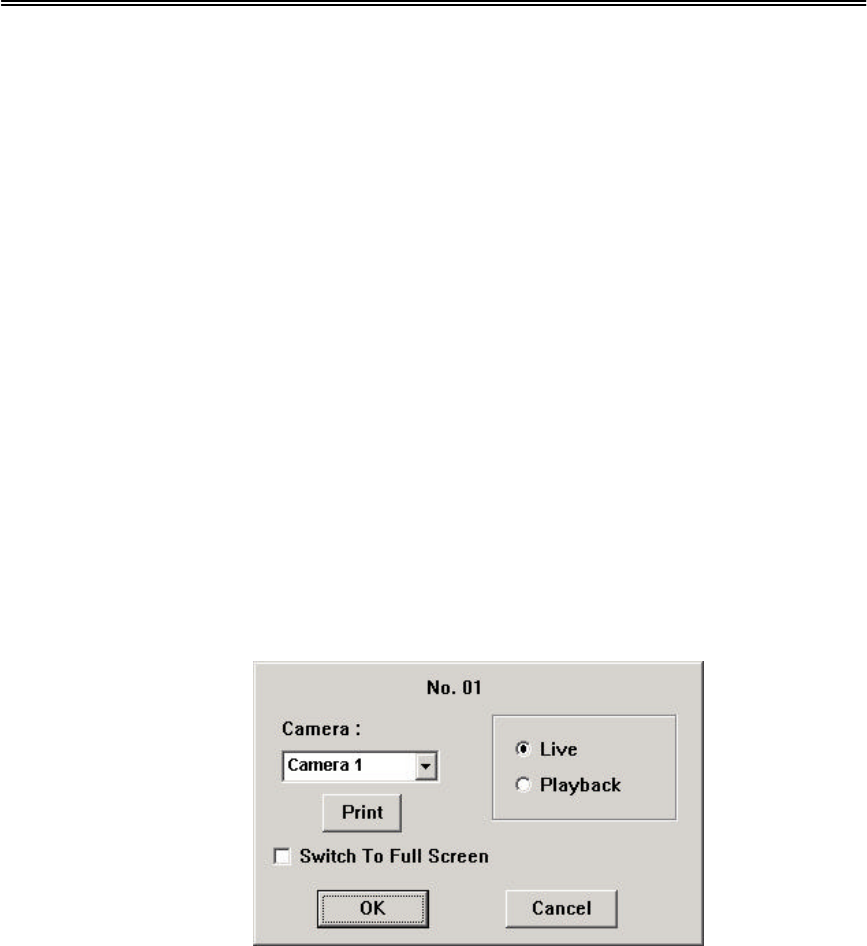
Administrator’s Guide and Operating Instructions
13
order is Camera, Alarm Output, Hard Disk, Alarm Input, then back
to Camera. Each status bar stands for the status of one device, the
bottommost for ID#1. There are 5 different colors:
GRAY/BLACK – Not existent or not installed,
GREEN – Normal,
YELLOW – Video Loss detected for Camera, Alarm for Alarm
Input/Output, and Recording for Hard Disk
RED – Motion detected for Camera.
4.1 View Display & Print Image
Each display view window can be individually configured by
Administrator and Supervisor, including the display camera setup,
live/playback mode and print image etc.
Operations:
Click on the desired view window, the following dialog box will be shown
on the screen.
The following is a brief description for each item shown above.
??Camera – Use the down arrow button to select the camera to display
on this view window.
??Live/Playback – To select to show live or playback image on this view
window. (Please refer to Chapter 8 for the details of Image Playback
and Archive)
??Print – To print the image shown this view window.
??Switch To Full Screen – While the system is under playback mode,
check on this item can switch the view window to full screen.