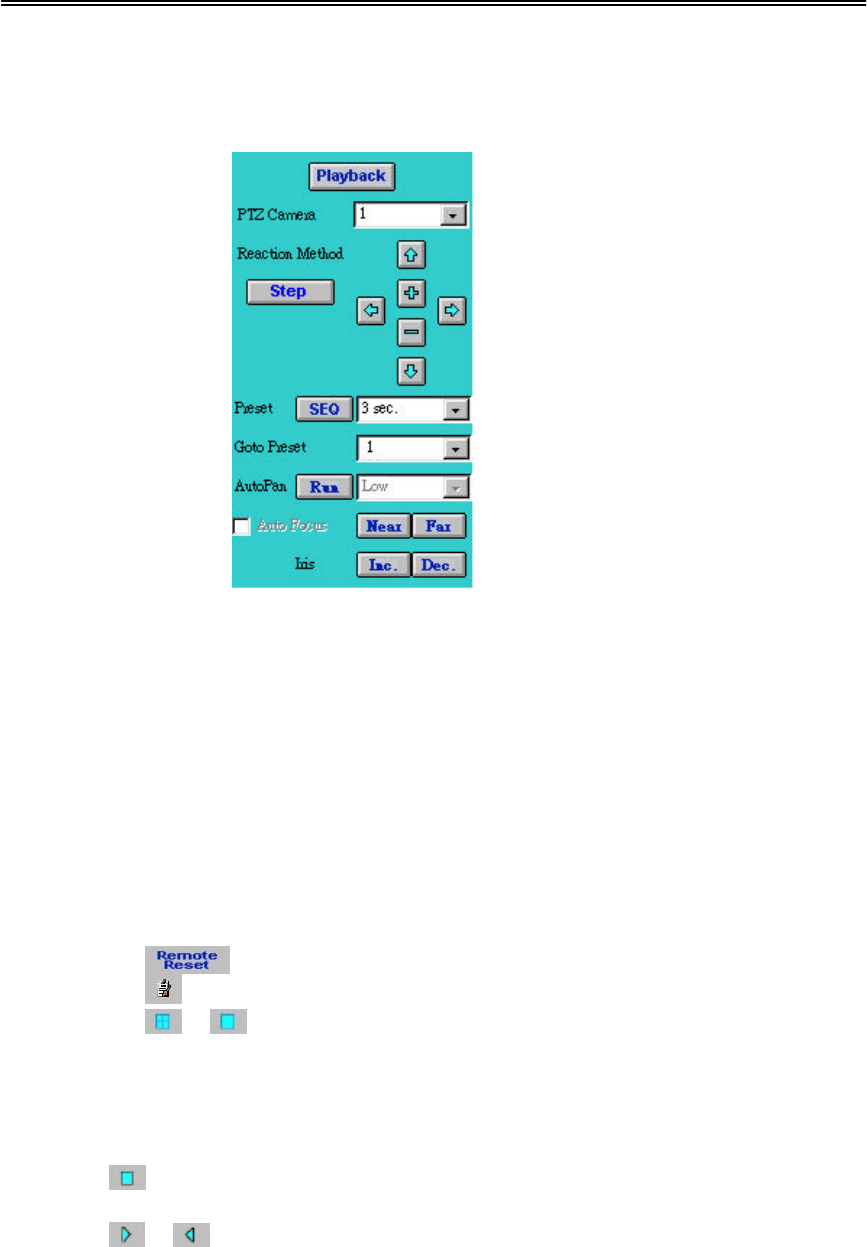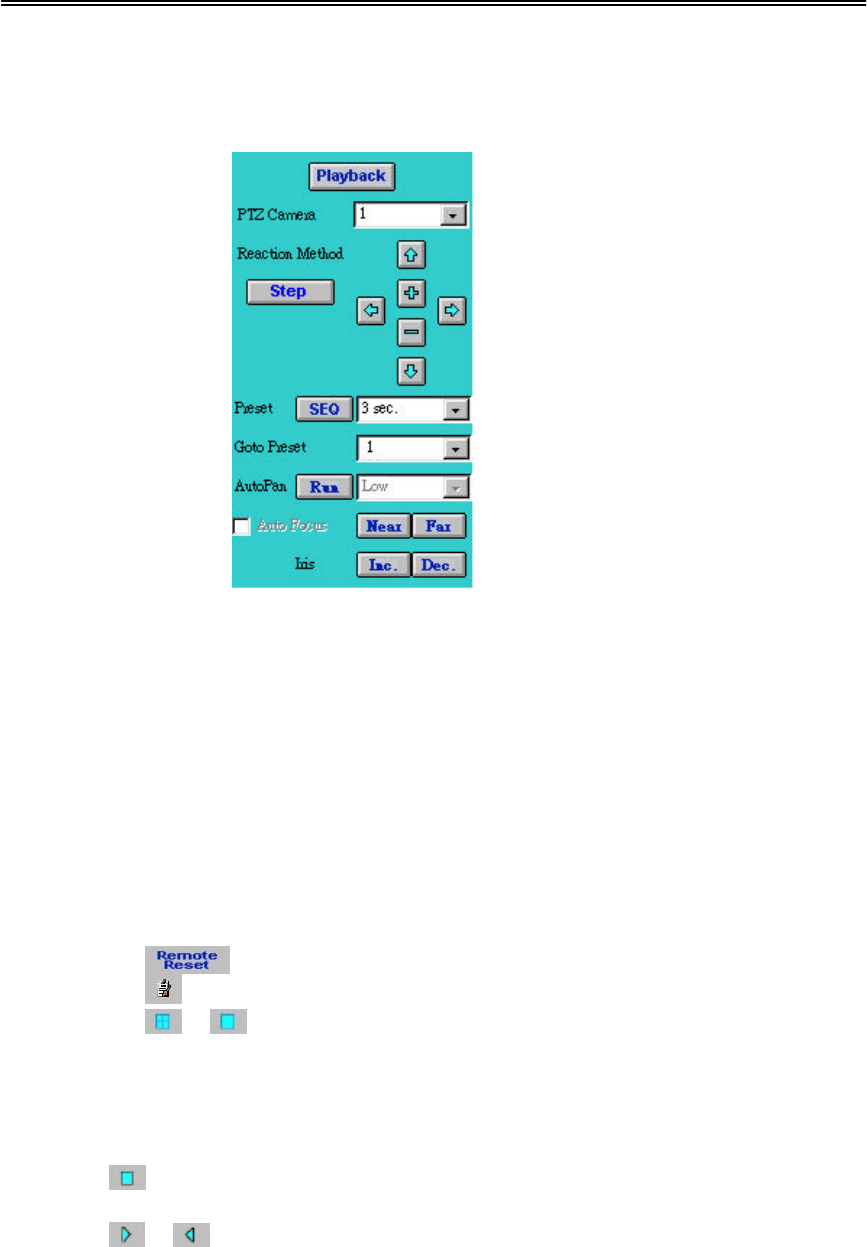
Administrator’s Guide and Operating Instructions
57
completed.
PTZ - Click on the PTZ button, a PTZ control panel will be shown on
the screen as below.
Playback Date/Time – To set the searching date/time for Image Playback.
Enter the desired date and time in the proper columns, click on
the Submit button to change the setting. The Playback
Date/Time searching is based on the system clock
please enter the local date/time for searching if there’s time
difference between local and remote end.
Alarm Out – To enable/disable the alarm out remotely.
¦ Lower Panel
– To reboot the system remotely.
– To view the log file of the system.
/ – To switch between quad screen and full screen mode.
While the camera and date/time settings for image playback have been
submitted, operate the following buttons for video playback.
– To stop the playback image. The playback image will starts
from beginning if the user click on the Play button again.
/ – Click on forward/backward play button to start
playing/reverse playing video on its corresponding window.
(Note.4)
Select the camera number which
with the PTZ camera installed.
There are 2 reaction methods in
adjusting the camera directions and
zoom focus – Continuous (Default)
and Step. Click on the Step button if
the user would like to adjust it step
by step.
The other control functions are the
same as on the system. Please refer
to Chapter 7 for PTZ Control
Functions.
Click on the Playback button to
return to the Playback control
panel.