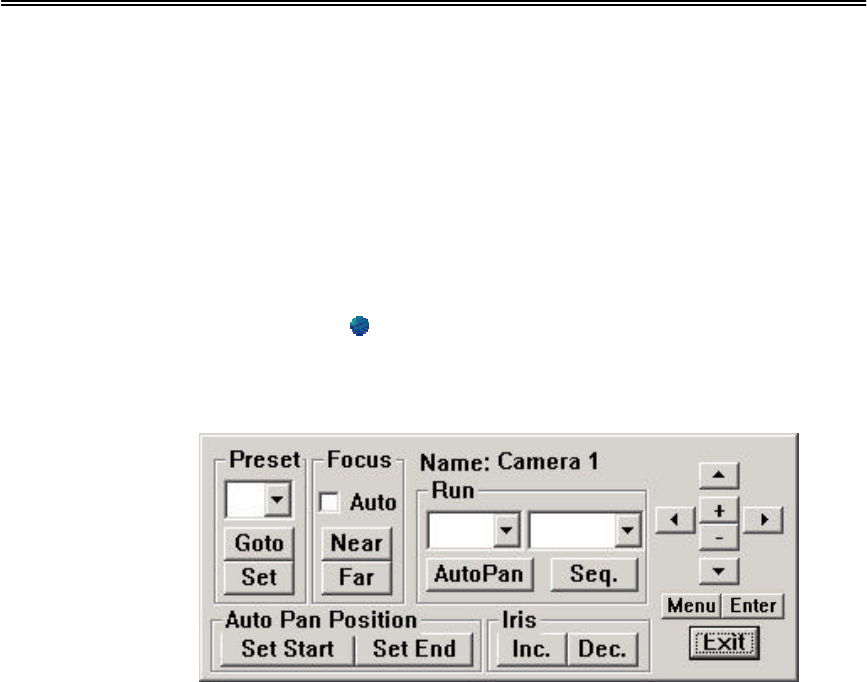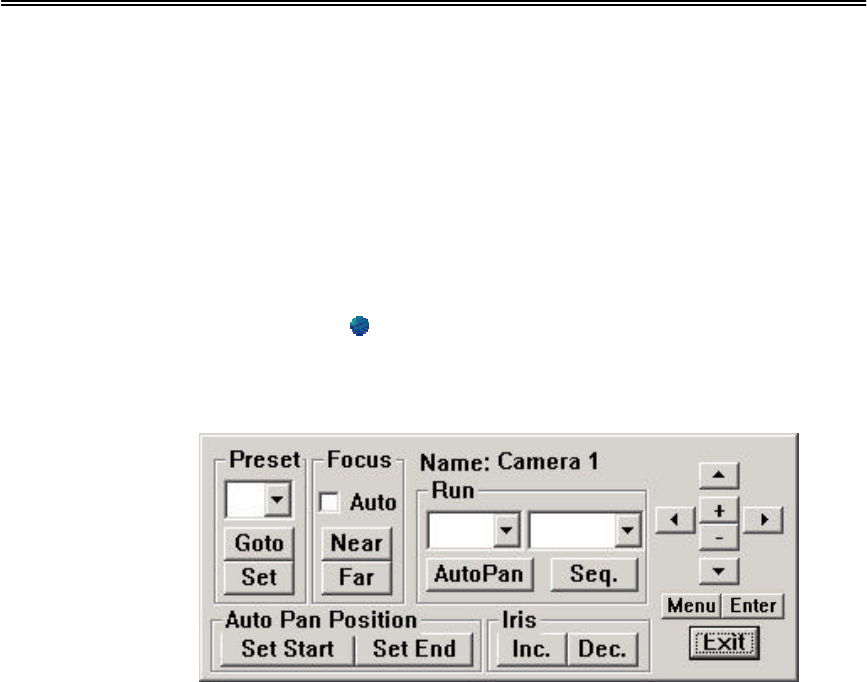
Administrator’s Guide and Operating Instructions
46
7. PTZ Control Functions
The system supports certain models of PTZ camera, which the user
can easily operate the control functions through the user interface.
Please refer to Chapter 6.8 for detail settings of the PTZ camera.
Operations:
While the installed camera is a PTZ camera, there will be an
indication icon showing on the upper right corner of the
corresponding view window. Click on the icon by mouse, the
control panel of the PTZ camera will be shown on the screen.
The following is the brief description for each item shown above.
If any item is grayed, it means the specific function is currently not
accessible or the PTZ camera does not support the function.
¦ Preset – To define the preset position, adjust the camera to the
desired position, select the preset number (1~10) by the down
arrow button then click Set button to confirm the setting. To
direct the camera to the preset position, select the desired preset
number by the down arrow button, then click on Goto button.
¦ Focus – Select Auto to enable automatic focusing or click on
Near or Far to adjust it accordingly.
¦ Auto Pan Position – To define the Start and End position for
auto pan function. Adjust the camera to the desired Start/End
position, then click on Set Start/Set End button. Use
Up/Down/Right/Left button to adjust the camera position, +/- to
zoom in/out.
1
v
Low 5 sec