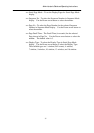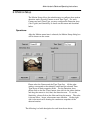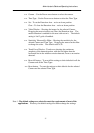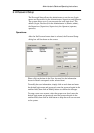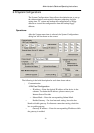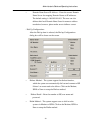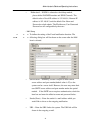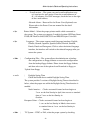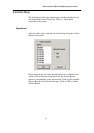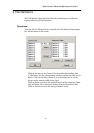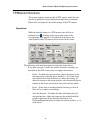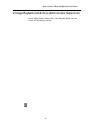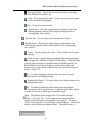Administrator’s Guide and Operating Instructions
43
the box in front. Basically, the system can detect it automatically,
doesn’t require user to define it. However, the system might
sometimes misjudge due to the ambiguous signal, which mainly
caused be over-length or bad quality cable. In this case, the user can
define it manually to meet the local system.
? ¦ Main Monitor Sharpness – The slider bar is for adjusting the
sharpness of the images shown on the main monitor screen. To set
the sharpness, click on the slider and drag the mouse, to left is for
sharper images, to right is for less sharp ones.
?????? ¦ Software Upgrade –Click on the button, the system will
automatically detect and show the message to inform the user if
there’s a later version software available for downloading. To
upgrade the software, just click on Yes to confirm the downloading.
The system will automatically reboot and upgrade while the
downloading is completed. As the processes have to be done over
internet, please make sure that the system is well connected to the
internet and the communication setting is correct.
???? ?¦ Factory Setting – Click on the button to revert all the configuration
setting to the default value.
Note : The V 2.0(and later version) software can support Networking for either
30 FPS(NTSC) /25FPS(PAL) or 60FPS(NTSC)/50FPS(PAL) recording
rate models. However, the system requires 128 MB DRAM and LAN card,
please contact the local distributor for system upgrade.