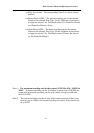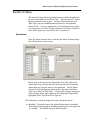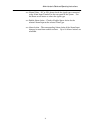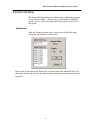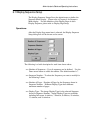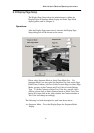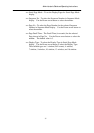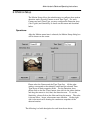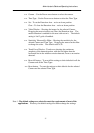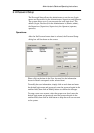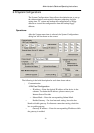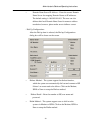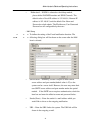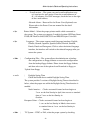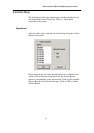Administrator’s Guide and Operating Instructions
37
?? Camera – Use the Down arrow button to select the camera.
?? Time Type - Use the Down arrow button to select the Time Type.
?? Set – To set the Detection Area – active at down position.
Clear – To clear the Detection Area – active at down position.
?? Video Window – Showing the images for the selected Camera.
Dragging the mouse inside to set (clear) the Detection Area. The
motion detection is enabled for the area with net on it. The default
setting is 16x12 grids all enabled.
?? Sensitivity Value and Its Slider – Showing the sensitivity for the
selected Camera and Time Type. Dragging the mouse on the slider
to change the value. The default value is 50.
?? Trend Curve Window - Trend curve showing the continuous
snapshots of the detected motion, with the bar higher than the
horizontal line in the middle as motion detected, lower as no motion
detected.
?? Reset All button – To reset all the settings to their defaults for all the
Cameras and all the Time Types.
?? Reset button – To reset the settings to their defaults for the selected
Camera and the selected Time Type.
Note 1: The default settings are selected to meet the requirements of most of the
applications. Please try the default settings first before change the settings.