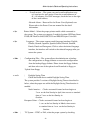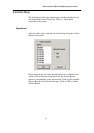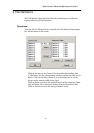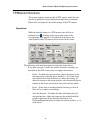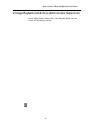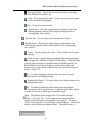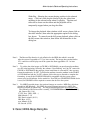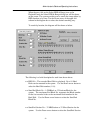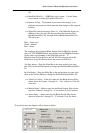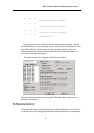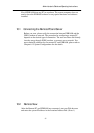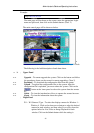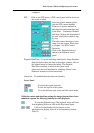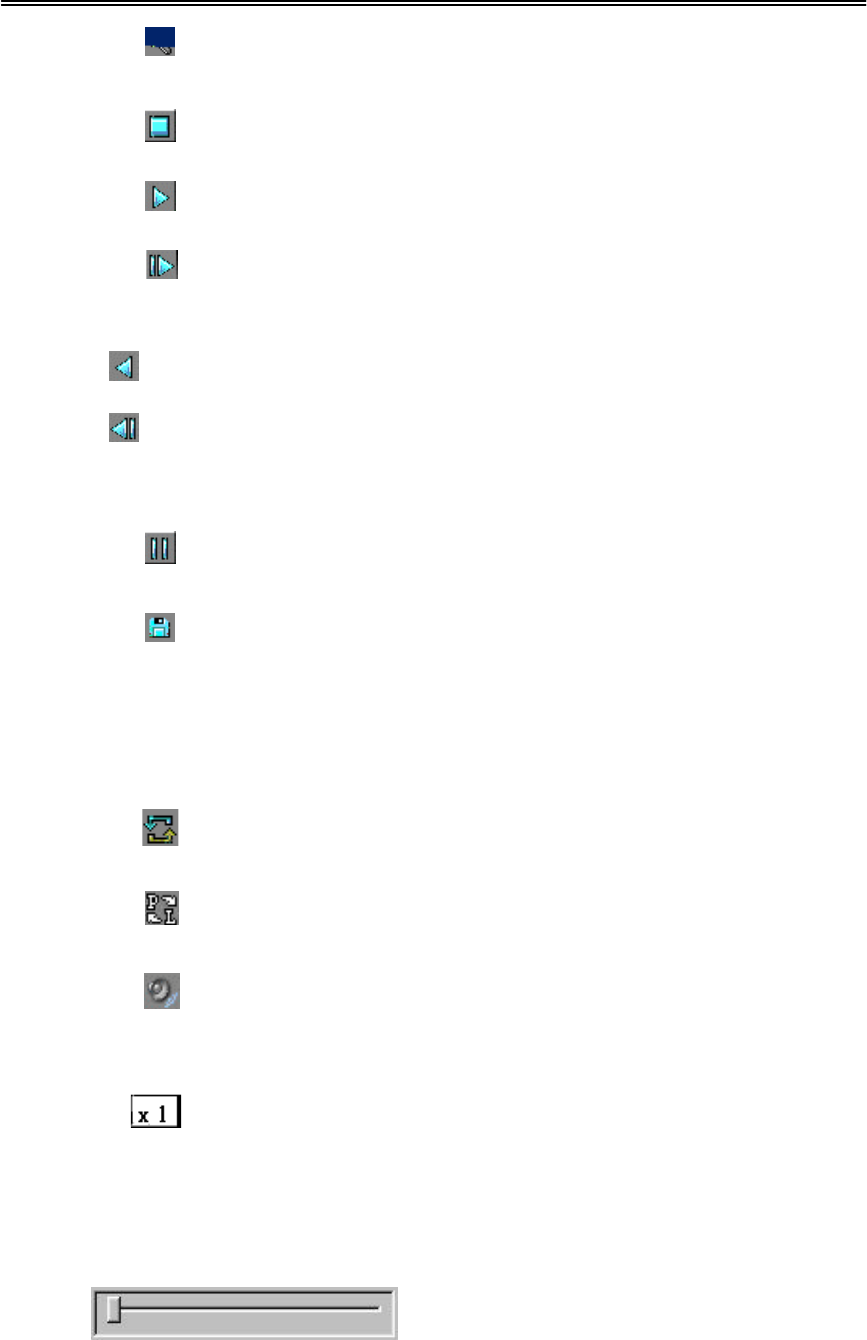
Administrator’s Guide and Operating Instructions
50
Play Saved Video – To preview the retrieved images in the floppy
disk, ZIP disk (PC format), etc.
Stop – To stop playing the video. If the user plays the video again,
it will start from the beginning.
Play – To play the selected video.
Step Forward – The next single image corresponds to one of the
selected playback cameras will be played and displayed on its
corresponding video window.
Reverse Play – To reverse play the selected video. (Note.1)
Step Backward – The previous single image corresponding to one
of the selected playback cameras will be played on its corresponding
video window.
Pause – To pause playing the video. Click on Play icon to resume
playing.
Archive Video – Toggle button to enable/disable retrieving playback
video to floppy disk, ZIP disk, CD-RW, DVD RAM etc. When the video
is playing back and Archive is enabled (button at DOWN position), the
Retrieval Device and Camera dialog box will be shown, define the
retrieval device, image resource and the size limit for retrieval images as
needed. (Note.2,3)
Replay – To repeat playing the selected video over and over again
when the button is at DOWN position.
Playback/Live Switch – To switch all the view windows between live
and playback mode.
Audio – To enable or disable the audio during the video playback.
The recorded can only be played under x1 playback speed. There will be
no sound if it was set as other types of playback speed.
Speed – The playing speed, ranging from 1/6 (slowest) through 5
(fastest). For speed 1/6 – 2, each image for the selected playback
cameras will be displayed in its respective video window. For speed
3/4/5/6, each image out of 2/3/4/5 images will be displayed. Click on the
button to select the desired playback speed. The default value is 1.