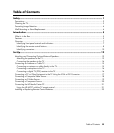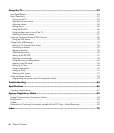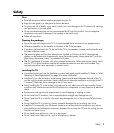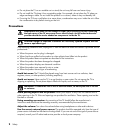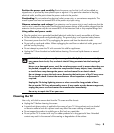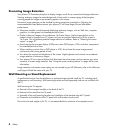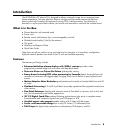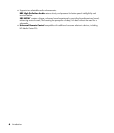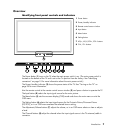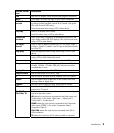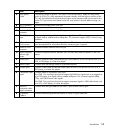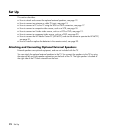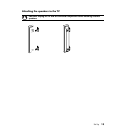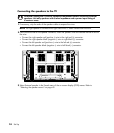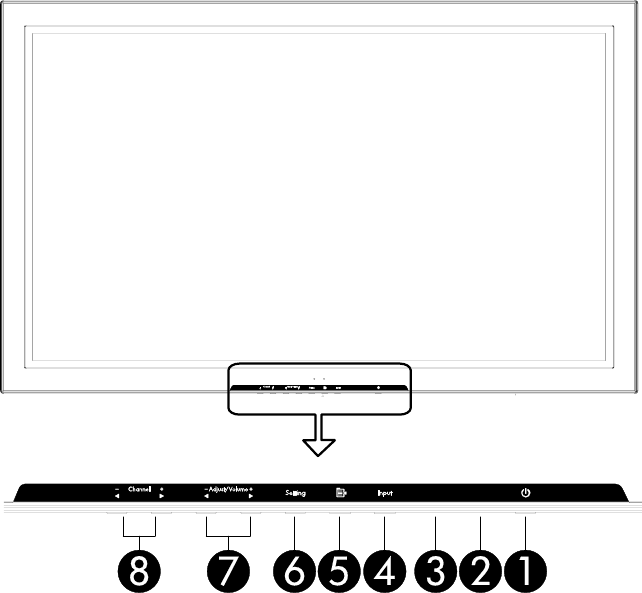
Introduction 7
Overview
Identifying front panel controls and indicators
1 Power button
2 Power/standby indicator
3 Remote control sensor window
4 Input button
5 Menu button
6 Setting button
7 ADJ.+, ADJ–/VOL+, VOL– buttons
8 CH+, CH– buttons
The Power button (1) turns on the TV when the main power switch is on. (The main power switch is
located on the bottom of the TV and is set to the On position from the factory. See “Identifying
connectors“ on page 10 for more information about the main power switch.)
The Power/standby indicator (2) shows the power status of the TV. See “Turning on the TV” on
page 25 for more information.
Aim the remote control at the remote control sensor window (3) and press a button to operate the TV.
The Input button (4) selects the input signal source for the main picture.
The Menu button (5) sets the onscreen display (OSD) mode and shows the main menu or exits the
OSD menu.
The Setting button (6) selects the input signal source for the Picture-in-Picture/Picture-on-Picture
(PIP/POP), or in an OSD menu executes the selected item or setting.
The Adjustment/Volume buttons (7) adjusts the volume, or in an OSD menu selects an item or adjusts
a level.
The Channel buttons (8) adjust the channel when the input signal source is the TV antenna/cable in
connector.