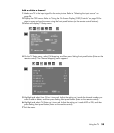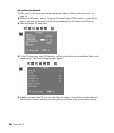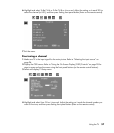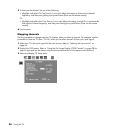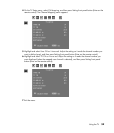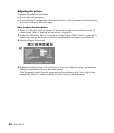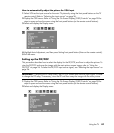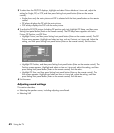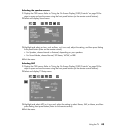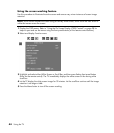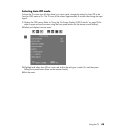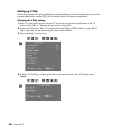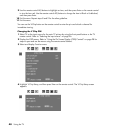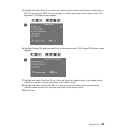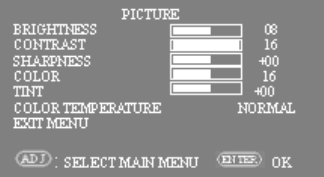
42 Using the TV
3 To select how the PIP/POP displays, highlight and select Picture Mode so it turns red, adjust the
setting for Single, PIP, or POP, and then press Setting front panel button (Enter on the remote
control).
• Single shows only the main picture until PIP is selected with the front panel buttons or the remote
control.
• PIP always displays the PIP with the main picture.
• POP always displays the POP with the main picture.
4 To adjust the PIP/POP picture (including PIP position and size), highlight PIP Setup, and then press
Setting front panel button (Enter on the remote control). The PIP Setup menu appears with items
Picture, PIP Position, and PIP Size.
• Highlight Picture, and then press Setting front panel button (Enter on the remote control). The PIP
Picture menu appears. Highlight and select an item, such as Contrast, so it turns red. Adjust the
setting, and then press Setting front panel button (Enter on the remote control). Exit the menu.
• Highlight PIP Position, and then press Setting front panel button (Enter on the remote control). The
Position screen appears. Highlight and select an item so it turns red, adjust the setting, and then
press Setting front panel button (Enter on the remote control). Exit the menu.
• Highlight PIP Size, and then press Setting front panel button (Enter on the remote control). The
Size screen appears. Highlight and select an item so it turns red, adjust the setting, and then
press Setting front panel button (Enter on the remote control). Exit the menu.
5 Exit the menu.
Adjusting sound settings
This section describes:
• Selecting the speaker source, including adjusting sound levels.
• Selecting SAP.